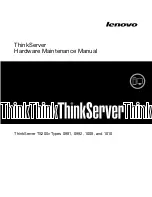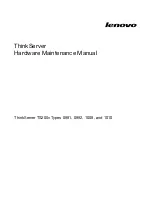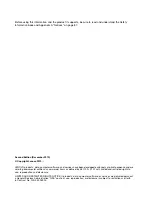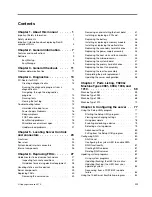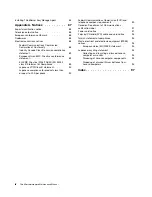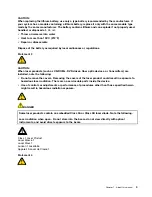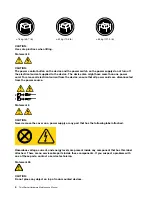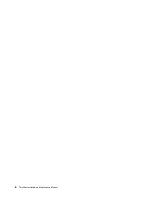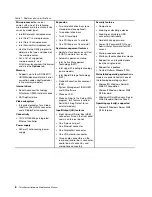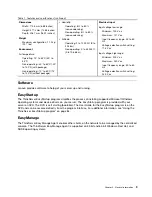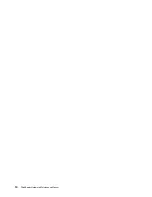Содержание ThinkServer TS200v 1008
Страница 1: ...ThinkServer Hardware Maintenance Manual ThinkServer TS200v Types 0981 0992 1008 and 1010 ...
Страница 2: ......
Страница 3: ...ThinkServer Hardware Maintenance Manual ThinkServer TS200v Types 0981 0992 1008 and 1010 ...
Страница 12: ...6 ThinkServerHardware Maintenance Manual ...
Страница 16: ...10 ThinkServerHardware Maintenance Manual ...
Страница 28: ...22 ThinkServerHardware Maintenance Manual ...
Страница 82: ...76 ThinkServerHardware Maintenance Manual ...
Страница 92: ...86 ThinkServerHardware Maintenance Manual ...
Страница 102: ...96 ThinkServerHardware Maintenance Manual ...
Страница 105: ......
Страница 106: ...Part Number Printed in USA 1P P N ...