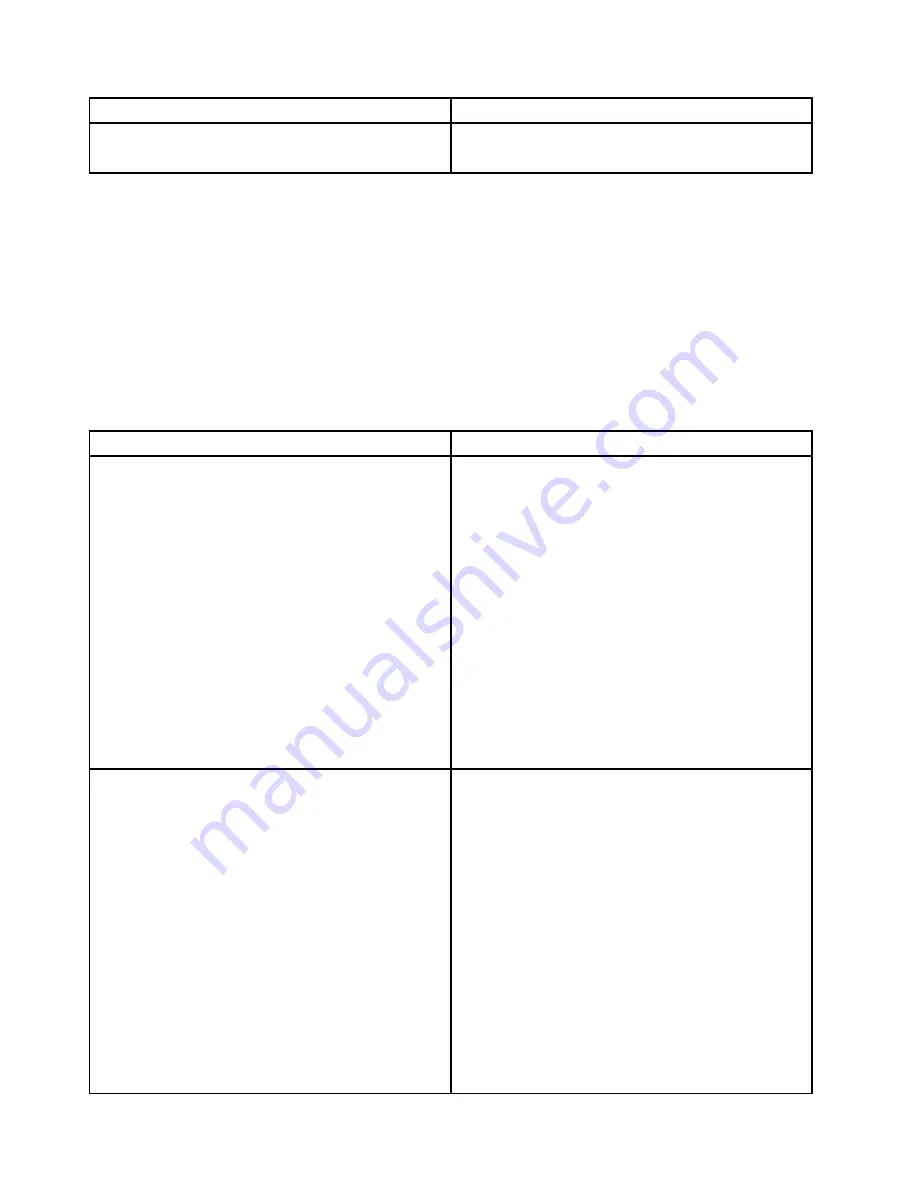
Symptom
Action
8. Replace the signal cable for the optical drive.
9. Replace the optical drive.
Hard disk drive problems
Follow the suggested actions for the corresponding symptom in the order in which they are listed until the
problem is solved. If none of these actions solve the problem, see “Troubleshooting procedure” on page 203
for the subsequent steps you should check after using the information in this topic. If the problem still cannot
be solved, seek technical assistance. See Chapter 8 “Getting information, help, and service” on page 209.
Notes:
1. If you are instructed to remove, install, or replace any CRUs, refer to the related procedure in Chapter 6
“Installing, removing, or replacing hardware” on page 83.
2. If the server model comes with hot-swap hard disk drives, the status LEDs on each hot-swap hard disk
drive help you easily identify a problem. See “Hot-swap hard disk drive status LEDs” on page 33.
Symptom
Action
A newly installed non-hot-swap hard disk drive is not
recognized.
1. Ensure that:
• The signal cable and connector are not damaged.
• The non-hot-swap hard disk drive is securely
connected to the correct SATA connector on the
system board and the SATA connector is enabled
in the Setup Utility program. See “Using the Setup
Utility program” on page 61.
• All cables and jumpers (if any) are installed
correctly.
2. If you have any diagnostic programs, run the
diagnostic programs to test the hard disk drive.
3. Reinstall the non-hot-swap hard disk drive and
reconnect cables.
4. Replace the signal cable for the non-hot-swap hard
disk drive.
5. Replace the non-hot-swap hard disk drive.
A newly installed hot-swap hard disk drive is not
recognized.
1. Ensure that the drive is installed into the correct drive
bay.
2. Restart the server.
3. Remove the drive from the bay, wait 45 seconds,
and reinsert the drive into the bay, making sure that
the drive connects to the hot-swap hard-disk-drive
backplane.
4. If you have any diagnostic programs, run the
diagnostic programs to test the hard disk drive.
5. Ensure that the backplane is correctly seated. When
it is correctly seated, the drive assemblies correctly
connect to the backplane without bowing or causing
movement of the backplane.
6. Ensure that the cable connection is correct. See
“Connecting the cables” on page 43.
7. Reconnect the backplane power cable and repeat
step 1 through step 4.
206
ThinkServer TD340 User Guide and Hardware Maintenance Manual
Содержание ThinkServer TD340
Страница 1: ...ThinkServer TD340 User Guide and Hardware Maintenance Manual Machine Types 70B4 70B5 70B6 and 70B7 ...
Страница 16: ...4 ThinkServer TD340 User Guide and Hardware Maintenance Manual ...
Страница 18: ...6 ThinkServer TD340 User Guide and Hardware Maintenance Manual ...
Страница 94: ...82 ThinkServer TD340 User Guide and Hardware Maintenance Manual ...
Страница 224: ...212 ThinkServer TD340 User Guide and Hardware Maintenance Manual ...
Страница 238: ...226 ThinkServer TD340 User Guide and Hardware Maintenance Manual ...
Страница 239: ......
Страница 240: ......















































