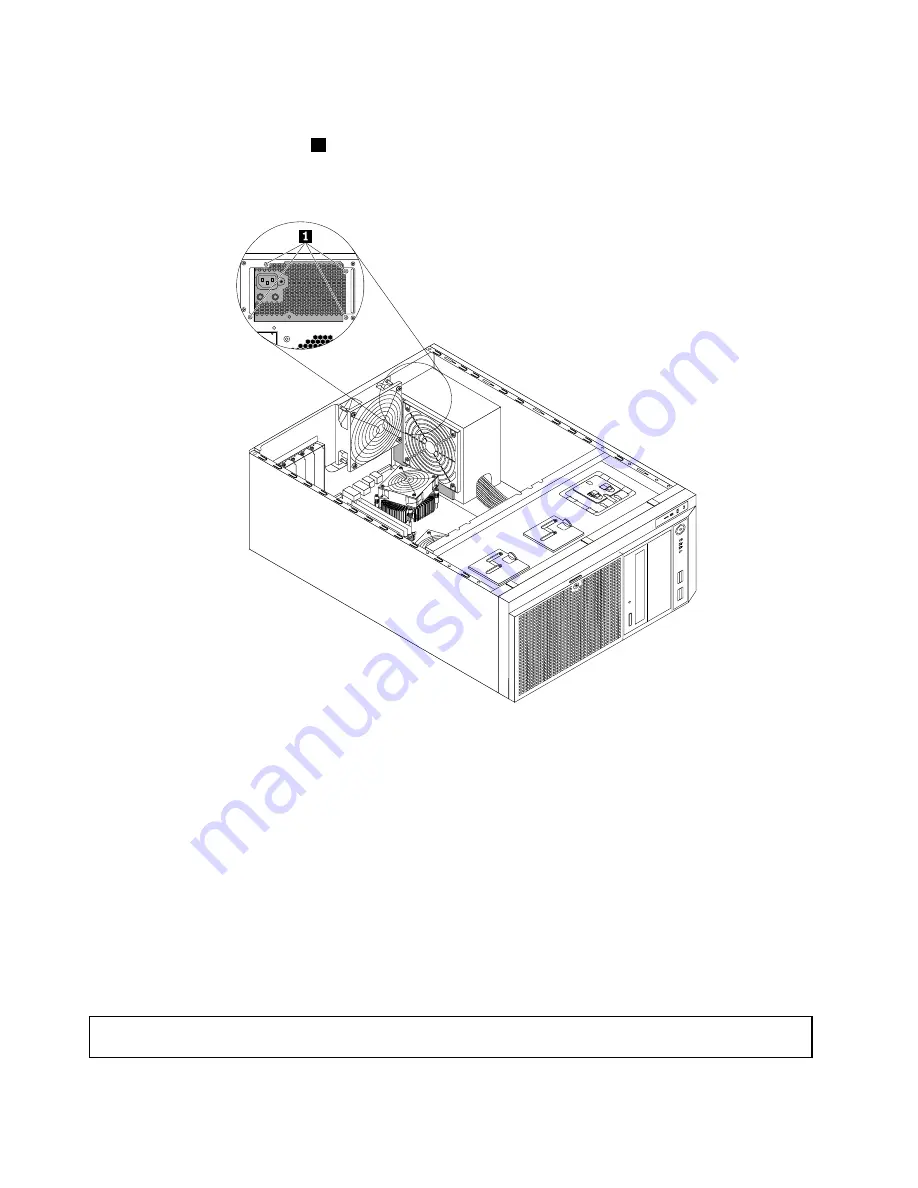
9. Install the new power supply assembly into the chassis so that the four screw holes in the new power
supply assembly are aligned with the corresponding holes marked with A in the rear of the chassis.
Then, install the four screws
1
to secure the new power supply assembly in place.
Note:
Use only screws provided by Lenovo.
Figure 112. Installing the non-hot-swap power supply assembly
10. Refer to your note to connect the new power supply assembly cables to the system board, all drives,
and or hot-swap hard-disk-drive backplanes, depending on the model. Then, properly route the cables
and secure the cables with the cable clips and ties in the chassis.
11. Reinstall the front system fans. See “Replacing the front system fan 1” on page 183.
12. If you are instructed to return the old non-hot-swap power supply assembly, follow all packaging
instructions and use any packaging materials that are supplied to you for shipping.
What to do next:
• To work with another piece of hardware, go to the appropriate section.
• To complete the replacement, go to “Completing the parts replacement” on page 200.
Replacing the hot-swap hard-disk-drive backplane
Attention:
Do not open your server or attempt any repair before reading and understanding “Safety information”
on page iii and “Guidelines” on page 83.
172
ThinkServer TD340 User Guide and Hardware Maintenance Manual
Содержание ThinkServer TD340
Страница 1: ...ThinkServer TD340 User Guide and Hardware Maintenance Manual Machine Types 70B4 70B5 70B6 and 70B7 ...
Страница 16: ...4 ThinkServer TD340 User Guide and Hardware Maintenance Manual ...
Страница 18: ...6 ThinkServer TD340 User Guide and Hardware Maintenance Manual ...
Страница 94: ...82 ThinkServer TD340 User Guide and Hardware Maintenance Manual ...
Страница 224: ...212 ThinkServer TD340 User Guide and Hardware Maintenance Manual ...
Страница 238: ...226 ThinkServer TD340 User Guide and Hardware Maintenance Manual ...
Страница 239: ......
Страница 240: ......
















































