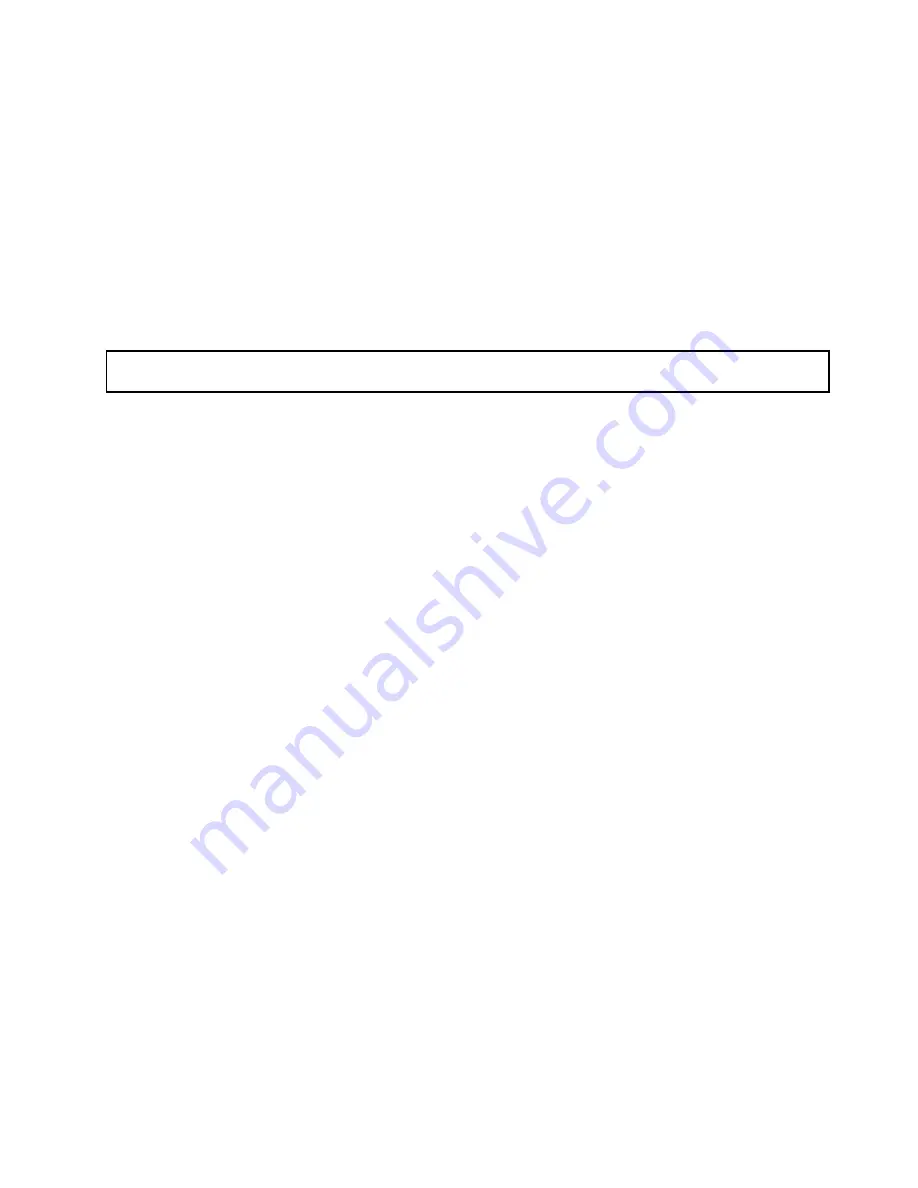
hard disk drive status LEDs” on page 33. If the solid-state drive is faulty, reinstall or replace it until it
is operating correctly.
10. Close and lock the front door.
11. Save the removed dummy hard-disk-drive tray in the event that you later remove the solid-state drive
and need a dummy tray to cover the drive bay.
What to do next:
• To work with another piece of hardware, go to the appropriate section.
• To configure RAID, go to “Configuring RAID” on page 72.
• To complete the installation, go to “Completing the parts replacement” on page 200.
Replacing a 2.5-inch solid-state drive from a 3.5-inch hard-disk-drive bay
Attention:
Do not open your server or attempt any repair before reading and understanding “Safety information”
on page iii and “Guidelines” on page 83.
This topic provides instructions on how to replace a 2.5-inch solid-state drive from a 3.5-inch hard-disk-drive
bay.
Before you begin, print all the related instructions or ensure that you can view the PDF version on another
computer for reference.
To replace a 2.5-inch solid-state drive, do the following:
1. Locate the appropriate hard-disk-drive bay. See “Server components” on page 28.
Chapter 6
.
Installing, removing, or replacing hardware
149
Содержание ThinkServer TD340
Страница 1: ...ThinkServer TD340 User Guide and Hardware Maintenance Manual Machine Types 70B4 70B5 70B6 and 70B7 ...
Страница 16: ...4 ThinkServer TD340 User Guide and Hardware Maintenance Manual ...
Страница 18: ...6 ThinkServer TD340 User Guide and Hardware Maintenance Manual ...
Страница 94: ...82 ThinkServer TD340 User Guide and Hardware Maintenance Manual ...
Страница 224: ...212 ThinkServer TD340 User Guide and Hardware Maintenance Manual ...
Страница 238: ...226 ThinkServer TD340 User Guide and Hardware Maintenance Manual ...
Страница 239: ......
Страница 240: ......
















































