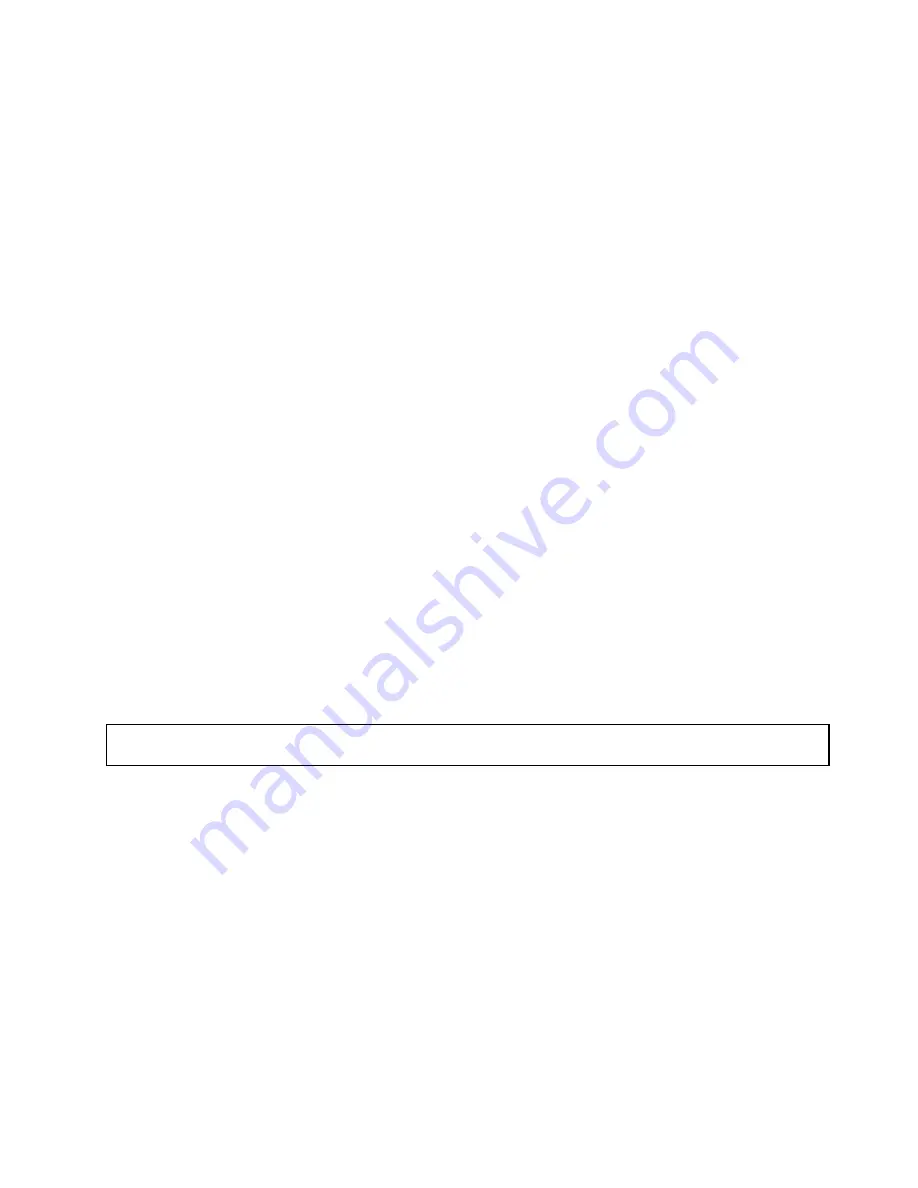
For a list of ThinkServer solid-state drive options, go to:
http://lenovoquickpick.com/usa/home/thinkserver/rack-and-tower-server
The EMI integrity and cooling of the server are protected by having all drive bays covered or occupied. The
number of the installed hard disk drives or solid-state drives in your server varies depending on the server
model. The vacant bays are occupied by dummy hard-disk-drive trays. When you install a hot-swap hard
disk drive or solid-state drive, save the removed dummy hard-disk-drive tray from the drive bay in case
that you later remove the hot-swap hard disk drive or solid-state drive and need the dummy tray to cover
the place.
Attention:
An unoccupied drive bay without any other protection might impact the EMI integrity and cooling
of the server, which might result in overheating or component damage. To maintain the EMI integrity and
cooling of the server, install a new hot-swap hard disk drive or solid-state drive as soon as you remove the
failing one or the dummy tray.
Before you begin, review the following solid-state drive installation rules:
• Follow the order of the hard-disk-drive bays when installing a solid-state drive. See “Server components”
on page 25 to locate the hard-disk-drive bays in your server.
• For RAID configuration, the solid-state drives must be the same type with the same capacity if they are
within a single RAID array. For more information, see “Configuring RAID” on page 54.
Before you begin, print all the related instructions or ensure that you can view the PDF version on another
computer for reference.
Notes:
• Depending on the model, your server might come with 3.5-inch hot-swap hard disk drives or 2.5-inch
hot-swap hard disk drives. The illustrations in this topic are based on server models with 3.5-inch
hot-swap hard disk drives. For other models, the replacement procedure is similar.
• Depending on the model, your server might look slightly different from the illustrations in this topic.
• Use any documentation that comes with the solid-state drive and follow those instructions in addition to
the instructions in this topic.
Installing a 2.5-inch solid-state drive into a 3.5-inch hard-disk-drive bay
Attention:
Do not open your server or attempt any repair before reading and understanding “Safety information”
on page iii and “Guidelines” on page 59.
Before you begin, print all the related instructions or ensure that you can view the PDF version on another
computer for reference.
Note:
Ensure that you have a 3.5-inch to 2.5-inch drive adapter and a 3.5-inch drive bracket available
before the installation.
To install a 2.5-inch solid-state drive into a 3.5-inch hard-disk-drive bay, do the following:
1. Locate the appropriate hard-disk-drive bay. See “Front view of the server” on page 17.
Chapter 6
.
Replacing hardware
129
Содержание ThinkServer RD550
Страница 1: ...ThinkServer RD550 User Guide and Hardware Maintenance Manual Machine Types 70CV 70CW 70CX and 70CY ...
Страница 14: ...xii ThinkServer RD550 User Guide and Hardware Maintenance Manual ...
Страница 18: ...4 ThinkServer RD550 User Guide and Hardware Maintenance Manual ...
Страница 20: ...6 ThinkServer RD550 User Guide and Hardware Maintenance Manual ...
Страница 72: ...58 ThinkServer RD550 User Guide and Hardware Maintenance Manual ...
Страница 178: ...164 ThinkServer RD550 User Guide and Hardware Maintenance Manual ...
Страница 191: ......
Страница 192: ......






























