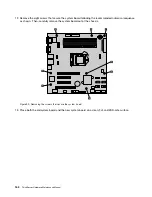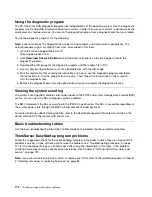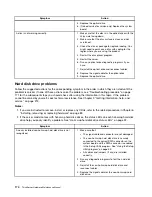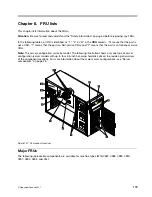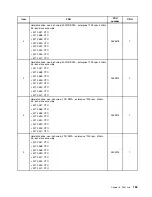Using the diagnostic program
The PC-Doctor for DOS diagnostic program runs independently of the operating system. Use this diagnostic
program to test and gather information about your system in order to ensure your system is working correctly
and resolve any hardware issues. You can run the diagnostic program from a diagnostic disc that you created.
To use the diagnostic program, do the following:
Note:
Lenovo maintains the Support Web site by making changes and improvements periodically. The
actual procedure might vary slightly from what is described in this topic.
1. Go to the Lenovo Support Web site at:
http://support.lenovo.com
2. Click
Download Drivers & Software
and follow the instructions on the Web page to locate the
diagnostic program.
3. Download the ISO image for the diagnostic program and the readme file in TXT.
4. Use any disc burning software to create a bootable disc with the ISO image.
5. Print the readme file that contains the instructions on how to use the diagnostic program and follow
the instructions to start the program from the disc. Then, follow the instructions on the screen to
start the diagnostic test.
6. Remove the diagnostic disc from the optical drive when you complete the diagnostic process.
Viewing the system event log
The system event log (SEL) contains information about all the POST and system management interrupt (SMI)
events. You can view the SEL to diagnose system problems.
The BMC implements the SEL as specified in the IPMI 2.0 specification. The SEL is accessible regardless of
the system power state through the BMC in-band and out-of-band interfaces.
For more information about viewing the SEL, refer to the
Remote Management Module User Guide
on the
documentation DVD that comes with your server.
Basic troubleshooting tables
Use the basic troubleshooting information to find solutions to problems that have definite symptoms.
ThinkServer EasyStartup program problems
Follow the suggested actions for the corresponding symptom in the order in which they are listed until the
problem is solved. If none of these actions solve the problem, see “Troubleshooting procedure” on page
171 for the subsequent steps you should check after using the information in this topic. If the problem
cannot be solved by yourself, seek technical assistance. See Chapter 9 “Getting information, help, and
service” on page 213.
Note:
If you are instructed to remove, install, or replace any CRUs, refer to the related procedure in Chapter
6 “Installing, removing, or replacing hardware” on page 83.
172
ThinkServer Hardware Maintenance Manual
Содержание THINKSERVER 387
Страница 1: ...ThinkServer Hardware Maintenance Manual Machine Types 0387 0388 0389 0390 0391 0392 0393 and 0441 ...
Страница 16: ...4 ThinkServer Hardware Maintenance Manual ...
Страница 18: ...6 ThinkServer Hardware Maintenance Manual ...
Страница 94: ...82 ThinkServer Hardware Maintenance Manual ...
Страница 190: ...178 ThinkServer Hardware Maintenance Manual ...
Страница 228: ...216 ThinkServer Hardware Maintenance Manual ...
Страница 246: ...234 ThinkServer Hardware Maintenance Manual ...
Страница 247: ......
Страница 248: ......