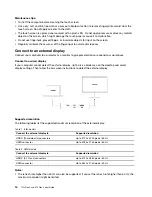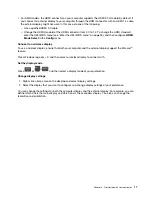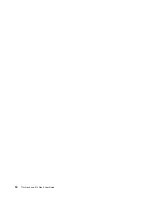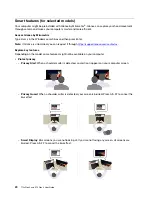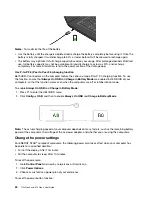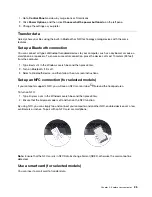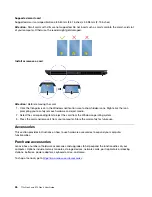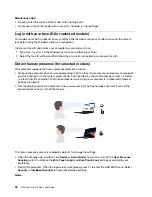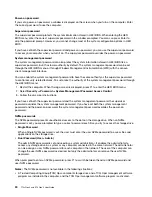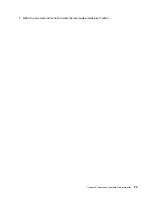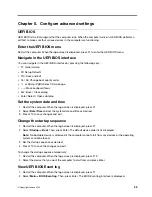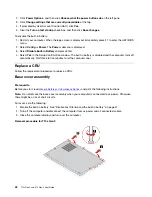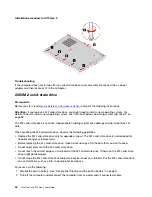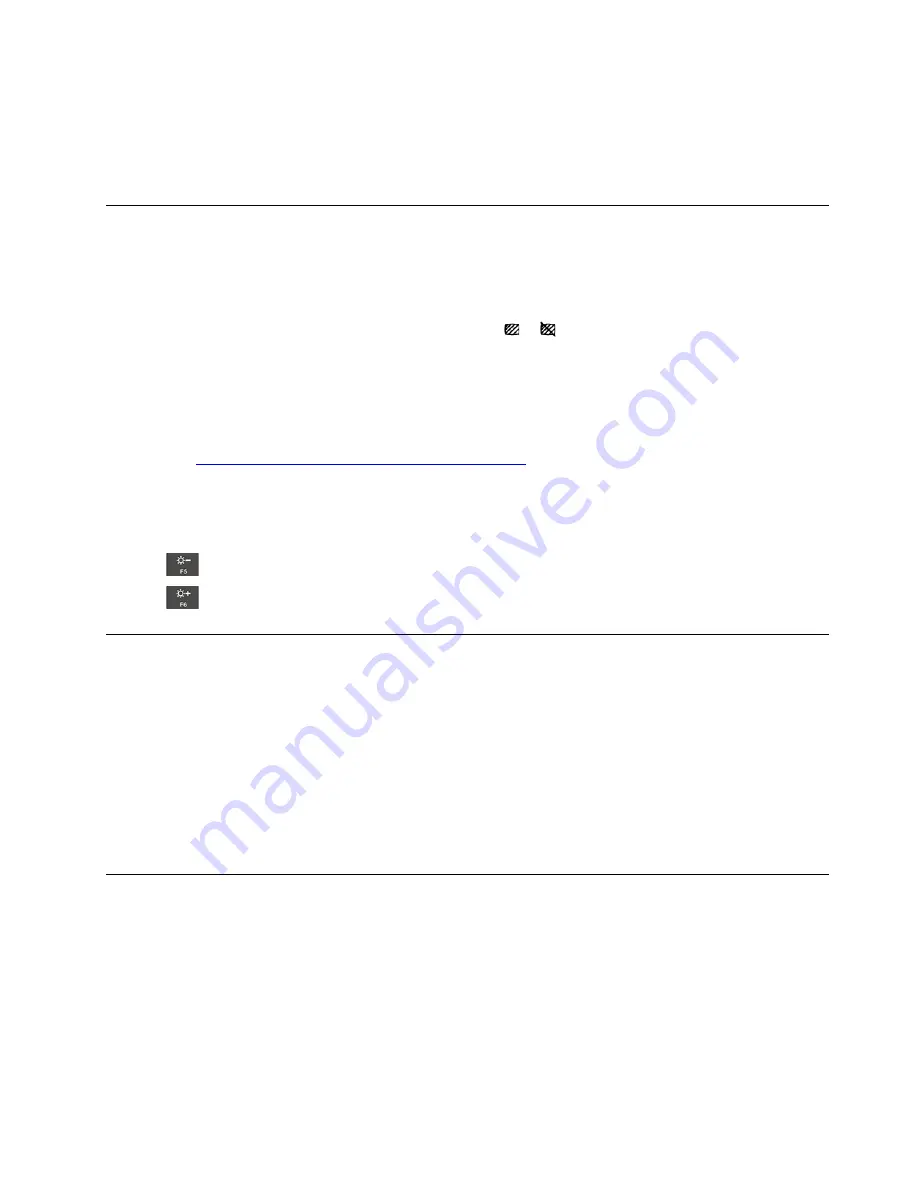
• If the Airplane mode is enabled, human presence detection is disabled.
• Your computer uses a human presence sensor to detect your presence and the IR camera to recognize
your face. Lenovo does not collect any personal data.
• For some countries or regions, the human presence sensor is disabled according to local regulations.
Protect your privacy (for selected models)
Use the ePrivacy screen
Your computer might come with an ePrivacy screen. It can reduce screen visibility from side angles to
protect screen content against visual hacking. By default, this function is disabled. You can press F12 or Fn
+D to enable it. You will be prompted by the on-screen icon
or
every time the function is enabled or
disabled.
Your ePrivacy screen can be automatically enabled in case that you are required to input passwords. By
default, this automatic function for passwords is disabled. You can enable it on the Vantage app.
The ePrivacy screen also can work with the preinstalled Glance app to better protect your privacy. For
details, go to
https://support.lenovo.com/us/en/videos/vid500144
Set the privacy level
The privacy level of this function varies depending on the screen brightness level, the contrast ratio, and the
physical environment where you are using this function.
• Press
to increase the privacy level.
• Press
to decrease the privacy level.
Protect data against power loss (for selected models)
NVMe M.2 solid-state drive features the Lenovo-unique PLP (Power Loss Protection) function to avoid data
loss or damage. If your computer is not responding and you might have to shut down your computer by
pressing and holding the power button for several seconds. In this case, the PLP function enables your
computer data to be saved timely. However, there is no guarantee that all data is saved in any situation. To
check the type of your M.2 solid-state drive:
1. Restart the computer. When the logo screen is displayed, press F10 to enter the Lenovo diagnostics
window.
2. On the TOOLS tab, select
SYSTEM INFORMATION
➙
STORAGE
using the arrow keys.
3. Locate the
Device Type
section to check the information
UEFI BIOS passwords
You can set passwords in UEFI (Unified Extensible Firmware Interface) BIOS (Basic Input/Output System) to
strengthen the security of your computer.
Password types
You can set a power-on password, supervisor password, system management password, or NVMe
password in UEFI BIOS to prevent unauthorized access to your computer. However, you are not prompted to
enter any UEFI BIOS password when your computer resumes from sleep mode.
Secure your computer and information
29
Содержание ThinkPad X13 Gen 3
Страница 1: ...T14s Gen 3 and X13 Gen 3 User Guide ...
Страница 4: ...Appendix B Notices and trademarks 61 ii T14s Gen 3 and X13 Gen 3 User Guide ...
Страница 6: ...iv T14s Gen 3 and X13 Gen 3 User Guide ...
Страница 24: ...18 T14s Gen 3 and X13 Gen 3 User Guide ...
Страница 40: ...34 T14s Gen 3 and X13 Gen 3 User Guide ...
Страница 46: ...40 T14s Gen 3 and X13 Gen 3 User Guide ...
Страница 49: ...Installation procedure for T14s Gen 3 Removal procedure for X13 Gen 3 Chapter 6 CRU replacement 43 ...
Страница 56: ...50 T14s Gen 3 and X13 Gen 3 User Guide ...
Страница 64: ...58 T14s Gen 3 and X13 Gen 3 User Guide ...