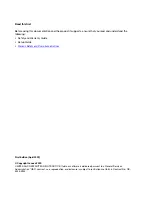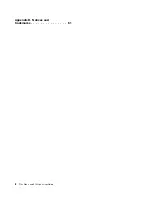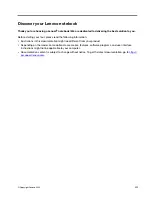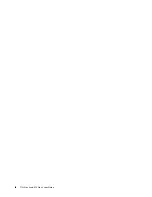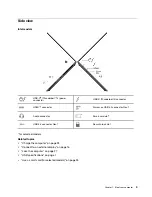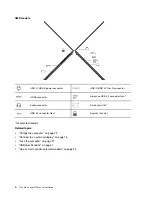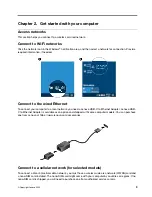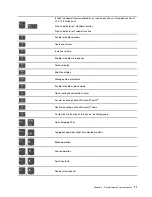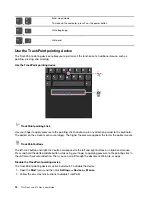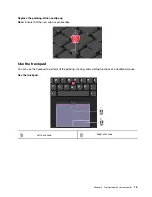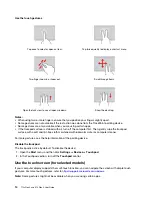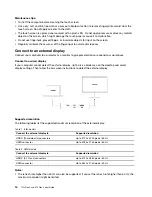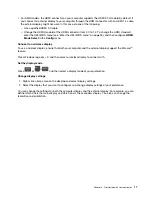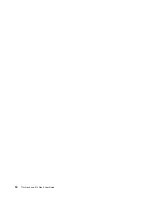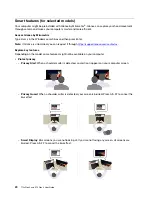Connector name
Description
• USB 2.0 connector
• USB 3.2 connector Gen 1
• USB 3.2 connector Gen 2
• Always on USB 3.2 connector Gen 1
Connect USB-compatible devices, such as a USB keyboard,
USB mouse, USB storage device, or USB printer.
• USB-C (3.2 Gen 1) connector
• USB-C (3.2 Gen 2) connector
• USB-C (Thunderbolt 3) connector
• USB-C (Thunderbolt 4) connector
• USB-C (USB 4) connector
• Charge USB-C compatible devices with the output voltage
and current of 5 V and 1.5 A.
• Connect to an external display:
– USB-C to VGA: up to 1920 x 1200 pixels, 60 Hz
– USB-C to DP: up to 5120 x 3200 pixels, 60 Hz
• Connect to USB-C accessories to help expand your
computer functionality. To purchase USB-C accessories, go
to
https://www.lenovo.com/accessories
.
Statement on USB transfer rate
Depending on many factors such as the processing capability of the host and peripheral devices, file
attributes, and other factors related to system configuration and operating environments, the actual transfer
rate using the various USB connectors on this device will vary and will be slower than the data rate listed
below for each corresponding device.
USB device
Data rate (Gbit/s)
3.2 Gen 1 / 3.1 Gen 1
5
3.2 Gen 2 / 3.1 Gen 2
10
3.2 Gen 2 × 2
20
4 Gen 2 × 2
20
4 Gen 3 × 2
40
Thunderbolt 3
40
Thunderbolt 4
40
8
T14s Gen 3 and X13 Gen 3 User Guide
Содержание ThinkPad X13 Gen 3
Страница 1: ...T14s Gen 3 and X13 Gen 3 User Guide ...
Страница 4: ...Appendix B Notices and trademarks 61 ii T14s Gen 3 and X13 Gen 3 User Guide ...
Страница 6: ...iv T14s Gen 3 and X13 Gen 3 User Guide ...
Страница 24: ...18 T14s Gen 3 and X13 Gen 3 User Guide ...
Страница 40: ...34 T14s Gen 3 and X13 Gen 3 User Guide ...
Страница 46: ...40 T14s Gen 3 and X13 Gen 3 User Guide ...
Страница 49: ...Installation procedure for T14s Gen 3 Removal procedure for X13 Gen 3 Chapter 6 CRU replacement 43 ...
Страница 56: ...50 T14s Gen 3 and X13 Gen 3 User Guide ...
Страница 64: ...58 T14s Gen 3 and X13 Gen 3 User Guide ...