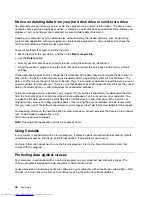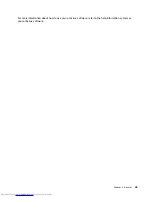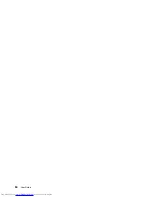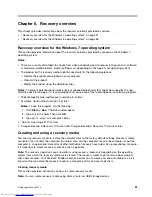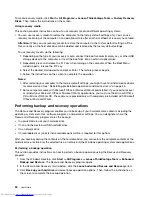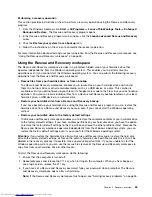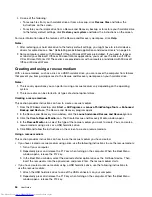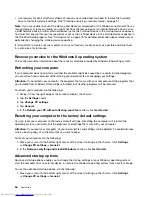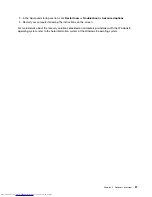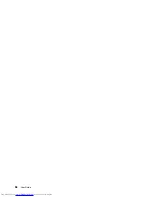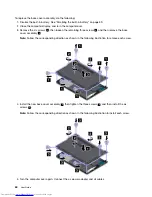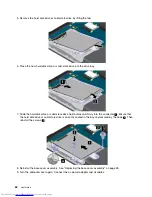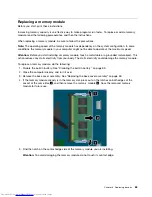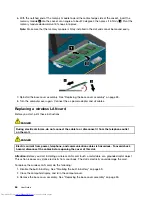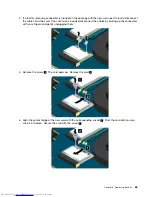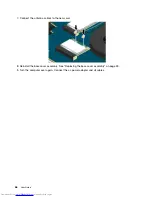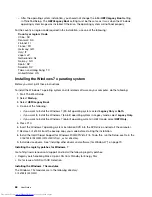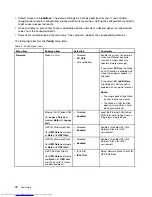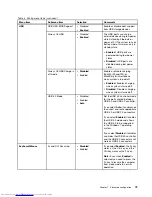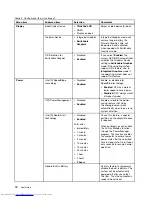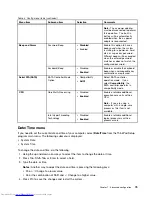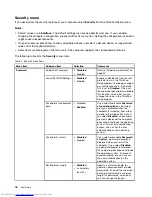Replacing the hard disk drive or solid-state drive
Before you start, print these instructions.
Attention:
The hard disk drive is very sensitive. Incorrect handling can cause damage and permanent loss
of data. Observe the following guidelines:
• Replace the hard disk drive or solid-state drive only if you upgrade it or have it repaired. The connectors
and slot of the hard disk drive or solid-state drive are not designed for frequent changes, or drive
swapping.
• Do not drop the hard disk or solid-state drive or subject it to physical shocks. Put the hard disk drive or
solid-state drive on a material, such as soft cloth, that absorbs any physical shocks.
• Do not apply pressure to the cover of the hard disk drive or solid-state drive.
• Do not touch the connector.
• Before removing the hard disk drive or solid-state drive, make a backup copy of all the information
on it, and then turn the computer off.
• Never remove the hard disk drive or solid-state drive while the computer is operating, in sleep mode,
or in hibernation mode.
To replace the hard disk drive or solid-state drive, do the following:
Note:
Depending on the model, your hard disk drive or solid-state drive might look slightly different from
the illustrations in this topic.
1. Disable the built-in battery. See “Disabling the built-in battery” on page 59.
2. Close the computer display, and turn the computer over.
3. Remove the base cover assembly. See “Replacing the base cover assembly” on page 59.
4. Remove the screws that secure the hard disk drive or solid-state drive
1
. Then slide the hard disk drive
or solid-state drive as shown
2
to release it from the connector and the hook
a
.
Chapter 6
.
Replacing devices
61
Содержание ThinkPad S531
Страница 1: ...User Guide ThinkPad S531 ...
Страница 6: ...iv User Guide ...
Страница 16: ...xiv User Guide ...
Страница 66: ...50 User Guide ...
Страница 74: ...58 User Guide ...
Страница 106: ...90 User Guide ...
Страница 124: ...108 User Guide ...
Страница 134: ...118 User Guide ...
Страница 138: ...122 User Guide ...
Страница 140: ...5 Click the Power Management tab 6 Clear the Allow this device to wake the computer check box 7 Click OK 124 User Guide ...
Страница 144: ...Ukraine RoHS India RoHS RoHS compliant as per E Waste Management Handling Rules 2011 128 User Guide ...
Страница 145: ...Appendix F Eurasian compliance mark Copyright Lenovo 2013 129 ...
Страница 146: ...130 User Guide ...
Страница 147: ......
Страница 148: ......