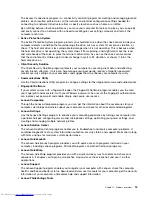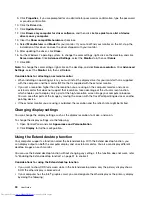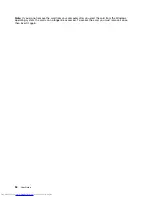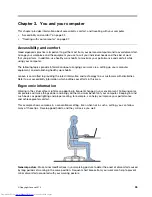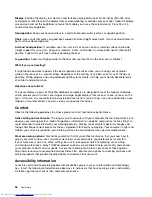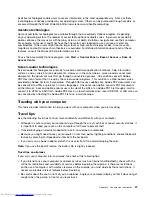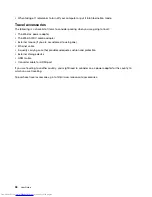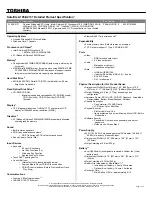• For Windows 7: Start the Power Manager program and then click the
Power Plan
tab. For instructions on
how to start the Power Manager program, see “Accessing Lenovo programs on the Windows 7 operating
system” on page 12.
• For Windows 8: Right-click the battery status icon from the Windows notification area and click
Power
Options
. Then click
Change plan settings
that is next to your power plan.
For more information, refer to the help information system.
Power-saving modes
You can use the following power-saving modes to conserve the power of your computer.
•
Screen blank (for the Windows 7 operating system only)
The computer display requires considerable battery power. To turn off power to the display, right-click the
battery gauge icon from the Windows notification area and select
Power off display
.
•
Sleep
In sleep mode, your work is saved to memory, and then the solid-state drive or the hard disk drive and the
computer display are turned off. When your computer wakes up, your work is restored within seconds.
– For Windows 7:
1. Click
Start
.
2. Click the triangle mark on the right side of the
Shut down
icon; then select
Sleep
.
– For Windows 8:
1. Move the cursor to the bottom right corner of the screen to bring up the charm.
2. Click
Settings
➙
Power
➙
Sleep
.
•
Hibernation
By using this mode, you can turn off your computer completely without saving files or exiting from any
programs that are running. When the computer enters hibernation, all open programs, folders, and files
are saved to the hard disk, and then the computer turns off.
To put the computer into hibernation mode, change your power plan settings. To access power plan
settings, do the following:
– For Windows 7:
1. Open the Power Manager program.
2. Click
Power Plan
or click
Advanced
➙
Power Plan
.
– For Windows 8:
1. Click the battery status icon in the Windows notification area.
2. Click
More power options
. Then click
Change plan settings
that is next to your power plan.
•
30 Day Standby function
Depending on the computer model, your computer might support the 30 Day Standby function. When this
function is enabled, the computer consumes even less power in sleep mode and takes only seconds
to resume normal operation when you press the power button. To enable the 30 Day Standby function,
do the following:
– For Windows 7:
1. Open the Power Manager program.
2. Click
Global Power Settings
or click
Advanced
➙
Global Power Settings
.
3. Select
Enable 30 Day Standby
; then click
OK
.
– For Windows 8:
1. Open the Lenovo Settings program.
24
User Guide
Содержание ThinkPad S531
Страница 1: ...User Guide ThinkPad S531 ...
Страница 6: ...iv User Guide ...
Страница 16: ...xiv User Guide ...
Страница 66: ...50 User Guide ...
Страница 74: ...58 User Guide ...
Страница 106: ...90 User Guide ...
Страница 124: ...108 User Guide ...
Страница 134: ...118 User Guide ...
Страница 138: ...122 User Guide ...
Страница 140: ...5 Click the Power Management tab 6 Clear the Allow this device to wake the computer check box 7 Click OK 124 User Guide ...
Страница 144: ...Ukraine RoHS India RoHS RoHS compliant as per E Waste Management Handling Rules 2011 128 User Guide ...
Страница 145: ...Appendix F Eurasian compliance mark Copyright Lenovo 2013 129 ...
Страница 146: ...130 User Guide ...
Страница 147: ......
Страница 148: ......