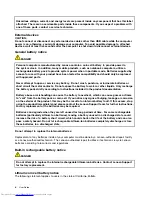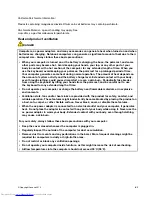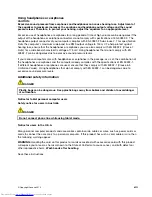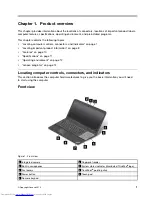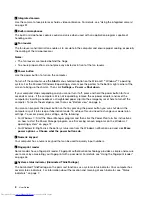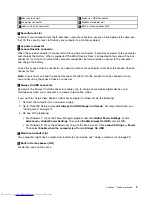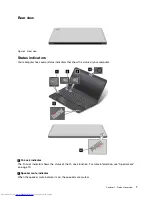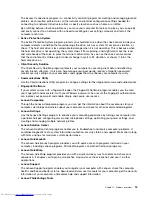The following figure shows the location of the Certificate of Authenticity label of your computer:
Note:
The Certificate of Authenticity label applies only to computers preinstalled with the Windows 7
operating system.
Features
This topic lists the features of your computer.
Processor
To view the system properties of your computer, do the following:
• For Windows 7: Click
Start
, right-click
Computer
. Then click
Properties
.
• For Windows 8: Move the cursor to the bottom right corner of the screen to bring up the charms. Then
click
Settings
➙
PC info
.
Memory
Double data rate 3 synchronous dynamic random access memory modules (DDR3 SDRAM)
Storage device
• 2.5-inch (7 mm height) hard disk drive (on some models)
• 2.5-inch (9.5 mm height) hard disk drive (on some models)
• 2.5-inch (7 mm height) solid-state drive (on some models)
• M.2 solid-state drive for cache only (on some models)
Display
The color display uses the Thin Film Transistor (TFT) technology.
• Size: 396.2 mm (15.6 inches)
• Resolution:
– LCD: 1366 x 768 or 1920 x 1080, depending on the model
– External monitor: up to 1920 x 1200
• Brightness control
• Integrated camera
• Built-in microphones
Keyboard
• Fn key
• Numeric keypad
10
User Guide
Содержание ThinkPad S531
Страница 1: ...User Guide ThinkPad S531 ...
Страница 6: ...iv User Guide ...
Страница 16: ...xiv User Guide ...
Страница 66: ...50 User Guide ...
Страница 74: ...58 User Guide ...
Страница 106: ...90 User Guide ...
Страница 124: ...108 User Guide ...
Страница 134: ...118 User Guide ...
Страница 138: ...122 User Guide ...
Страница 140: ...5 Click the Power Management tab 6 Clear the Allow this device to wake the computer check box 7 Click OK 124 User Guide ...
Страница 144: ...Ukraine RoHS India RoHS RoHS compliant as per E Waste Management Handling Rules 2011 128 User Guide ...
Страница 145: ...Appendix F Eurasian compliance mark Copyright Lenovo 2013 129 ...
Страница 146: ...130 User Guide ...
Страница 147: ......
Страница 148: ......