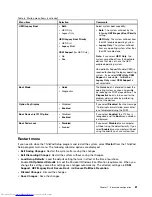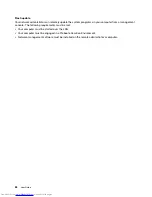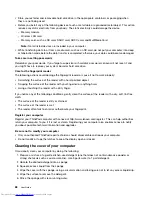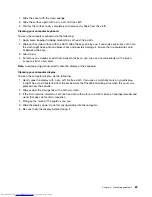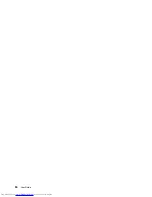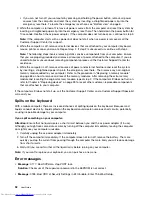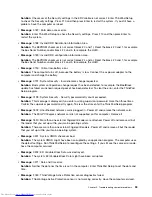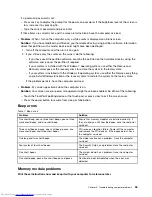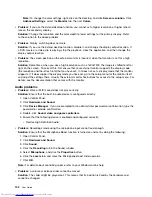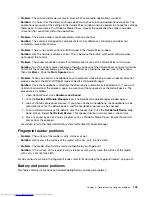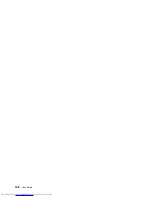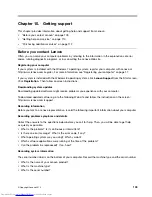•
Message
: 2100: Detection error on HDD0 (Main HDD).
Solution
: The hard disk drive is not working. Have the hard disk drive serviced.
•
Message
: 2101: Detection error on HDD1 (Ultrabay HDD)
Solution
: The Ultrabay hard disk drive is not working. Have the Ultrabay hard disk drive serviced.
•
Message
: 2102: Detection error on HDD2 (Mini SATA)
Solution
: The Mini SATA device is not working. Have the Mini SATA device serviced.
•
Message
: 2110: Read error on HDD0 (Main HDD)
Solution
: The main hard disk drive is not working. Have the main hard disk drive serviced.
•
Message
: 2111: Read error on HDD1 (Ultrabay HDD)
Solution
: The Ultrabay hard disk drive is not working. Have the Ultrabay hard disk drive serviced.
•
Message
: 2112: Read error on HDD2 (Mini SATA)
Solution
: The Mini SATA device is not working. Have the Mini SATA device serviced.
•
Message
: 2200: Machine Type and Serial Number are invalid.
Solution
: Machine Type and Serial Number are invalid. Have the computer serviced.
•
Message
: 2201: Machine UUID is invalid.
Solution
: Machine UUID is invalid. Have the computer serviced.
•
Message
: Fan error
Solution
: Cooling fan has failed. Have the computer serviced.
•
Message
: Thermal sensing error
Solution
: The thermal sensor is not functioning correctly. Shut down the computer immediately and
have the computer serviced.
Errors without messages
•
Problem
: My screen keeps blanking when I do not want it to.
Solution
: If your system is preinstalled with the Windows 7 operating system, you can disable any system
timers, such as the LCD turn-off timer or the blank timer by doing the following:
1. Start Power Manager.
2. Click the
Power plan
tab, and then select
Maximum Performance
from the predefined power plans.
•
Problem
: When I turn on the computer, nothing is displayed on the screen and the computer does not
beep while starting up.
Note:
If you are not sure whether you heard any beeps, turn off the computer by pressing and holding the
power button for four seconds or more. Turn it on and listen again.
Solution
: Ensure that:
– The battery is installed correctly.
– The ac power adapter is connected to the computer and the power cord is plugged into a working
electrical outlet.
– The computer is turned on. (Turn the power button on again for confirmation.)
94
User Guide
Содержание ThinkPad S531
Страница 1: ...User Guide ThinkPad S531 ...
Страница 6: ...iv User Guide ...
Страница 16: ...xiv User Guide ...
Страница 66: ...50 User Guide ...
Страница 74: ...58 User Guide ...
Страница 106: ...90 User Guide ...
Страница 124: ...108 User Guide ...
Страница 134: ...118 User Guide ...
Страница 138: ...122 User Guide ...
Страница 140: ...5 Click the Power Management tab 6 Clear the Allow this device to wake the computer check box 7 Click OK 124 User Guide ...
Страница 144: ...Ukraine RoHS India RoHS RoHS compliant as per E Waste Management Handling Rules 2011 128 User Guide ...
Страница 145: ...Appendix F Eurasian compliance mark Copyright Lenovo 2013 129 ...
Страница 146: ...130 User Guide ...
Страница 147: ......
Страница 148: ......