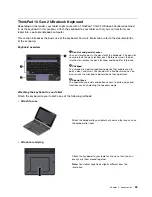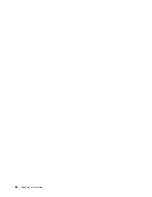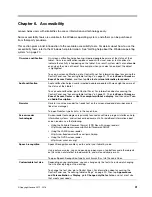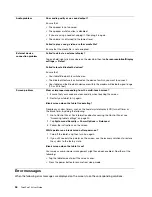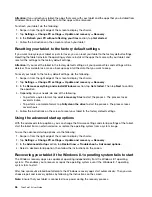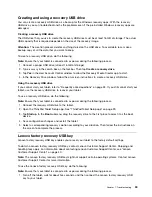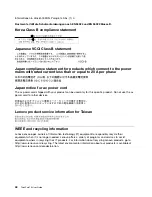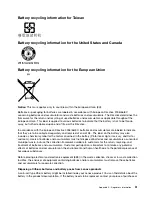Windows recovery apps (Windows 10)
The Windows recovery apps enable you to reset your computer or use advanced startup options.
It is recommended that you create a recovery USB drive as early as possible. Store the recovery USB drive
as a backup or replacement for the Windows recovery apps.
For more information, see “Creating and using a recovery USB drive” on page 39.
Resetting your computer
If your tablet does not perform well, you might consider resetting your computer. In the resetting process,
you can choose to keep your files or remove them, and then reinstall the Windows operating system.
To refresh your tablet, do the following:
Note:
The graphical user interface (GUI) items of the operating system might change without notice.
1. Open the Start menu
. Tap
Settings
➙
Update & security
➙
Recovery
.
Note: Settings
might not be displayed in the Start menu. In this case, tap
All apps
to find
Settings
.
2. In the
Reset this PC
section, tap
Get started
.
3. Follow the instructions on the screen to refresh your tablet.
Using advanced startup options
With advanced startup options, you can change the firmware settings of the tablet, change the startup
settings of the Windows operating system, start the tablet from an external device, or restore the Windows
operating system from a system image.
To use advanced startup options, do the following:
Note:
The GUI items of the operating system might change without notice.
1. Open the Start menu
. Tap
Settings
➙
Update & security
➙
Recovery
.
Note: Settings
might not be displayed in the Start menu. In this case, tap
All apps
to find
Settings
.
2. In the
Advanced startup
section, tap
Restart now
➙
Troubleshoot
➙
Advanced options
.
3. Select a desired startup option, then follow the instructions on the screen.
Recovering your operating system if the Windows 10 operating system
fails to start
The Windows recovery apps on your tablet are capable of operating independently from the Windows 10
operating system. This enables you to recover or repair the operating system even if the Windows 10
operating system fails to start.
After two consecutive failed boot attempts, the Windows recovery environment starts automatically. Then
you can choose repair and recovery options by following the instructions on the screen.
Note:
Ensure that your tablet is connected to ac power during the recovery process.
38
ThinkPad 10 User Guide
Содержание ThinkPad 10 20E3
Страница 1: ...ThinkPad 10 User Guide Machine Types 20E3 and 20E4 ...
Страница 18: ...6 ThinkPad 10 User Guide ...
Страница 24: ...12 ThinkPad 10 User Guide ...
Страница 40: ...28 ThinkPad 10 User Guide ...
Страница 68: ...56 ThinkPad 10 User Guide ...
Страница 70: ...58 ThinkPad 10 User Guide ...
Страница 71: ......
Страница 72: ......