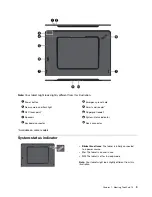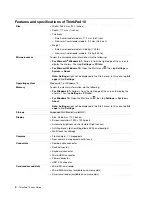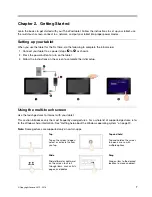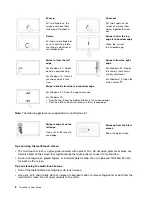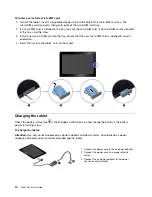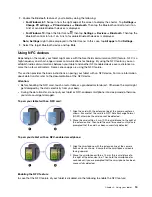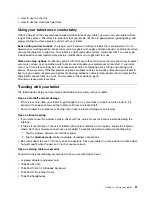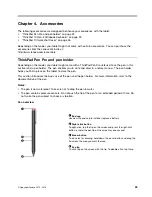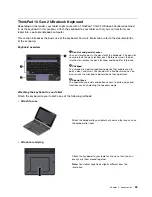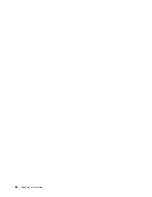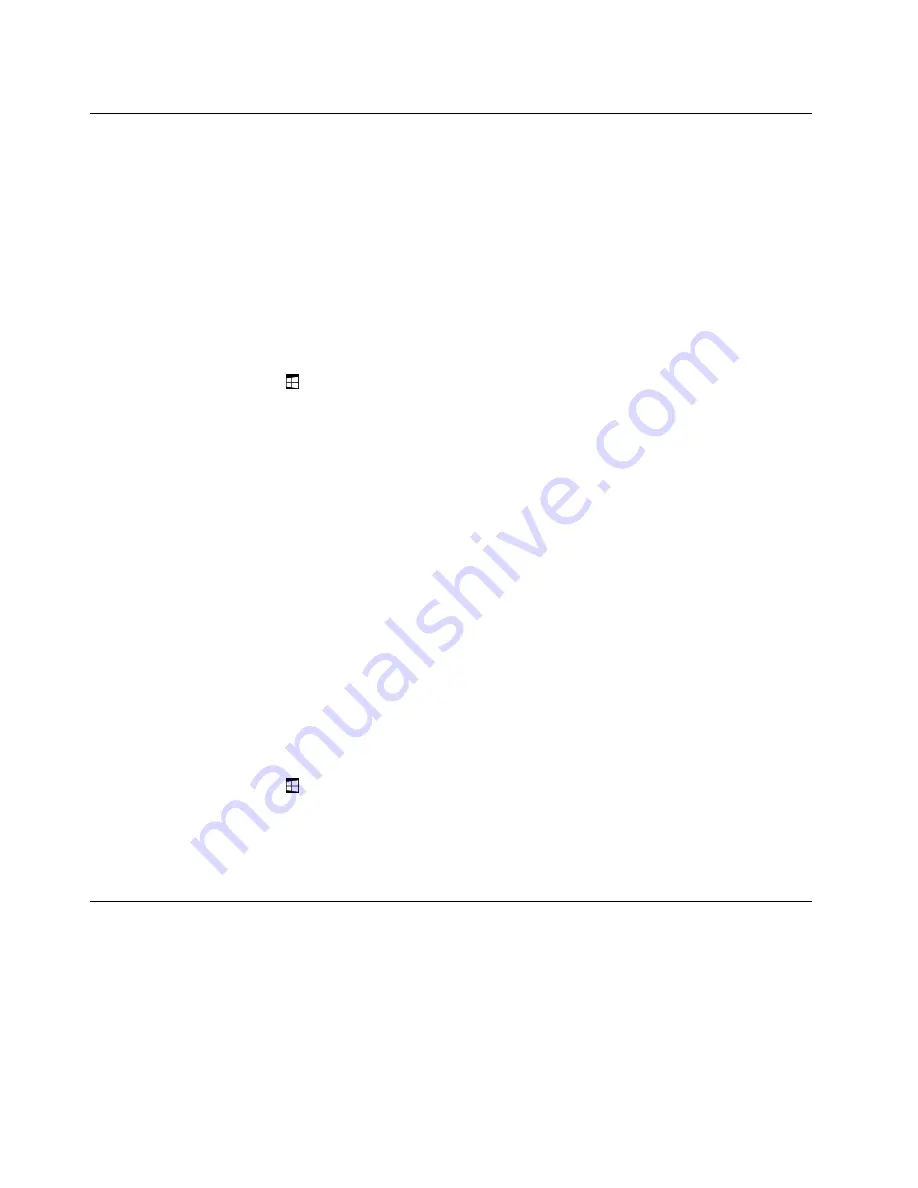
Using an external display
Connect your tablet to an external display to share a presentation or work with multiple applications.
Connecting to a wireless display
To connect to a wireless display, do the following:
•
For Windows 8.1:
1. Swipe in from the right edge of the screen to display the charms.
2. Tap
Devices
➙
Project
➙
Add a wireless display
.
3. Choose a desired display in the found-devices list, and follow the instructions on the screen to
finish the connection.
•
For Windows 10:
1. Open the Start menu
.
2. Tap
Settings
➙
Devices
➙
Connected devices
➙
Add a device
.
Note: Settings
might not be displayed in the Start menu. In this case, tap
All apps
to find
Settings
.
3. Follow the instructions on the screen.
Connecting to a wired display
Your tablet has a micro High-Definition Multimedia Interface (HDMI) connector. You can connect the tablet
to an external display through a proper adapter.
Choosing a display mode
You can display your desktop and apps on the tablet, the external display, or both.
To choose how to display the video output, do the following:
•
For Windows 8.1:
1. Swipe in from the right edge of the screen to display the charms.
2. Tap
Devices
➙
Project
➙
Second screen
.
3. Tap to select a presentation scheme.
•
For Windows 10:
1. Open the Start menu
.
2. Tap
Settings
➙
System
➙
Display
.
Note: Settings
might not be displayed in the Start menu. In this case, tap
All apps
to find
Settings
.
3. Follow the instructions on the screen to select a presentation scheme.
Using Bluetooth devices
Bluetooth is a short-range wireless communications technology. Use Bluetooth to establish a wireless
connection between your tablet and another Bluetooth-enabled device within a distance of about 10
m (32.8 ft).
To pair your tablet with a Bluetooth device:
1. Turn on the Bluetooth device and make it discoverable. For more information, see the document that
comes with the Bluetooth device.
14
ThinkPad 10 User Guide
Содержание ThinkPad 10 20E3
Страница 1: ...ThinkPad 10 User Guide Machine Types 20E3 and 20E4 ...
Страница 18: ...6 ThinkPad 10 User Guide ...
Страница 24: ...12 ThinkPad 10 User Guide ...
Страница 40: ...28 ThinkPad 10 User Guide ...
Страница 68: ...56 ThinkPad 10 User Guide ...
Страница 70: ...58 ThinkPad 10 User Guide ...
Страница 71: ......
Страница 72: ......