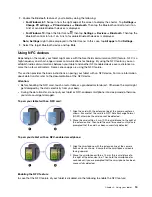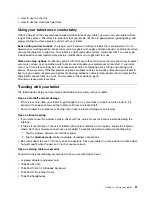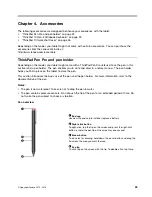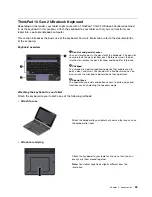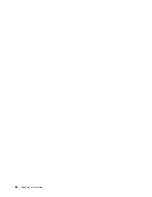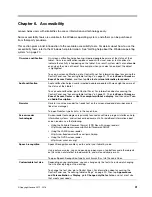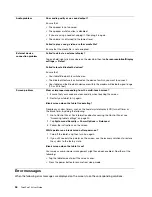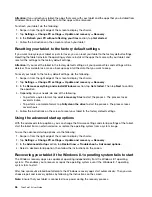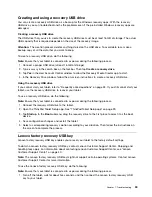ThinkPad 10 Gen 2 Ultrabook Keyboard
Depending on the model, your tablet might come with a ThinkPad 10 Gen 2 Ultrabook Keyboard (referred
to as the keyboard in this section). Attach the keyboard to your tablet so that you can transform your
tablet into a portable notebook computer.
This section introduces the basic use of the keyboard. For more information, refer to the documentation
of the keyboard.
Keyboard overview
1
Pen slot and pen-slot cover
You can store the pen in the pen slot of the keyboard. The pen-slot
cover protects the pen slot from dust. Before you insert the pen
into the slot, remove the pen-slot cover and keep it for future use.
2
Clickpad
The clickpad is a pointer-positioning device that enables you to
point, select, and scroll, like you do with a traditional mouse. You
also can use the clickpad to perform basic touch gestures.
3
Special keys
The special keys provide one-button access to certain apps and
functions such as adjusting the speaker volume.
Attaching the keyboard to your tablet
Attach the keyboard to your tablet in one of the following methods:
•
Attach for use
Attach the keyboard to your tablet as shown so that you can use
the keyboard for input.
•
Attach for carrying
Attach the keyboard to your tablet as shown so that you can
easily carry them around together.
Note:
Your tablet might look slightly different from this
illustration.
25
Содержание ThinkPad 10 20E3
Страница 1: ...ThinkPad 10 User Guide Machine Types 20E3 and 20E4 ...
Страница 18: ...6 ThinkPad 10 User Guide ...
Страница 24: ...12 ThinkPad 10 User Guide ...
Страница 40: ...28 ThinkPad 10 User Guide ...
Страница 68: ...56 ThinkPad 10 User Guide ...
Страница 70: ...58 ThinkPad 10 User Guide ...
Страница 71: ......
Страница 72: ......