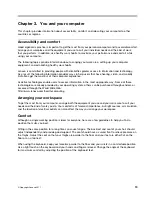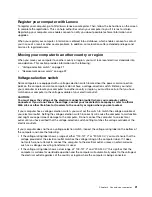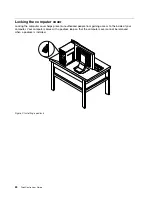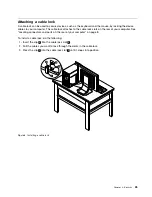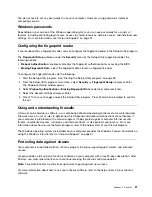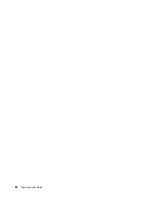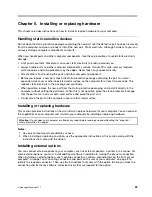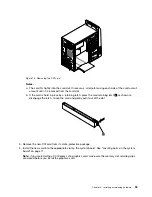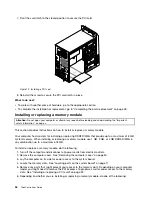Chapter 3. You and your computer
This chapter provides information about accessibility, comfort, and relocating your computer to other
countries or regions.
Accessibility and comfort
Good ergonomic practice is important to get the most from your personal computer and to avoid discomfort.
Arrange your workplace and the equipment you use to suit your individual needs and the kind of work
that you perform. In addition, use healthy work habits to maximize your performance and comfort while
using your computer.
The following topics provide information about arranging your work area, setting up your computer
equipment, and establishing healthy work habits.
Lenovo is committed to providing people with disabilities greater access to information and technology.
As a result, the following information provides ways to help users that have hearing, vision, and mobility
limitations get the most out of their computer experience.
Assistive technologies enable users to access information in the most appropriate way. Some of these
technologies are already provided in your operating system, others can be purchased through vendors, or
accessed through the World Wide Web:
http://www.lenovo.com/healthycomputing
Arranging your workspace
To get the most from your computer, arrange both the equipment you use and your work area to suit your
needs and the kind of work you do. Your comfort is of foremost importance, but light sources, air circulation,
and the location of electrical outlets can also affect the way you arrange your workspace.
Comfort
Although no single working position is ideal for everyone, here are a few guidelines to help you find a
position that suits you best.
Sitting in the same position for a long time can cause fatigue. The backrest and seat of your chair should
adjust independently and provide good support. The seat should have a curved front to relieve pressure on
the thighs. Adjust the seat so that your thighs are parallel to the floor and your feet are either flat on the
floor or on a footrest.
When using the keyboard, keep your forearms parallel to the floor and your wrists in a comfortable position.
Use a light touch on the keyboard and your hands and fingers relaxed. Change the angle of the keyboard
for maximum comfort by adjusting the position of the keyboard feet.
© Copyright Lenovo 2011
19
Содержание ThinkCentre M60e
Страница 1: ...ThinkCentre User Guide Machine Types 1899 1928 1932 and 1934 ...
Страница 6: ...iv ThinkCentre User Guide ...
Страница 12: ...x ThinkCentre User Guide ...
Страница 26: ...14 ThinkCentre User Guide ...
Страница 40: ...28 ThinkCentre User Guide ...
Страница 62: ...50 ThinkCentre User Guide ...
Страница 70: ...58 ThinkCentre User Guide ...
Страница 77: ...14 Turn on the computer to restart the operating system Chapter 8 Updating system programs 65 ...
Страница 78: ...66 ThinkCentre User Guide ...
Страница 102: ...90 ThinkCentre User Guide ...
Страница 106: ...94 ThinkCentre User Guide ...
Страница 112: ...100 ThinkCentre User Guide ...
Страница 116: ...104 ThinkCentre User Guide ...
Страница 120: ...108 ThinkCentre User Guide ...
Страница 121: ......
Страница 122: ...Part Number 0A75017 Printed in USA 1P P N 0A75017 0A75017 ...