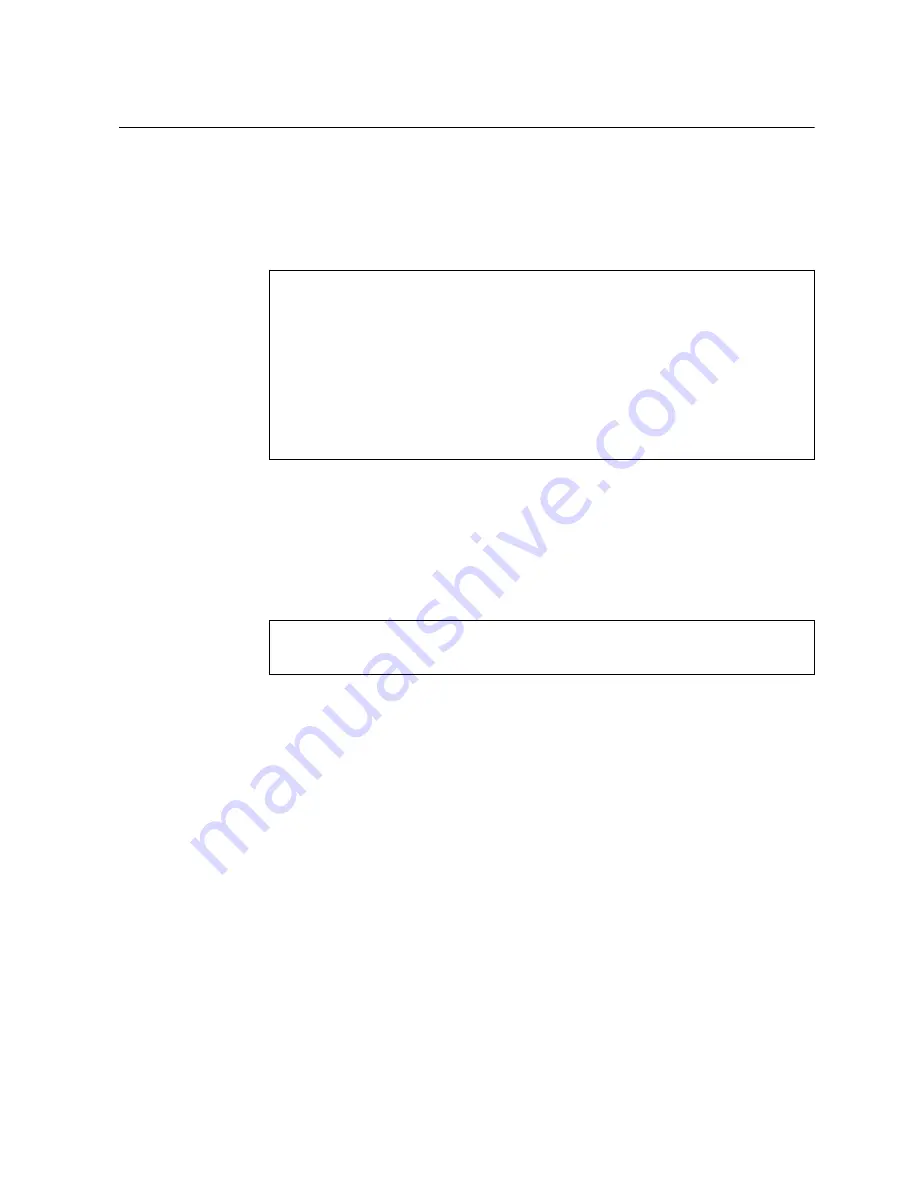
© Copyright Lenovo 2019
Chapter 5: Initializing the G8272
75
Logging Into the Switch
For details on how to connect to the switch, see
.
When the switch starts, it performs initial self tests, and then prompts for the login.
For example:
At the prompt, type the switch username and password and press
Enter
. The
default username is
admin
and the default password is
admin
.
Notes:
If the switch has already started prior to your connection, you may need to
press
Enter
to display the password prompt.
After successfully logging into the switch, the following CLI prompt is displayed:
********* Booting Lenovo CNOS image 1 *********
4019996 bytes read in 338 ms (11.3 MiB/s)
30611 bytes read in 139 ms (214.8 KiB/s)
********* Booting active image 1 *********
Booting OS
Starting udev
Starting DHCP server:
...
G8272 login:
NOS 10.8.5.0 Lenovo ThinkSystem G8272 RackSwitch, Oct 23 01:27:54 2018
G8272>
Содержание RackSwitch G8272
Страница 1: ...Lenovo RackSwitch G8272 Installation Guide For Lenovo Network Operating System ...
Страница 6: ...6 Lenovo G8272 Installation Guide ...
Страница 16: ...16 G8272 Installation Guide ...
Страница 21: ... Copyright Lenovo 2019 21 Chapter 2 Switch Components This chapter describes the G8272 hardware components ...
Страница 56: ...56 G8272 Installation Guide ...
Страница 90: ...90 G8272 Installation Guide ...
Страница 96: ...96 G8272 Installation Guide ...
Страница 112: ...112 G8272 Installation Guide ...
Страница 118: ...118 G8272 Installation Guide ...
















































