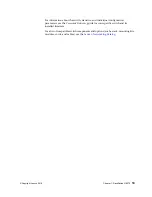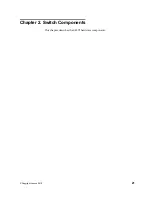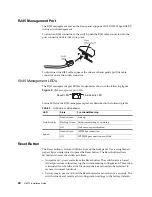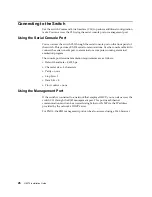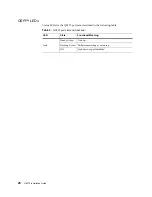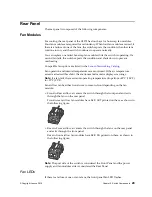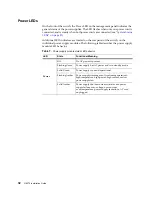© Copyright Lenovo 2019
33
Chapter 3. Installing G8272 Hardware and Options
This chapter describes how to install the G8272 hardware and options. The
following topics are covered:
“Before Installing the G8272” on page 34
How to record important product information
Tools required for installation
A list of items included in the package
Environmental requirements
Vital safety information
Installing the switch in one of the supported rack types
“Installing the G8272 in a Standard Equipment Rack” on page 39
“Installing the G8272 in a Lenovo System x or Power Rack” on page 42
“Installing the G8272 in a Lenovo iDataPlex Rack” on page 46
“Installing the Air-Duct Option” on page 49
“Installing Port Connectors” on page 53
Note:
For information on removing or replacing installed G8272 components, see
Chapter 4, “Removing and Replacing Components“
.
Содержание RackSwitch G8272
Страница 1: ...Lenovo RackSwitch G8272 Installation Guide For Lenovo Network Operating System ...
Страница 6: ...6 Lenovo G8272 Installation Guide ...
Страница 16: ...16 G8272 Installation Guide ...
Страница 21: ... Copyright Lenovo 2019 21 Chapter 2 Switch Components This chapter describes the G8272 hardware components ...
Страница 56: ...56 G8272 Installation Guide ...
Страница 90: ...90 G8272 Installation Guide ...
Страница 96: ...96 G8272 Installation Guide ...
Страница 112: ...112 G8272 Installation Guide ...
Страница 118: ...118 G8272 Installation Guide ...