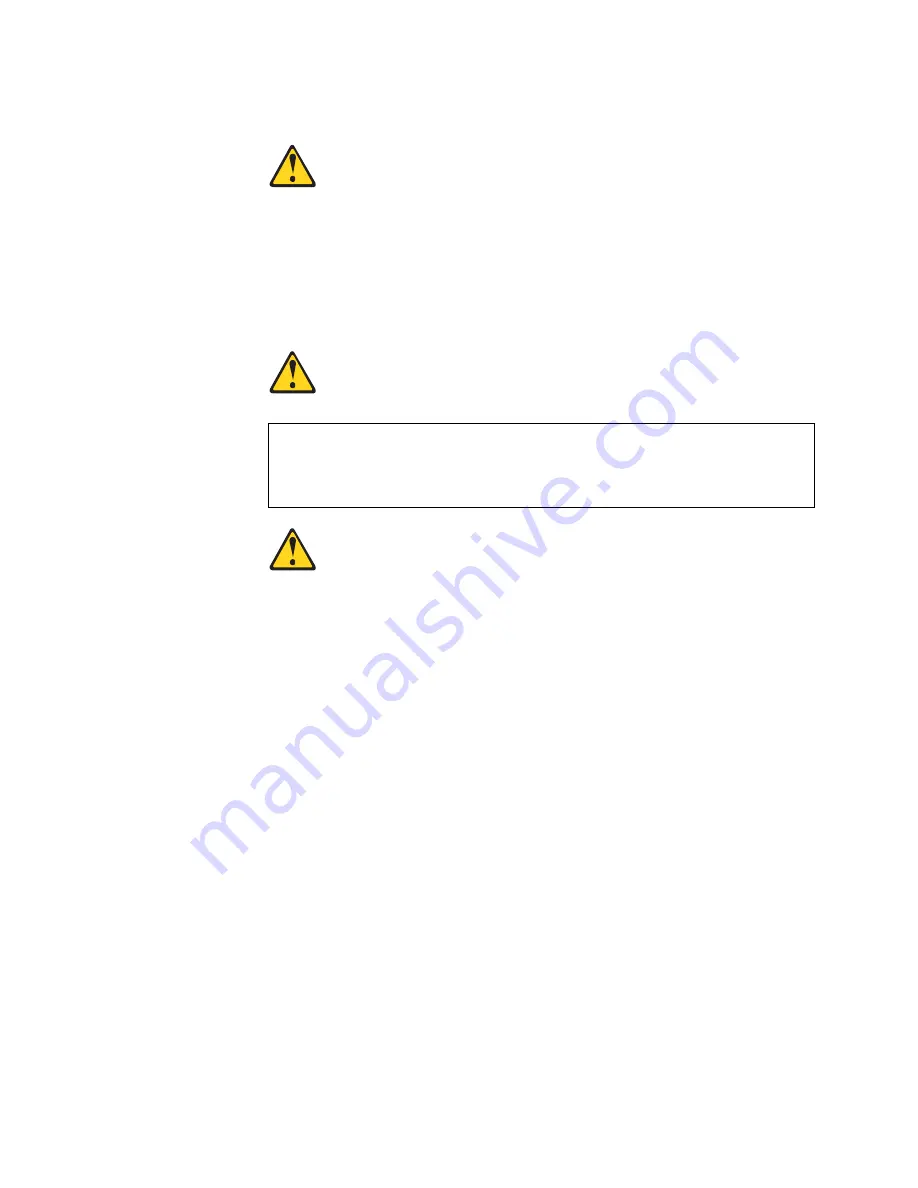
© Copyright Lenovo 2015
Chapter 3: Installing G7052 Hardware and Options
53
Statement 3
CAUTION:
When laser products (such as CD-ROMs, DVD drives, fiber optic devices, or
transmitters) are installed, note the following:
•
Do not remove the covers. Removing the covers of the laser product could
result in exposure to hazardous laser radiation. There are no serviceable
parts inside the device.
•
Use of controls or adjustments or performance of procedures other than
those specified herein might result in hazardous radiation exposure.
DANGER
Class 1 Laser Product
Laser Klasse 1
Laser Klass 1
Luokan 1 Laserlaite
Appareil À Laser de Classe 1
To install an SFP+ optical transceiver in an SFP+ port slot on the switch, complete
the following steps.
Note:
To avoid damage to the cable or the SFP+ transceiver, do not connect the
cable before you install the transceiver.
1. Remove the safety cap and pull the locking lever into the down (unlocked)
position.
2. Insert the transceiver into the slot until it clicks into place. Use minimal pressure
when you insert the transceiver into the slot. Do not use excessive force when
you insert the transceiver or you might damage the transceiver or the slot.
The transceiver has a mechanical guide key to prevent you from inserting the
transceiver in an incorrect orientation.
3. Pull up the locking lever to lock the transceiver into place.
4. Connect the fiber-optic cable following the
“Cabling Guidelines” on page 34
.
To remove an SFP+ optical transceiver, disconnect the fiber-optic cable, and pull
down the locking lever to release the transceiver. After you remove the transceiver,
replace the safety cap.
Some laser products contain an embedded Class 3A or Class 3B laser
diode. Note the following.
Laser radiation when open. Do not stare into the beam, do not view directly
with optical instruments, and avoid direct exposure to the beam.
Содержание RackSwitch G7052
Страница 1: ...Lenovo RackSwitch G7052 Installation Guide ...
Страница 6: ...6 G7052 Installation Guide ...
Страница 14: ...14 G7052 Installation Guide ...
Страница 18: ...18 G7052 Installation Guide ...
Страница 28: ...28 G7052 Installation Guide ...
Страница 54: ...54 G7052 Installation Guide ...
Страница 68: ...68 G7052 Installation Guide ...
Страница 74: ...74 G7052 Installation Guide ...
Страница 76: ...76 G7052 Installation Guide ...






























