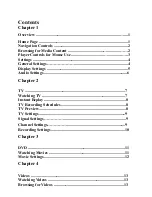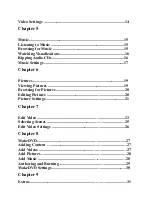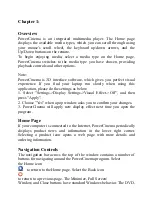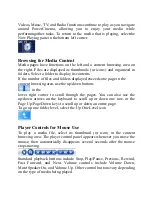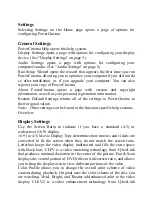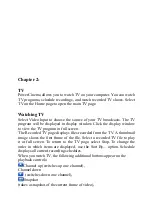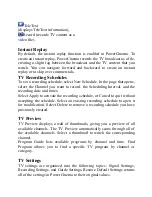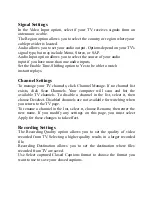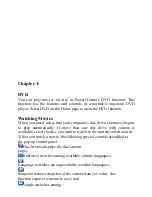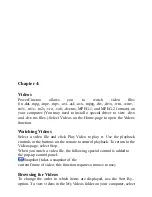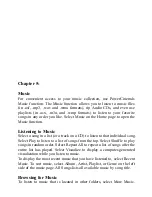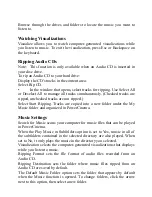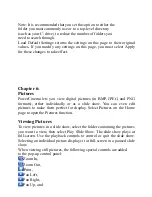Video Settings ..................................................................................14
Chapter 5
Music................................................................................................15
Listening to Music ..........................................................................15
Browsing for Music ........................................................................15
Watching Visualizations .................................................................16
Ripping Audio CDs ........................................................................16
Music Settings .................................................................................17
Chapter 6
Pictures ............................................................................................19
Viewing Pictures .............................................................................19
Browsing for Pictures .....................................................................20
Editing Pictures ...................................................…........................20
Picture Settings ...................................................….........................21
Chapter 7
Edit Video ..........................................................…..........................23
Selecting Scenes .................................................……..................…25
Edit Video Settings ..............................................…........................26
Chapter 8
MakeDVD..........................................................….....................…...27
Adding Content …............................................…….....................…27
Add Videos ......................................................…..….....................…27
Add Pictures ….....................................................….....................…28
Add Music ........................................................…….....................…28
Authoring and Burning ..........................................….....................29
MakeDVD Settings .............................................….....................….30
Chapter 9
Extras................................................................…….….....................31