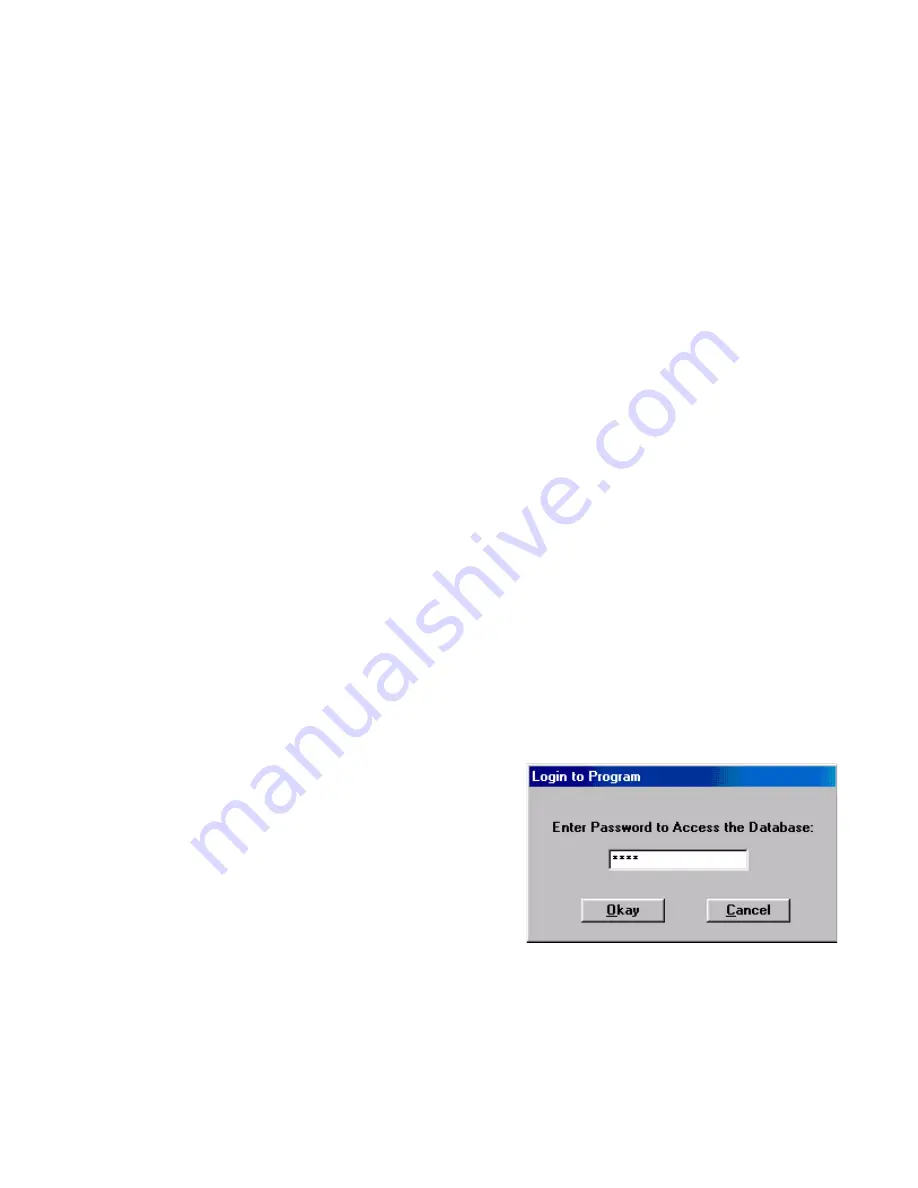
Strata
®
CIX
™
Technical Bulletin
© Copyright 2009
Toshiba America Information Systems, Inc.
Telecommunication Systems Division
9740 Irvine Blvd., Irvine, CA
92618-1697
(949) 583-3700
www.telecom.toshiba.com
TOSHIBA
March 2008
Database Assistant
Database Assistant is a companion package to Voice Assistant. Database Assistant provides an interface
between any Open Database Connectivity (ODBC) compliant database and Voice Assistant. This
increases the power and flexibility of Interactive Voice Response (IVR) systems by giving them real-time
access to databases.
Installation
Database Assistant must be installed on a PC running Windows NT, Windows 2000, Windows XP, or
Windows 2003 server. Voice Assistant 4.1 or higher is also required. The Microsoft ODBC Drivers must be
installed prior to installing Database Assistant.
Follow these steps in order:
1.
Install Voice Assistant.
2.
Install the Microsoft ODBC Drivers which are included. Even if you are using a different ODBC Driver
for a different database, these drivers need to be installed for Database Assistant to run properly.
3.
Reboot the system.
4.
Install Database Assistant.
5.
Reboot the system.
Getting Started
Once Database Assistant is installed you must login to gain access to the database.
1.
Click on Log In from the Access tab in Database
Assistant. The Login to Program box displays
(shown right).
2.
Enter your password to gain access to the
database, then click on Okay.
The default password is 3333 for access level 1 and
9999 for access level 15.
3.
Set up Database Assistant. To do this, click on the
Debug tab.

























