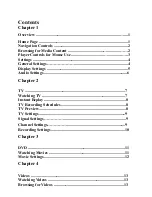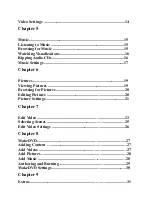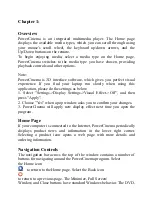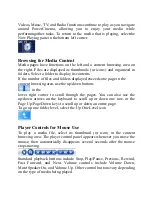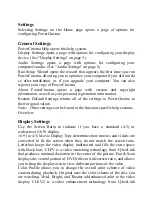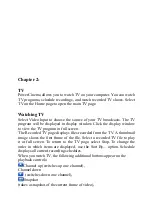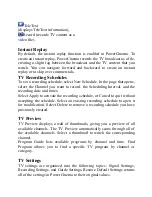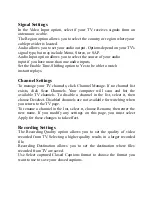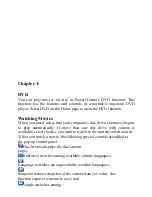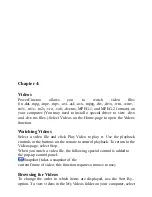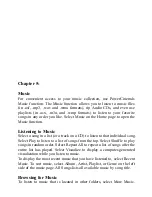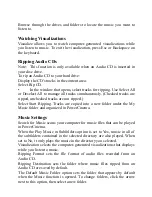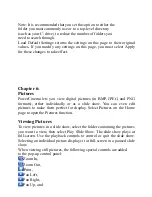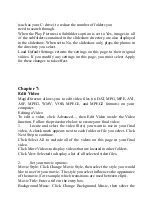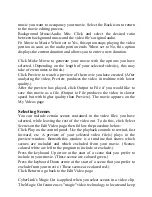Settings
Selecting Settings on the Home page opens a page of options for
configuring PowerCinema.
General Settings
PowerCinema Help opens this help system.
Display Settings opens a page with options for configuring your display
device. (See "Display Settings" on page 5.)
Audio Settings opens a page with options for configuring your
computer's audio. (See "Audio Settings" on page 6.)
Run Setup Wizard opens the wizard that appears the first time you run
PowerCinema, allowing you to optimize your computer if you did not do
so after installation, or if you upgrade your computer. You can also
register your copy of PowerCinema.
About PowerCinema opens a page with version and copyright
information, as well as your personal registration information.
Restore Default Settings returns all of the settings in PowerCinema to
their original values.
Note: Other settings can be found in the function-specific help sections.
Overview
Display Settings
Use the Screen Ratio to indicate if you have a standard (4:3) or
widescreen (16:9) display.
16:9 (or 4:3) Movie Display Type determines how movies and videos are
converted to fit the screen when they do not match the screen ratio.
Letterbox keeps the video display undistorted and fills the extra space
with black bars. CLPV is a video stretching technology from CyberLink
that produces minimal distortion in the center of the picture. Pan & Scan
displays the central portion of DVD titles in widescreen ratio, and allows
you to drag the display area to view different portions of the video.
Color Profile allows you to change the overall color scheme of video
content during playback. Original uses the color scheme of the disc you
are watching. Vivid, Bright, and Theater add enhanced color to the video
display. CLEV-2 is a video enhancement technology from CyberLink