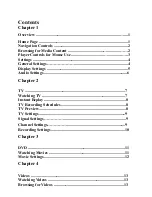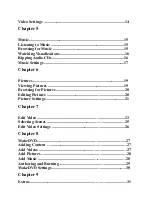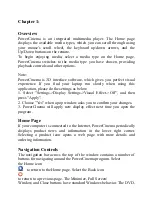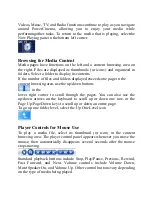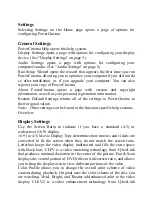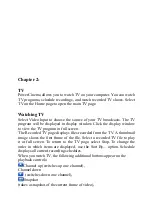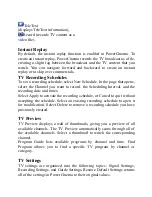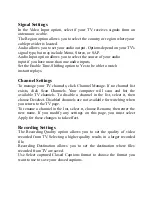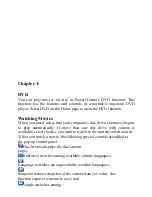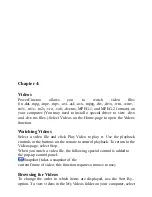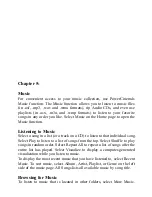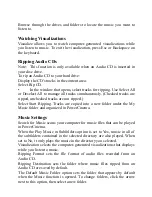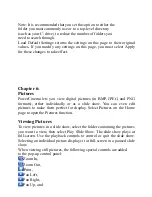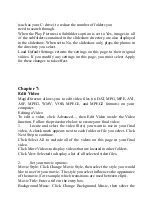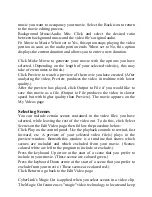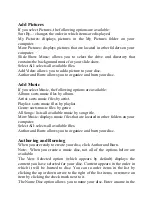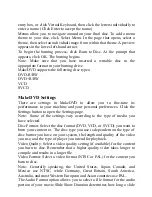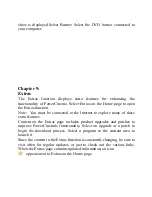Browse through the drives and folders to locate the music you want to
listen to.
Watching Visualizations
Visualize allows you to watch computer-generated visualizations while
you listen to music. To exit the visualization, press Esc or Backspace on
the keyboard.
Ripping Audio CDs
Note: This function is only available when an Audio CD is inserted in
your disc drive.
To rip an Audio CD to your hard drive:
Display the CD's tracks in the content area.
Select Rip CD.
•
In the window that opens, select tracks for ripping. Use Select All
or Deselect All to manage all tracks simultaneously. (Checked tracks are
ripped, unchecked tracks are not ripped.)
Select Start Ripping. Tracks are copied into a new folder under the My
Music folder and organized in PowerCinema.
Music Settings
Search for Music scans your computer for music files that can be played
in PowerCinema.
When the Play Music in Subfolders option is set to Yes, music in all of
the subfolders contained in the selected directory are also played. When
set to No, it only plays the music in the directory you selected.
Visualization selects the computer-generated visualizations that displays
while you listen to music.
Ripping Format sets the file format of audio files recorded from an
Audio CD.
Ripping Destination sets the folder where music files ripped from an
Audio CD are saved by default.
The Default Music Folder option sets the folder that appears by default
when the Music function is opened. To change folders, click the arrow
next to this option, then select a new folder.