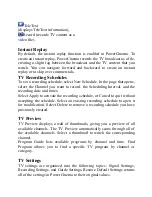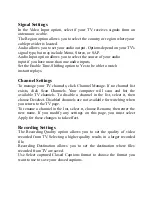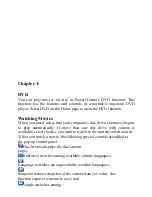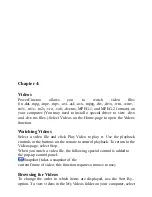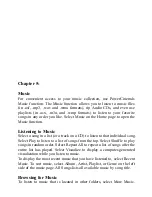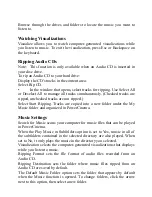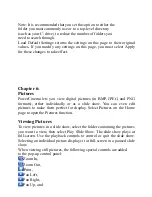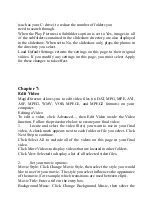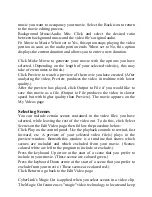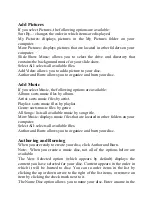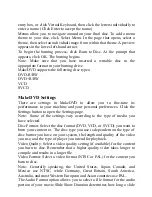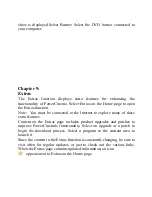Add Pictures
If you select Pictures, the following options are available:
Sort By...: changes the order in which items are displayed.
My Pictures: displays pictures in the My Pictures folder on your
computer.
More Pictures: displays pictures that are located in other folders on your
computer.
Slide Show Music: allows you to select the drive and directory that
contains the background music for your slide show.
Select All: selects all available files.
Add Video: allows you to add a picture to your disc.
Author and Burn: allows you to organize and burn your disc.
Add Music
If you select Music, the following options are available:
Album: sorts music files by album.
Artist: sorts music files by artist.
Playlist: sorts music files by playlist.
Genre: sorts music files by genre.
All Songs: lists all available music by song title.
More Music: displays music files that are located in other folders on your
computer.
Select All: selects all available files.
Author and Burn: allows you to organize and burn your disc.
Authoring and Burning
When you are ready to create your disc, click Author and Burn.
Note: When you create a music disc, not all of the options below are
available.
The View Selected option (which appears by default) displays the
content you have selected for your disc. Content appears in the order in
which it will be burned to disc. You can re-order items in the list by
clicking the up or down arrow to the right of the list items, or remove an
item by clicking the check mark next to it.
The Name Disc option allows you to name your disc. Enter a name in the