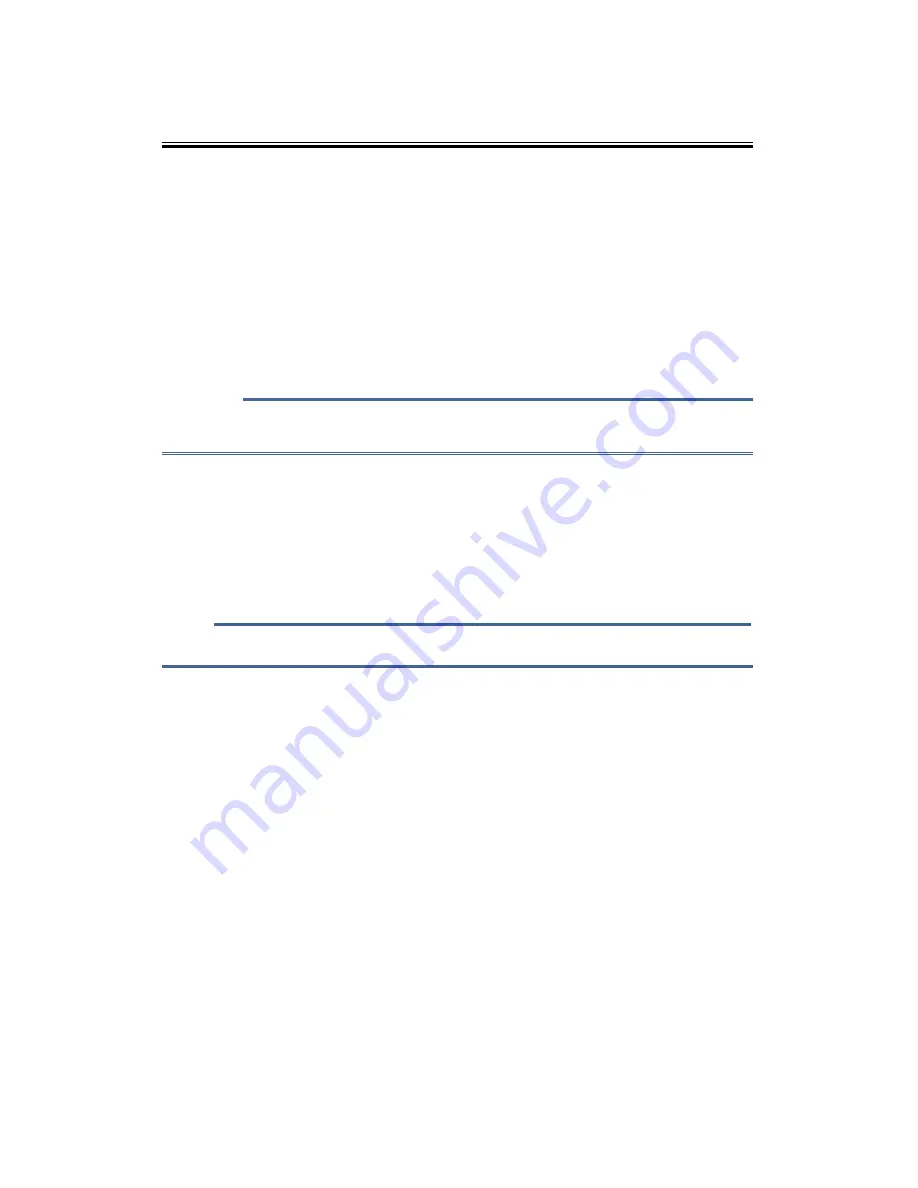
55
Position
Define the position of the watermark on the page.
Transparent
Check this check box to make the watermark transparent, such that the text or
images below the watermark remain visible.
Leave this check box unchecked to make the watermark completely opaque, such
that the text and images underneath it are completely covered.
Click [Confirm] after creating a new text or bitmap, and the new watermark will be
created.
Important
• When watermarks are used, the "1 in NxN Pages" option in Multiple-Page will not
be available.
Edit
Select the watermark to be edited from the watermark list, and click [Edit] to call out
either the "Edit Watermark" or "Edit Watermark (Bitmap)" dialog box.
Delete
Select the watermark to be deleted from the watermark list, and click [Delete]. Follow
the instructions on the pop up dialog box to delete the watermark.
Notes
• Standard watermarks cannot be edited or deleted.
Header-Footer Print
Use this feature to add a header and footer to the document.
Check the Header-Footer Print check box, and click [Settings] to configure the settings.
The settings include:
Login User Name
Job Owner Name
Document Name
Page Number
Date
Time
Содержание M7208
Страница 7: ...6 12 3 Toner Cartridge 98 12 4 Specifications of the Machine 99 12 5 Trademark 102 Index 104 ...
Страница 9: ...8 Interior Paper jam release lever Toner cartridge ...
Страница 102: ...101 ...
Страница 103: ...102 12 5 Trademark ...
Страница 104: ...103 ...
Страница 105: ...104 Index ...
















































