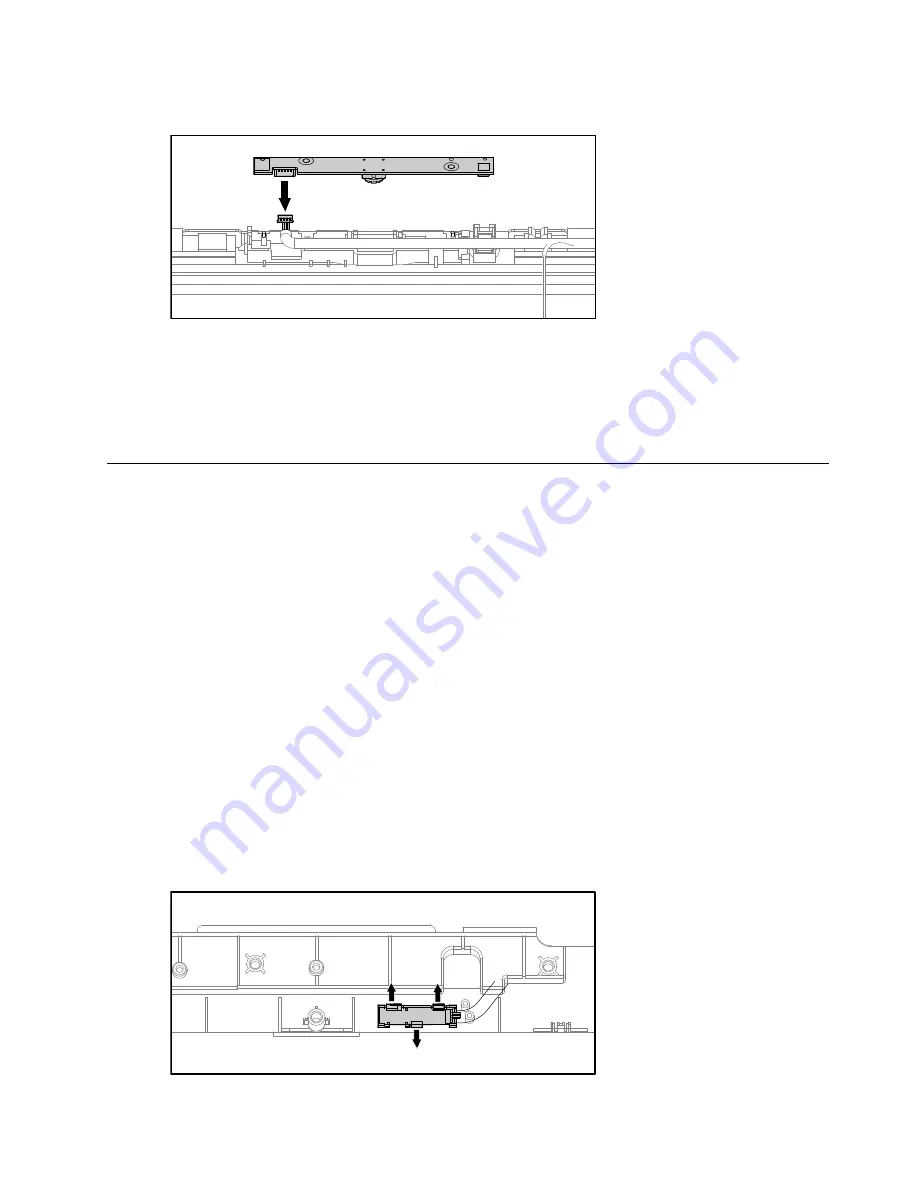
Step 9.
Disconnect the data cable from the camera.
Step 10. To install the new camera:
a.
Connect the data cable to the new camera.
b.
Line up the new camera holes with the mounting holes on the front bezel and secure it with
the two screws.
Step 11. Reattach the middle cover, optical drive, computer stand and the rear cover.
Replacing the Bluetooth module
Attention:
Turn off the computer and wait 3 to 5 minutes to let it cool down before removing the cover.
Note:
It may be helpful to place the computer face-down on a soft flat surface for this procedure. Lenovo
recommends that you use a blanket, towel, or other soft cloth to protect the computer screen from scratches
or other damage.
To replace the Bluetooth module:
Step 1.
Remove any media (disks, CDs, DVDs, or memory cards) from the drives, shut down the operating
system, and turn off the computer and all attached devices.
Step 2.
Unplug all power cords from electrical outlets.
Step 3.
Disconnect all cables attached to the computer. This includes power cords, input/output (I/O)
cables, and any other cables that are connected to the computer. Refer to “Left and right view”
and “Rear view” for help with locating the various connectors.
Step 4.
Remove the rear cover. Refer to “Removing the rear cover”.
Step 5.
Remove the computer stand. Refer to “Removing the computer stand”.
Step 6.
Remove the optical drive. Refer to “Replacing the optical drive”.
Step 7.
Remove the middle cover. Refer to “Removing the middle cover”.
Step 8.
Push the pins to release the Bluetooth module.
Chapter 8
.
Replacing hardware
41
Содержание IdeaCentre B345
Страница 2: ......
Страница 6: ...iv IdeaCentre B345 B545 All In OneHardware Maintenance Manual ...
Страница 8: ...2 IdeaCentre B345 B545 All In OneHardware Maintenance Manual ...
Страница 16: ...10 IdeaCentre B345 B545 All In OneHardware Maintenance Manual ...
Страница 18: ...12 IdeaCentre B345 B545 All In OneHardware Maintenance Manual ...
Страница 24: ...18 IdeaCentre B345 B545 All In OneHardware Maintenance Manual ...






























