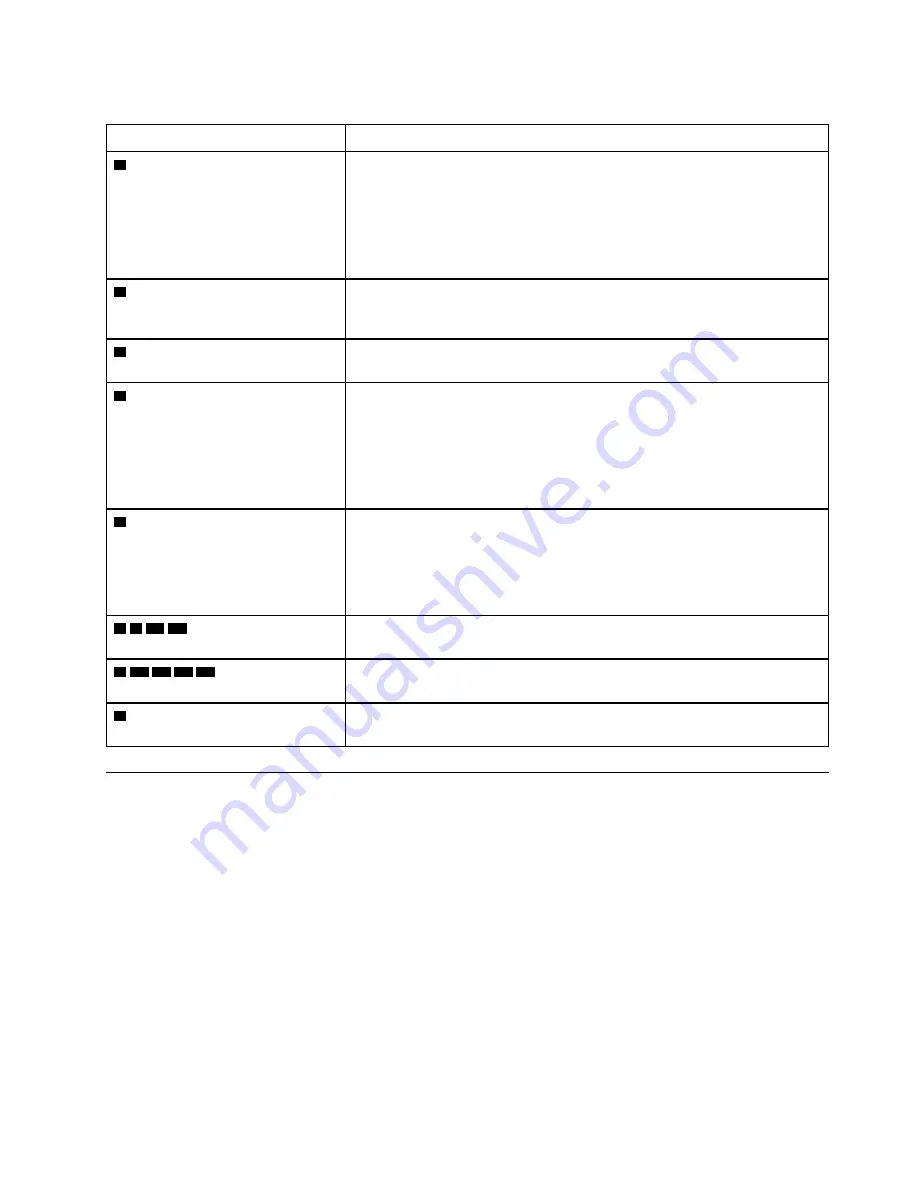
Table 22. System board LEDs descriptions and actions
LED
Descriptions and actions
1
System error LED (yellow)
LED on: An error has occurred. Complete the following steps:
1. Check the identification LED and check log LED and follow the
instructions.
2. Check the Lenovo XClarity Controller event log and the system error log
for information about the error.
3. Save the log if necessary, and clear the log afterward.
2
Identification LED (blue)
This LED is used as a presence detection LED. You can use Lenovo XClarity
Controller to light this LED remotely. Use this LED to locate the server among
other servers visually.
3
Light path power LED
This LED indicates if there is sufficient power to lit the LEDs when light path
button is pressed while the system is not connected to the power.
4
XCC heartbeat LED (green)
This LED indicates XCC heartbeat and boot process:
• LED blinking fast: XCC code is in the loading process.
• LED going off momentarily: XCC code has loaded completely.
• LED going off momentarily and then starts blinking slowing: XCC is fully
operational. You can now press the power-control button to power on the
server.
5
FPGA heartbeat LED (green)
This LED indicates power-on and power-off sequencing.
• LED blinking: the system is functioning properly, and no action is
necessary.
• LED not blinking: (trained technician only) replace the system board (see
“System board replacement (trained technician only)” on page 202).
6 7 11 14
Processor error LEDs
LED on: An error has occurred to the processor the LED represents. See
“Processor problems” on page 248 for more information.
8 10 12 13 15
DIMM error LEDs
LED on: An error has occurred to the DIMM which the LED represents. See
“Memory problems” on page 237 for more information.
9
Fan error LEDs
LED on: An error has occurred to the fan the LED represents. See “Fan
problems” on page 235 for more information.
General problem determination procedures
Use the information in this section to resolve problems if the event log does not contain specific errors or the
server is inoperative.
If you are not sure about the cause of a problem and the power supplies are working correctly, complete the
following steps to attempt to resolve the problem:
1. Power off the server.
2. Make sure that the server is cabled correctly.
3. Remove or disconnect the following devices, one at a time, until you find the failure. Power on and
configure the server each time you remove or disconnect a device.
• Any external devices,
• Surge-suppressor device (on the server).
• Printer, mouse, and non-Lenovo devices.
• Each adapter.
• Hard disk drives.
229
Содержание 7D31
Страница 1: ...ThinkSystem SR850 V2 Maintenance Manual Machine Types 7D31 and 7D32 ...
Страница 8: ...vi ThinkSystem SR850 V2 Maintenance Manual ...
Страница 52: ...44 ThinkSystem SR850 V2 Maintenance Manual ...
Страница 60: ... Three backplanes on page 57 52 ThinkSystem SR850 V2 Maintenance Manual ...
Страница 70: ...62 ThinkSystem SR850 V2 Maintenance Manual ...
Страница 71: ...Chapter 3 Internal cable routing 63 ...
Страница 78: ...70 ThinkSystem SR850 V2 Maintenance Manual ...
Страница 114: ...106 ThinkSystem SR850 V2 Maintenance Manual ...
Страница 227: ...Figure 129 Installing the air baffle to the system board Chapter 4 Hardware replacement procedures 219 ...
Страница 236: ...Figure 133 System board and expansion board LEDs 228 ThinkSystem SR850 V2 Maintenance Manual ...
Страница 258: ...250 ThinkSystem SR850 V2 Maintenance Manual ...
Страница 260: ...252 ThinkSystem SR850 V2 Maintenance Manual ...
Страница 264: ...256 ThinkSystem SR850 V2 Maintenance Manual ...
Страница 273: ......
Страница 274: ......
















































