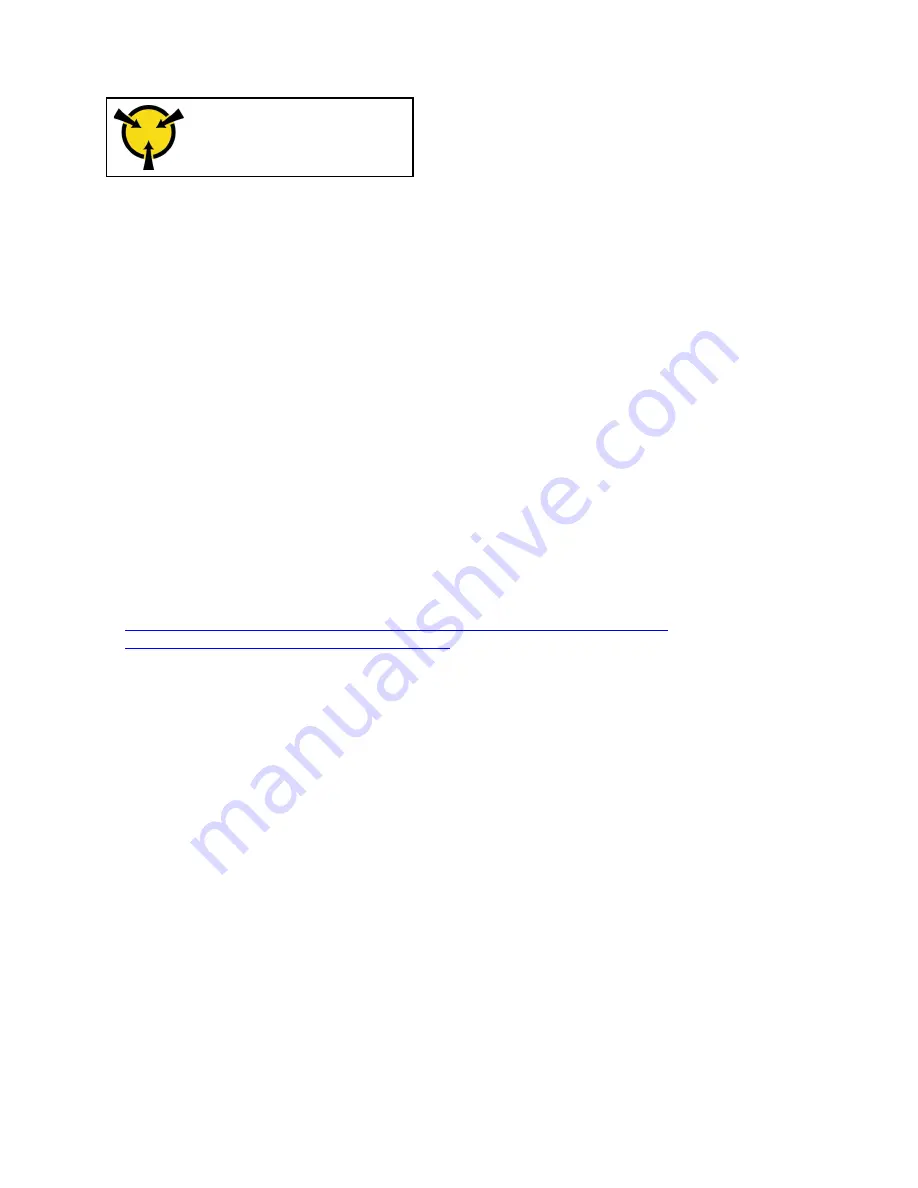
Ground package before opening”
Attention:
Memory modules are sensitive to static discharge and require special handling. In addition to the
standard guidelines for “Handling static-sensitive devices” on page 110:
• Always wear an electrostatic-discharge strap when removing or installing memory modules. Electrostatic-
discharge gloves can also be used.
• Never hold two or more memory modules together so that they touch. Do not stack memory modules
directly on top of each other during storage.
• Never touch the gold memory module connector contacts or allow these contacts to touch the outside of
the memory-module connector housing.
• Handle memory modules with care: never bend, twist, or drop a memory module.
• Do not use any metal tools (such as jigs or clamps) to handle the memory modules, because the rigid
metals may damage the modules.
• Do not insert memory modules while holding packages or passive components, which can cause package
cracks or detachment of passive components by the high insertion force.
• Go over “Installation Guidelines” on page 107 to ensure that you work safely.
• Turn off the server and peripheral devices and disconnect the power cords and all external cables (see
“Power off the server” on page 12).
• If the server is installed in a rack, slide the server out on its rack slide rails to gain access to the top cover,
or remove the server from the rack.
Watch the procedure
. A video of this procedure is available from the following links:
•
https://www.youtube.com/playlist?list=PLYV5R7hVcs-C6QgmsUMRG6ul0bHzrGmsG
•
https://list.youku.com/albumlist/show/id_54461099
Procedure
Step 1. Make preparations for this task.
a. If any of the modules to be removed is PMEM:
• In the case of pure system board or expansion tray replacement, keep records of the slots
in which the modules are installed, and make sure to install them back to the exact same
slots after system board or expansion tray replacement.
• If the removed PMEM is to be replaced or reused in a different configuration, make sure to
complete the following procedure before physically removing the module.
Attention:
Without the following steps being completed, the removed PMEM will not be
usable in another system or configuration.
1. Back up stored data in PMEM namespaces.
2. Disable PMEM security with one of the following options:
–
LXPM V3
Go to
UEFI Setup
➙
System Settings
➙
Intel Optane PMEMs
➙
Security
➙
Press to Disable Security
, and input passphrase to disable security.
–
Setup Utility
.
Hardware replacement procedures
149
Содержание 7D31
Страница 1: ...ThinkSystem SR850 V2 Maintenance Manual Machine Types 7D31 and 7D32 ...
Страница 8: ...vi ThinkSystem SR850 V2 Maintenance Manual ...
Страница 52: ...44 ThinkSystem SR850 V2 Maintenance Manual ...
Страница 60: ... Three backplanes on page 57 52 ThinkSystem SR850 V2 Maintenance Manual ...
Страница 70: ...62 ThinkSystem SR850 V2 Maintenance Manual ...
Страница 71: ...Chapter 3 Internal cable routing 63 ...
Страница 78: ...70 ThinkSystem SR850 V2 Maintenance Manual ...
Страница 114: ...106 ThinkSystem SR850 V2 Maintenance Manual ...
Страница 227: ...Figure 129 Installing the air baffle to the system board Chapter 4 Hardware replacement procedures 219 ...
Страница 236: ...Figure 133 System board and expansion board LEDs 228 ThinkSystem SR850 V2 Maintenance Manual ...
Страница 258: ...250 ThinkSystem SR850 V2 Maintenance Manual ...
Страница 260: ...252 ThinkSystem SR850 V2 Maintenance Manual ...
Страница 264: ...256 ThinkSystem SR850 V2 Maintenance Manual ...
Страница 273: ......
Страница 274: ......















































