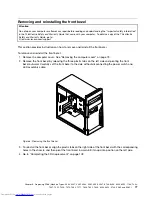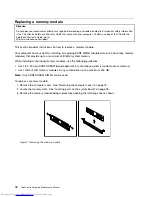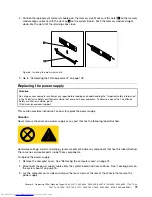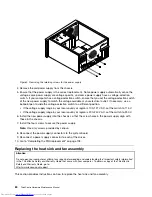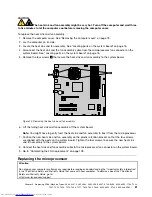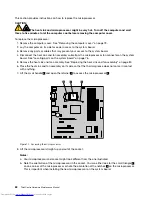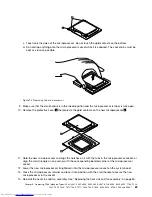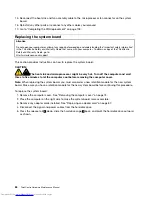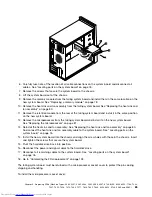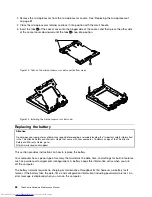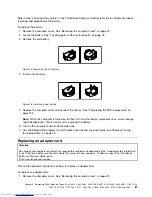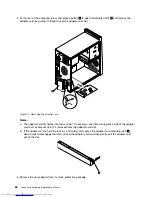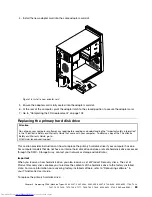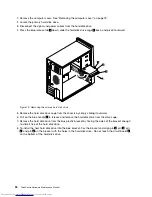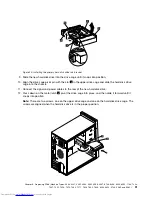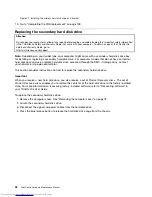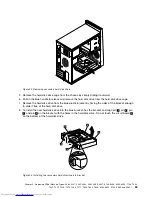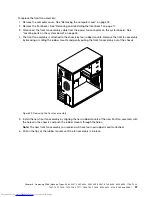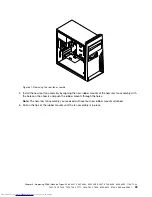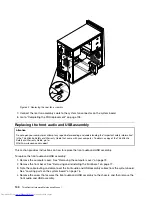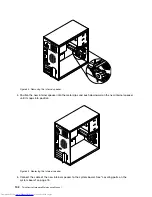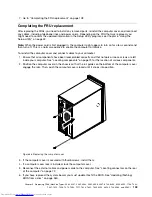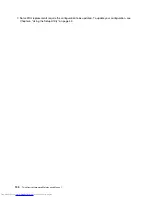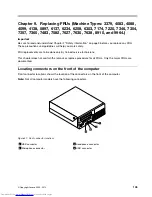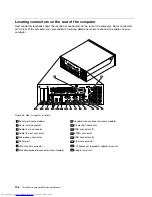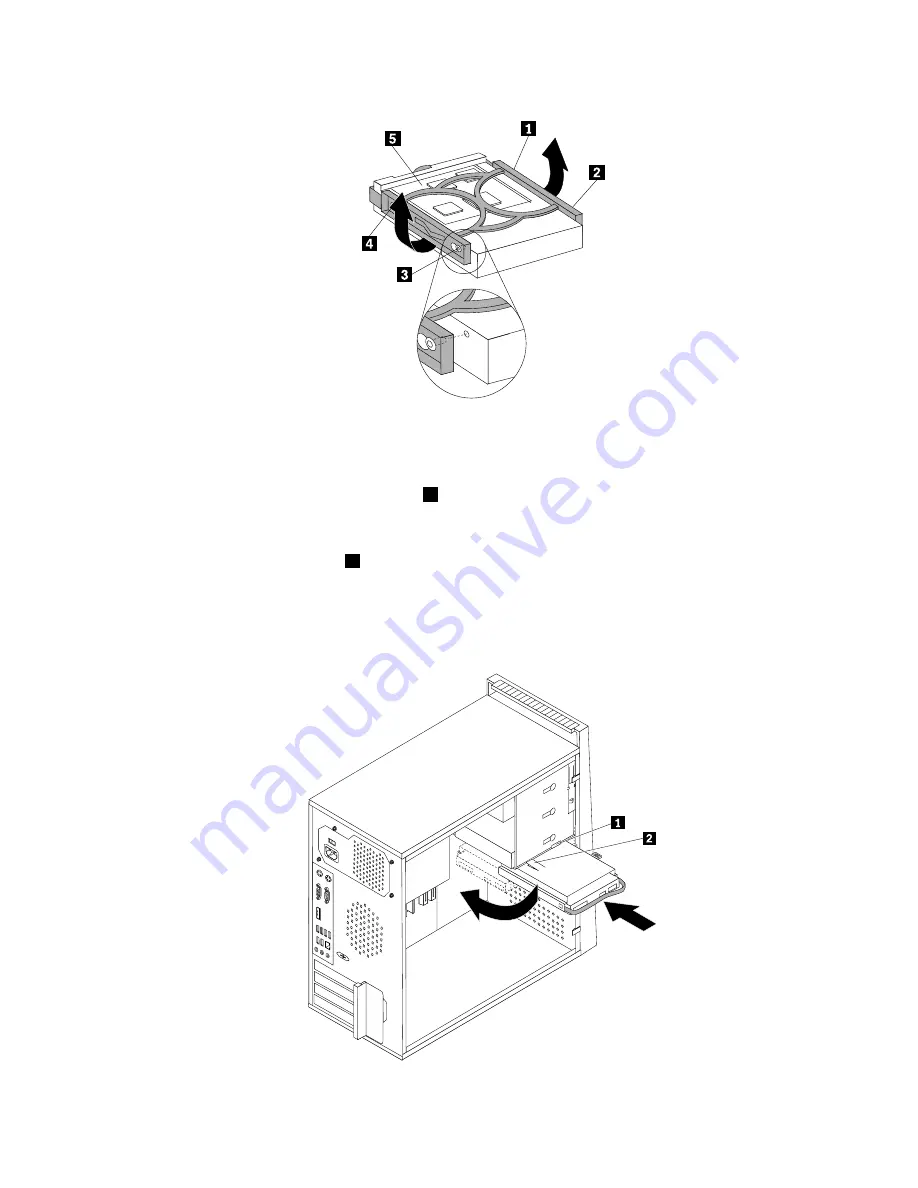
Figure 20. Installing the primary hard disk drive into bracket
9. Slide the new hard disk drive into the drive cage until it snaps into position.
10. Align the drive cage pivot pin with the slot
1
in the upper drive cage and slide the hard disk drive
cage into the chassis.
11. Connect the signal and power cables to the rear of the new hard disk drive.
12. Press down on the metal latch
2
, pivot the drive cage into place, and then slide it forward until it
snaps into position.
Note:
There are two arrows, one on the upper drive cage and one on the hard disk drive cage. The
arrows are aligned when the hard disk drive is in the proper position.
Chapter 8
.
Replacing FRUs (Machine Types: 3063, 3231, 3285, 4084, 4085, 4086, 4087, 6138, 6209, 6239, 6302, 7188, 7244,
7347, 7355, 7358, 7373, 7484, 7571, 7628, 7635, 7639, 8494, 8854, 9728, 9960, and 9965.)
91
Содержание 7220AGU - ThinkCentre M58p Desktop
Страница 2: ......
Страница 8: ...vi ThinkCentre Hardware Maintenance Manual ...
Страница 17: ...Chapter 2 Safety information 9 ...
Страница 18: ... 18 kg 37 lbs 32 kg 70 5 lbs 55 kg 121 2 lbs 1 2 PERIGO 10 ThinkCentre Hardware Maintenance Manual ...
Страница 21: ...Chapter 2 Safety information 13 ...
Страница 22: ...1 2 14 ThinkCentre Hardware Maintenance Manual ...
Страница 23: ...Chapter 2 Safety information 15 ...
Страница 29: ...Chapter 2 Safety information 21 ...
Страница 33: ...Chapter 2 Safety information 25 ...
Страница 42: ...34 ThinkCentre Hardware Maintenance Manual ...
Страница 50: ...42 ThinkCentre Hardware Maintenance Manual ...
Страница 54: ...46 ThinkCentre Hardware Maintenance Manual ...
Страница 78: ...70 ThinkCentre Hardware Maintenance Manual ...
Страница 566: ...558 ThinkCentre Hardware Maintenance Manual ...
Страница 570: ...562 ThinkCentre Hardware Maintenance Manual ...