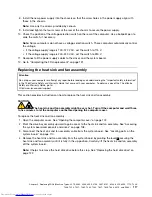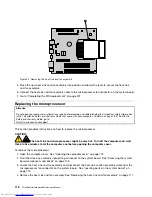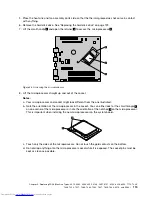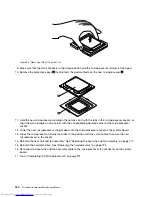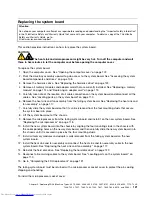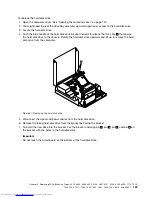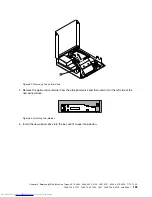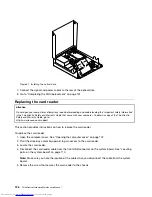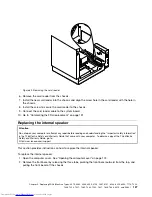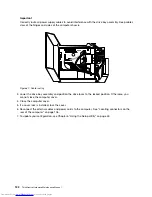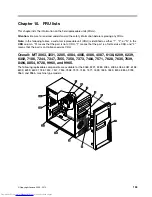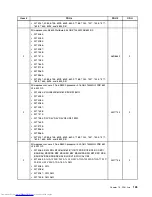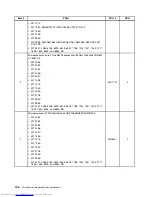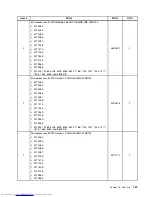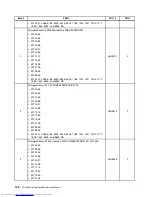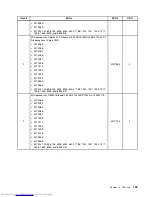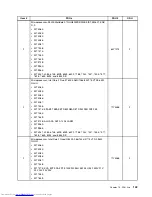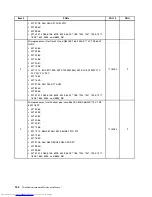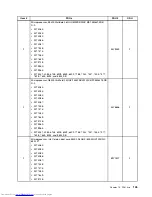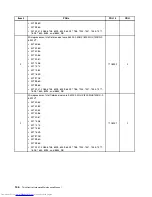Note:
Make sure you note the location and routing of the cables when you disconnect the cables from
the connectors on the system board.
6. Remove the screw that secures the front audio and USB assembly to the chassis.
Figure 66. Removing the securing screw of the front audio and USB assembly
7. Remove the front audio and USB assembly from the chassis.
8. Install a new front audio and USB assembly into the chassis and align the screw hole in the new front
audio and USB assembly with the hole in the chassis.
9. Install the screw to secure the new front audio and USB assembly to the chassis.
10. Connect the new front audio and USB assembly cables to the front audio connector and the front
USB connector on the system board.
11. Reinstall the hard disk drive. See “Replacing the hard disk drive” on page 122.
12. Go to “Completing the FRU replacement” on page 131.
Completing the FRU replacement
After replacing the FRUs, you need to install any removed parts, reinstall the computer cover, and reconnect
any cables, including telephone lines and power cords. Depending on the FRU that was replaced, you
might need to confirm the updated information in the Setup Utility program, see Chapter 6 “Using the
Setup Utility” on page 43.
Note:
When the power cord is first plugged in, the computer might appear to turn on for a few seconds and
then turn off. This is a normal sequence to enable the computer to initialize.
To complete the FRUs replacement:
1. Ensure that all components have been reassembled correctly and that no tools or loose screws are left
inside your computer. See “Locating components” on page 109 for the location of various components.
2. Make sure that the cables are routed correctly before lowering the drive bay assembly.
Chapter 9
.
Replacing FRUs (Machine Types: 3379, 4083, 4088, 4099, 4138, 5897, 6137, 6234, 6258, 6303, 7174, 7220,
7346, 7354, 7357, 7360, 7483, 7582, 7627, 7630, 7638, 8910, and 9964.)
131
Содержание 7220AGU - ThinkCentre M58p Desktop
Страница 2: ......
Страница 8: ...vi ThinkCentre Hardware Maintenance Manual ...
Страница 17: ...Chapter 2 Safety information 9 ...
Страница 18: ... 18 kg 37 lbs 32 kg 70 5 lbs 55 kg 121 2 lbs 1 2 PERIGO 10 ThinkCentre Hardware Maintenance Manual ...
Страница 21: ...Chapter 2 Safety information 13 ...
Страница 22: ...1 2 14 ThinkCentre Hardware Maintenance Manual ...
Страница 23: ...Chapter 2 Safety information 15 ...
Страница 29: ...Chapter 2 Safety information 21 ...
Страница 33: ...Chapter 2 Safety information 25 ...
Страница 42: ...34 ThinkCentre Hardware Maintenance Manual ...
Страница 50: ...42 ThinkCentre Hardware Maintenance Manual ...
Страница 54: ...46 ThinkCentre Hardware Maintenance Manual ...
Страница 78: ...70 ThinkCentre Hardware Maintenance Manual ...
Страница 566: ...558 ThinkCentre Hardware Maintenance Manual ...
Страница 570: ...562 ThinkCentre Hardware Maintenance Manual ...