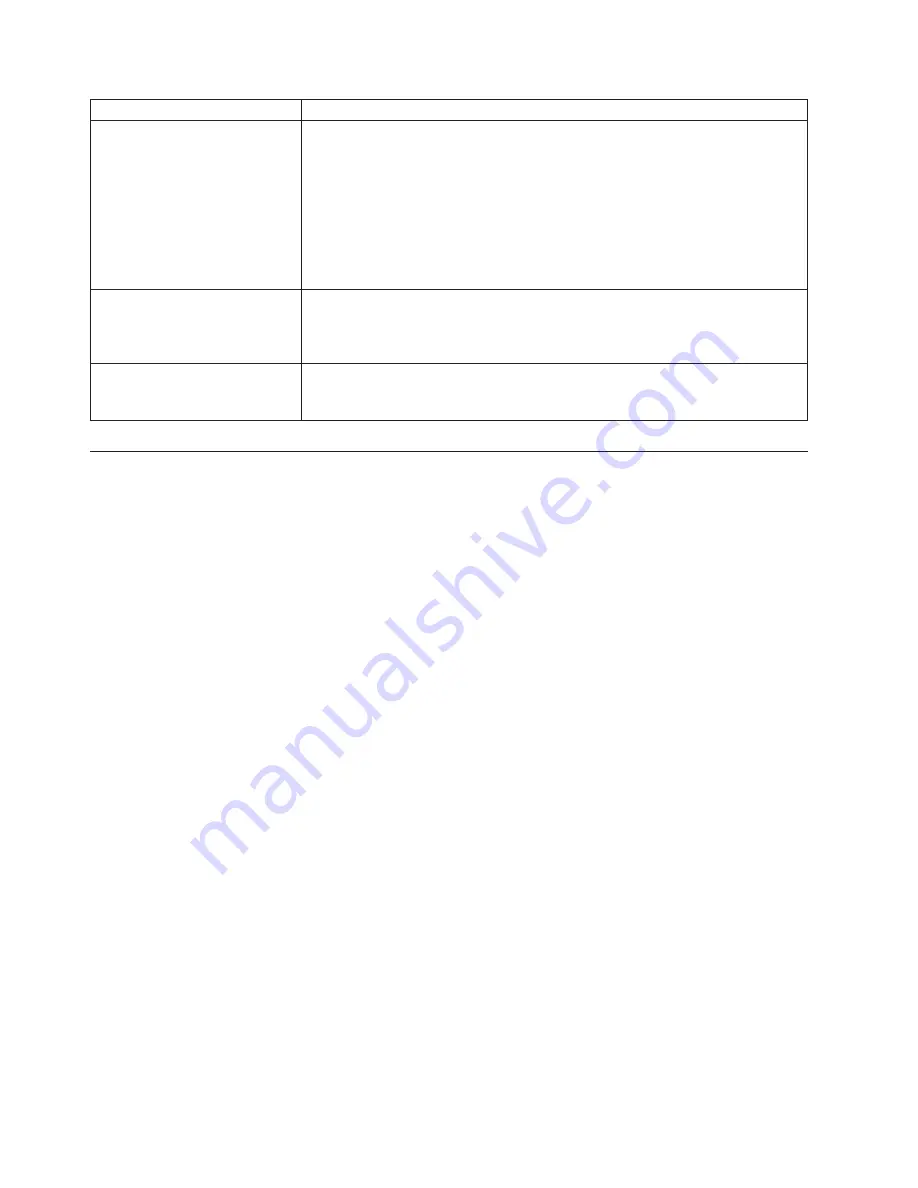
Symptom
Action
The operating system does not
start.
Verify that:
v
The startup sequence includes the device where the operating system resides.
Usually, the operating system is on the hard disk drive. For more information,
see “Selecting a startup device” on page 47.
Note:
For SMC computers, you might receive the error message
″
No operating
system found. Press F1 to repeat boot sequence.
″
In this case, press
Ctrl+Alt+Delete instead of F1 to establish a connection to the storage area
network where your operating system is stored. Verify that the user name is not
logged on in another location.
The SMC login prompt
disappears before you log on
and then a black screen displays
(for SMC computers only).
Verify that your computer does not turn off due to inactivity. SMC will
automatically turn off an inactive computer. If your computer turns off
automatically, turn on the computer and log on. Contact your administrator if
you cannot correct the problem.
The computer beeps multiple
times before the operating
system starts.
Verify that no keys are stuck.
Diagnostic programs
Diagnostic programs are used to test hardware components of your computer and
report operating-system-controlled settings that can cause hardware failures. There
are two programs preinstalled on your computer to help you diagnose computer
problems:
v
Lenovo ThinkVantage Toolbox or Lenovo System Toolbox, depending on your
operating system (used when you are running the Windows operating system)
v
PC-Doctor for Rescue and Recovery (used when your Windows operating
system does not start)
Notes:
1.
You can also download the PC-Doctor for DOS diagnostic program from
http://www.lenovo.com/support. See “PC-Doctor for DOS” on page 55 for
detailed information.
2.
If you are unable to isolate and repair the problem yourself after running the
diagnostic programs, save and print the log files created by the diagnostic
programs. You will need the log files when you speak to a Lenovo technical
support representative.
Lenovo ThinkVantage Toolbox
Note:
The Lenovo ThinkVantage Toolbox program is only available on computers
preinstalled with the Windows 7 operating system from Lenovo.
The Lenovo ThinkVantage Toolbox program helps you maintain your computer,
improve computing security, diagnose computer problems, get familiar with the
innovative technologies provided by Lenovo, and get more information about your
computer. You can use the Diagnostics feature of the Lenovo ThinkVantage Toolbox
program to test devices, diagnose problems, create bootable diagnostic media,
update system drivers, and review system information.
To diagnose the computer problems by using the Lenovo ThinkVantage Toolbox
program, click
Start
→
All Programs
→
Lenovo ThinkVantage Tools
→
System
54
User Guide
Содержание 3692A3U
Страница 2: ......
Страница 3: ...ThinkCentre User Guide ...
Страница 6: ...Index 65 iv User Guide ...
Страница 8: ...vi User Guide ...
Страница 20: ...12 User Guide ...
Страница 42: ...34 User Guide ...
Страница 52: ...44 User Guide ...
Страница 60: ...52 User Guide ...
Страница 70: ...62 User Guide ...
Страница 76: ...68 User Guide ...
Страница 77: ......
Страница 78: ...Part Number 71Y7204 Printed in USA 1P P N 71Y7204 ...
















































