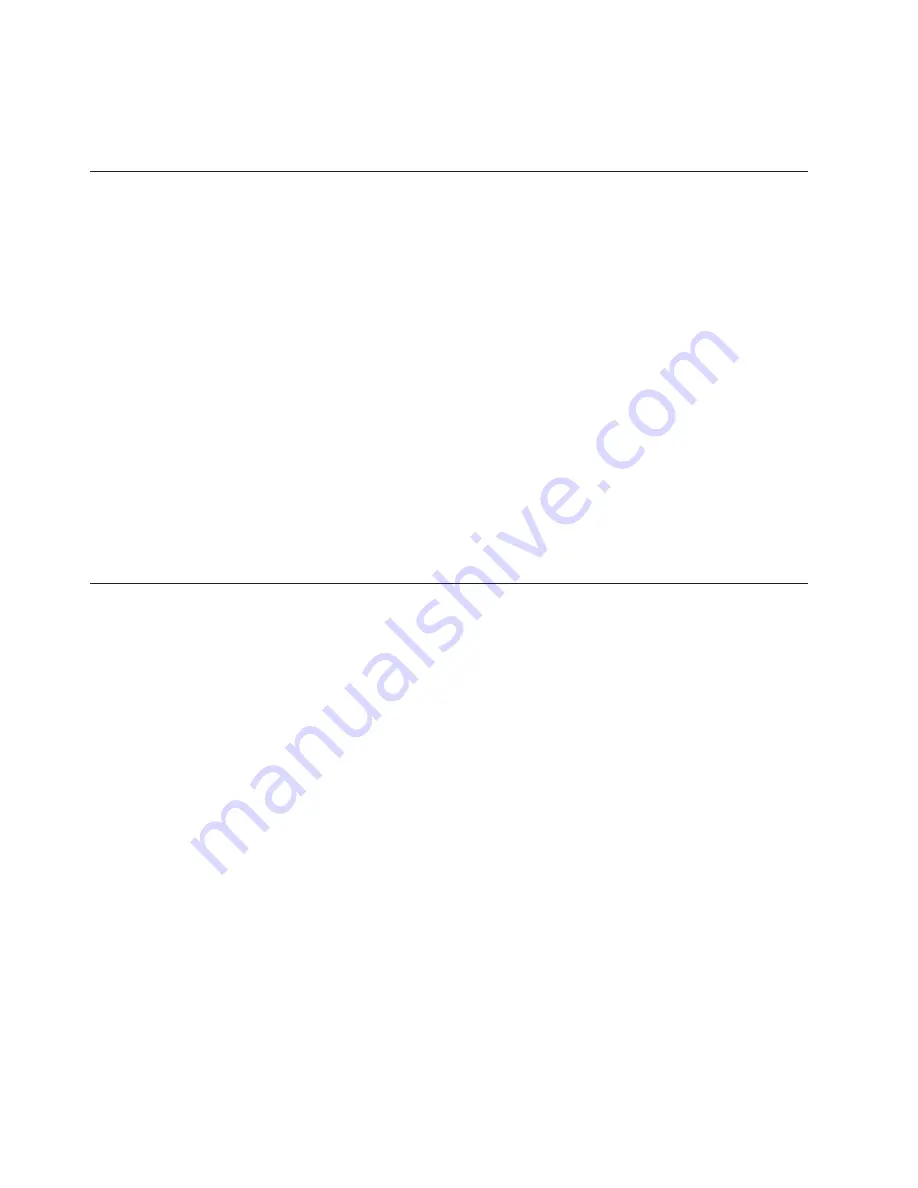
Note:
If you want to change the machine type/model, press Y when prompted.
Type in the machine type/model and then press Enter.
6.
Follow the instructions on the screen to complete the update.
Updating (flashing) the BIOS from your operating system
Note:
Because Lenovo makes constant improvements to its Web sites, the Web
page contents are subject to change without notice, including the contents
referenced in the following procedure.
To update (flash) the BIOS from your operating system, do the following:
1.
Go to http://www.lenovo.com/support.
2.
Do the following to locate the downloadable files for your machine type:
a.
In the
Enter a product number
field, type your machine type and click
Go
.
b.
Click
Downloads and drivers
.
c.
Select
BIOS
from the
Refine results
drop-down list box to easily locate all
the BIOS related links.
d.
Click the BIOS update link.
3.
Click the TXT file that contains the instructions for updating (flashing) the BIOS
from your operating system.
4.
Print these instructions. This is very important because these instructions will
not be displayed on the screen after the download begins.
5.
Follow the printed instructions to download, extract, and install the update.
Recovering from a POST/BIOS update failure
If the power to your computer is interrupted while POST/BIOS is being updated
(flash update), your computer might not restart correctly. If this happens, perform
the following procedure commonly called Boot-block Recovery.
1.
Turn off the computer and any attached devices, such as printers, monitors,
and external drives.
2.
Disconnect all power cords from electrical outlets and open the computer
cover. Refer to “Opening the computer cover” on page 14.
3.
Locate the Clear CMOS /Recovery jumper on the system board. Refer to
“Locating parts on the system board” on page 11.
4.
Remove any cables that impede access to the Clear CMOS /Recovery jumper.
5.
Move the jumper from the standard position (pin 1 and pin 2) to the
maintenance position (pin 2 and pin 3).
6.
Reconnect any cables that were disconnected.
7.
Close the computer cover and reconnect the power cords for the computer
and monitor to electrical outlets. Refer to “Completing the parts replacement”
on page 31.
8.
Turn on the computer and the monitor. Insert the POST/BIOS update (flash)
disc into the optical drive.
9.
Turn the computer off and back on again. The recovery session begins.
Note:
The recovery session will take two to three minutes. During this time
you will hear a series of beeps.
50
User Guide
Содержание 3692A3U
Страница 2: ......
Страница 3: ...ThinkCentre User Guide ...
Страница 6: ...Index 65 iv User Guide ...
Страница 8: ...vi User Guide ...
Страница 20: ...12 User Guide ...
Страница 42: ...34 User Guide ...
Страница 52: ...44 User Guide ...
Страница 60: ...52 User Guide ...
Страница 70: ...62 User Guide ...
Страница 76: ...68 User Guide ...
Страница 77: ......
Страница 78: ...Part Number 71Y7204 Printed in USA 1P P N 71Y7204 ...






























