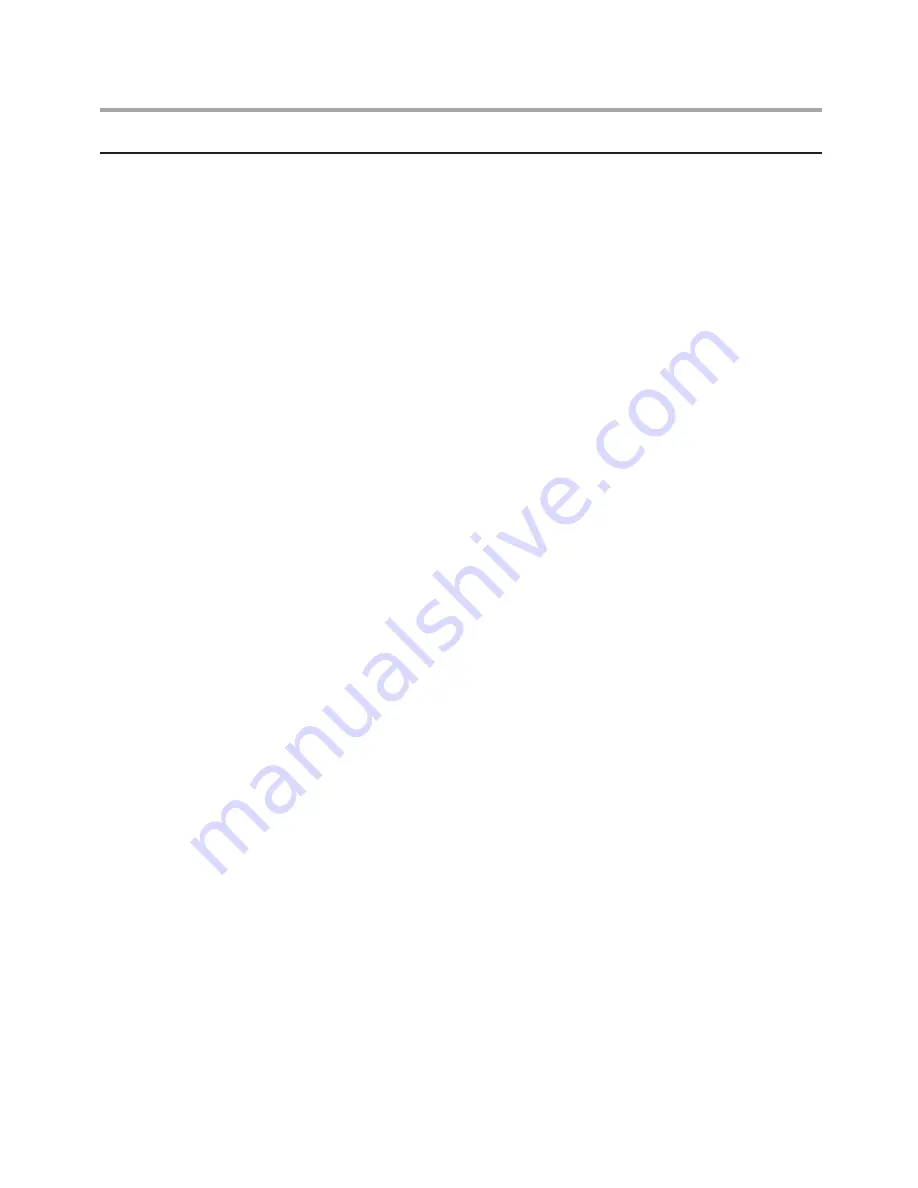
Hardware Maintenance Manual
20
Selecting a startup device
If your computer does not start up (boot) from a device such as the
CD-ROM, diskette, or hard disk as expected, use one of the following
procedures to select a startup device.
Selecting a temporary startup device
Use this procedure to startup from any boot device.
Note:
Not all CDs, hard disks, and diskettes are bootable.
1. Turn off your computer.
2. Press and hold the F12 key then turn on the computer. When the
Startup Device Menu appears, release the F12 key.
Note:
If you are using a USB keyboard and the Startup Device Menu
does not display using this method, repeatedly press and release
the F12 key rather than leaving it pressed when turning on the
computer.
3. Select the desired startup device from the Startup Device Menu and
press Enter to begin.
Note:
Selecting a startup device from the Startup Device menu does
not permanently change the startup sequence.
Selecting or changing the startup device sequence
To view or permanently change the configured startup device sequence,
do the following:
1. Start the Setup Utility program (see “Starting the Setup Utility program”
on page 16).
2. Select
StartUp
.
3. Select
Primary Boot Sequence
.
4. Select the devices for the 1st Boot Device, the 2nd Boot Device, the 3rd
Boot Deviece and the 4th Boot Device.
5. Press ESC to return the Primary Boot Sequence. and then Save changes
and Exit.
If you have changed these settings and want to return to the default
settings, select
Load Optimal Defaults
on the Setup Utility menu.
Содержание 30151IU
Страница 30: ...Hardware Maintenance Manual 28 6 Remove the stand from the computer ...
Страница 32: ...Hardware Maintenance Manual 30 9 Pull up the two pieces of computer cover 10 Remove both computer cover pieces ...
Страница 45: ...Chapter 7 Replacing hardware 43 3 Pull the drive carrier up and slide it out of the chassis ...
Страница 52: ...Hardware Maintenance Manual 50 ...
Страница 53: ...Chapter 7 Replacing hardware 51 12 Remove the five screws that secure the motherboard to the chassis ...






























