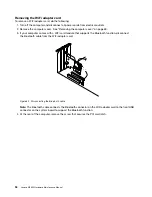5. Slide the new optical drive into the drive bay from the front and align the screw holes in the new optical
drive with the corresponding holes in the drive bay. Then, install the three screws to secure the new
optical drive in place.
Figure 17. Installing the optical drive
6. Connect one end of the signal cable to the rear of the new optical drive and the other end to an available
SATA connector on the system board. See “Locating parts on the system board” on page 65. Then,
locate an available five-wire power connector and connect it to the rear of the new optical drive.
Figure 18. Connecting the optical drive
7. To complete the installation or replacement, go to “Completing the parts replacement” on page 102.
Replacing the heat sink and fan assembly
Attention:
Do not open your computer or attempt any repair before reading and understanding Chapter 1 “Safety information”
on page 1.
This section provides instructions on how to replace the heat sink and fan assembly.
Chapter 8
.
Replacing FRUs
79
Содержание 10155
Страница 1: ...Lenovo M5800 Hardware Maintenance Manual Machine Types 90AH and 10155 ...
Страница 6: ......
Страница 13: ...Chapter 1 Safety information 7 ...
Страница 17: ...Chapter 1 Safety information 11 ...
Страница 18: ...1 2 12 Lenovo M5800 Hardware Maintenance Manual ...
Страница 19: ...1 2 Chapter 1 Safety information 13 ...
Страница 24: ...1 2 18 Lenovo M5800 Hardware Maintenance Manual ...
Страница 25: ...1 2 Chapter 1 Safety information 19 ...
Страница 28: ...22 Lenovo M5800 Hardware Maintenance Manual ...
Страница 32: ...26 Lenovo M5800 Hardware Maintenance Manual ...
Страница 54: ...48 Lenovo M5800 Hardware Maintenance Manual ...
Страница 60: ...54 Lenovo M5800 Hardware Maintenance Manual ...
Страница 74: ...68 Lenovo M5800 Hardware Maintenance Manual ...
Страница 110: ...104 Lenovo M5800 Hardware Maintenance Manual ...
Страница 119: ......
Страница 120: ......