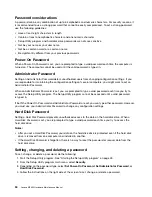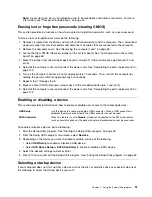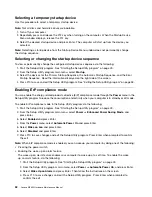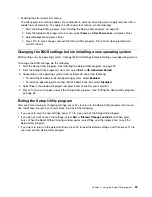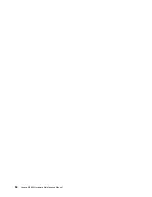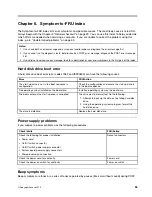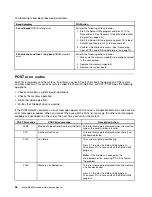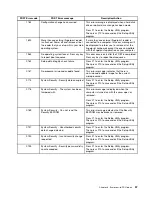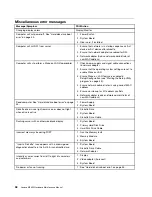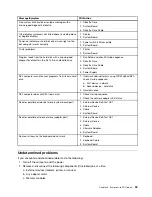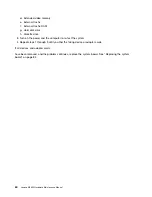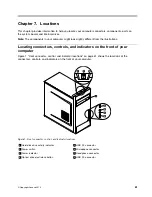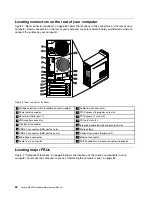Selecting a temporary startup device
Use this procedure to select a temporary startup device.
Note:
Not all discs and hard disk drives are bootable.
1. Turn off your computer.
2. Repeatedly press and release the F12 key when turning on the computer. When the Startup Device
Menu window displays, release the F12 key.
3. Select the desired startup device and press Enter. The computer will start up from the device you
selected.
Note:
Selecting a startup device from the Startup Device Menu window does not permanently change
the startup sequence.
Selecting or changing the startup device sequence
To view or permanently change the configured startup device sequence, do the following:
1. Start the Setup Utility program. See “Starting the Setup Utility program” on page 49.
2. From the Setup Utility program main menu, select
Startup
.
3. Select the devices for the Primary Startup Sequence, the Automatic Startup Sequence, and the Error
Startup Sequence. Read the information displayed on the right side of the screen.
4. Press F10 to save and exit the Setup Utility program. See “Exiting the Setup Utility program” on page 53.
Enabling ErP compliance mode
You can enable the energy-related products directive (ErP) compliance mode through the
Power
menu in the
Setup Utility program to reduce the consumption of electricity when your computer is in standby or off mode.
To enable ErP compliance mode in the Setup Utility program, do the following:
1. Start the Setup Utility program. See “Starting the Setup Utility program” on page 49.
2. From the Setup Utility program main menu, select
Power
➙
Enhanced Power Saving Mode
, and
press Enter.
3. Select
Enabled
and press Enter.
4. From the
Power
menu, select
Automatic Power On
and press Enter.
5. Select
Wake on Lan
and press Enter.
6. Select
Disabled
and press Enter.
7. Press F10 to save changes and exit the Setup Utility program. Press Enter when prompted to confirm
the exit.
Note:
When ErP compliance mode is enabled, you can wake up your computer by doing one of the following:
• Pressing the power switch
• Enabling the wake up on alarm feature
The wake up on alarm feature enables your computer to wake up at a set time. To enable the wake
up on alarm feature, do the following:
1. Start the Setup Utility program. See “Starting the Setup Utility program” on page 49.
2. From the Setup Utility program main menu, select
Power
➙
Automatic Power On
, and press Enter.
3. Select
Wake Up on Alarm
and press Enter. Then follow the instructions on the screen.
4. Press F10 to save changes and exit the Setup Utility program. Press Enter when prompted to
confirm the exit.
52
Lenovo M5800 Hardware Maintenance Manual
Содержание 10155
Страница 1: ...Lenovo M5800 Hardware Maintenance Manual Machine Types 90AH and 10155 ...
Страница 6: ......
Страница 13: ...Chapter 1 Safety information 7 ...
Страница 17: ...Chapter 1 Safety information 11 ...
Страница 18: ...1 2 12 Lenovo M5800 Hardware Maintenance Manual ...
Страница 19: ...1 2 Chapter 1 Safety information 13 ...
Страница 24: ...1 2 18 Lenovo M5800 Hardware Maintenance Manual ...
Страница 25: ...1 2 Chapter 1 Safety information 19 ...
Страница 28: ...22 Lenovo M5800 Hardware Maintenance Manual ...
Страница 32: ...26 Lenovo M5800 Hardware Maintenance Manual ...
Страница 54: ...48 Lenovo M5800 Hardware Maintenance Manual ...
Страница 60: ...54 Lenovo M5800 Hardware Maintenance Manual ...
Страница 74: ...68 Lenovo M5800 Hardware Maintenance Manual ...
Страница 110: ...104 Lenovo M5800 Hardware Maintenance Manual ...
Страница 119: ......
Страница 120: ......