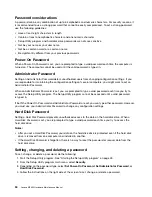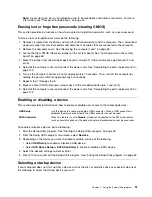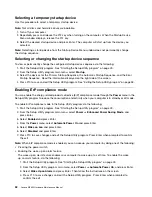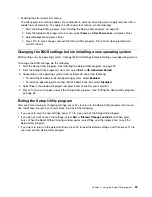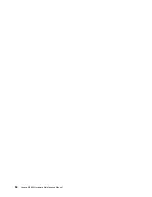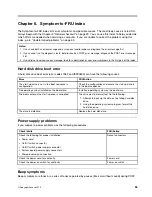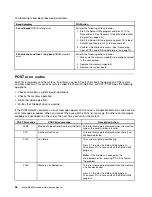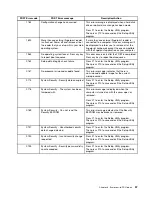Actions:
• Use Category 5 wiring and make sure that the network cable is securely connected.
• Connect to a 1000 BASE-T hub/switch (not 1000 BASE-X).
If your computer is a Gigabit Ethernet model, it cannot connect to the network at 1000 Mbps. Instead,
it connects at 100 Mbps
Symptom: If your computer is a Gigabit Ethernet model, it cannot connect to the network at 1000 Mbps.
Instead, it connects at 100 Mbps.
Actions:
• Try another cable.
• Make sure that the link partner is set to auto-negotiate.
• Make sure that the switch is 802.3ab-compliant (gigabit over copper).
A wireless LAN problem
Symptom: You cannot connect using the built-in wireless networking card.
Actions:
• Make sure that your wireless LAN driver is the latest version. Check the Web site and verify the driver
version supported by Access Connections is the latest documented in the readme file.
• Make sure that your computer is within range of a wireless access point.
• Make sure that the wireless radio is enabled by double-clicking the Access Connections icon in the
Windows notification area.
• Check Network Name (SSID), and your encryption information. Use Access Connections to verify this
case-sensitive information.
A wireless WAN problem
Message: Unauthorized WAN card is plugged in - Power off and remove the WAN card.
Action: The WAN card is not supported on this computer. Remove it.
Note:
Some computer models do not have a wireless WAN.
A Bluetooth problem
Symptom: Sound does not come from the Bluetooth headset/headphone but comes from the local speaker
even though the headset/headphone is connected using Headset profile or AV profile.
Action: Do the following:
1. Exit the application that uses the sound device (for example, Windows Media Player).
2. Open the Control Panel by clicking
Start
➙
Control Panel
.
3. Click
Hardware and Sound
➙
Sound
.
4. Select the
Playback
tab.
5. If you are using Headset profile, select
Bluetooth Hands-free Audio
and click the
Set Default
button. If
you are using AV profile, select
Stereo Audio
and click the
Set Default
button.
6. Click
OK
to close the Sound window.
42
Lenovo M5800 Hardware Maintenance Manual
Содержание 10155
Страница 1: ...Lenovo M5800 Hardware Maintenance Manual Machine Types 90AH and 10155 ...
Страница 6: ......
Страница 13: ...Chapter 1 Safety information 7 ...
Страница 17: ...Chapter 1 Safety information 11 ...
Страница 18: ...1 2 12 Lenovo M5800 Hardware Maintenance Manual ...
Страница 19: ...1 2 Chapter 1 Safety information 13 ...
Страница 24: ...1 2 18 Lenovo M5800 Hardware Maintenance Manual ...
Страница 25: ...1 2 Chapter 1 Safety information 19 ...
Страница 28: ...22 Lenovo M5800 Hardware Maintenance Manual ...
Страница 32: ...26 Lenovo M5800 Hardware Maintenance Manual ...
Страница 54: ...48 Lenovo M5800 Hardware Maintenance Manual ...
Страница 60: ...54 Lenovo M5800 Hardware Maintenance Manual ...
Страница 74: ...68 Lenovo M5800 Hardware Maintenance Manual ...
Страница 110: ...104 Lenovo M5800 Hardware Maintenance Manual ...
Страница 119: ......
Страница 120: ......