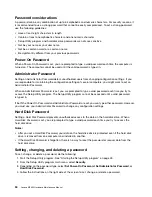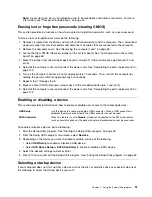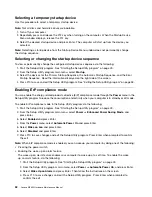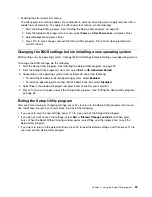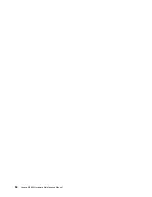• The batteries still retain their current.
• The wireless Keyboard is located less than ten meters away from the transceiver.
• The transceiver is fully installed.
Action: If the Transceiver Communications LED is not on, reconnect the transceiver and the keyboard.
Monitor problems
Note:
Many monitors have status-indicator lights and built-in controls for adjusting brightness, contrast,
width, height, and other picture adjustments. However, the controls vary from monitor type to monitor type.
For information about the status lights and using the controls, refer to the documentation that comes
with your monitor.
Select your symptom from the following list:
•
“Wrong characters appear on the screen” on page 39
•
“The monitor works when you turn on the computer, but goes blank after some period of computer
inactivity” on page 39
•
“The monitor works when you turn on the computer, but goes blank when you start some application
programs” on page 39
•
“The image appears to be flickering” on page 40
•
“The image is discolored” on page 40
Wrong characters appear on the screen
Symptom: Wrong characters appear on the screen.
Action: Have the computer serviced. For details, see “Lenovo Support Web site” on page 28.
The monitor works when you turn on the computer, but goes blank after some period
of computer inactivity
Symptom: The monitor works when you turn on the computer, but goes blank after some period of computer
inactivity.
Action: The computer is probably set for energy savings with the power-management feature. If the
power-management feature is enabled, disabling it or changing the settings might solve the problem.
If these actions do not correct the problem, run the diagnostic programs (see “Lenovo Solution Center” on
page 47 for instructions). If you need technical assistance, see “Lenovo Support Web site” on page 28.
The monitor works when you turn on the computer, but goes blank when you start
some application programs
Symptom: The monitor works when you turn on the computer, but goes blank when you start some
application programs.
Actions:
• Make sure the monitor signal cable is securely connected to the monitor and the monitor connector on
the computer. A loose cable can cause intermittent problems.
• Verify that the necessary device drivers for the application programs are installed. Refer to the
documentation for the affected application program to see if device drivers are required.
If these actions do not correct the problem, run the diagnostic programs (see “Lenovo Solution Center” on
page 47 for instructions). If you need technical assistance, see “Lenovo Support Web site” on page 28.
Chapter 4
.
Troubleshooting and diagnostics
39
Содержание 10155
Страница 1: ...Lenovo M5800 Hardware Maintenance Manual Machine Types 90AH and 10155 ...
Страница 6: ......
Страница 13: ...Chapter 1 Safety information 7 ...
Страница 17: ...Chapter 1 Safety information 11 ...
Страница 18: ...1 2 12 Lenovo M5800 Hardware Maintenance Manual ...
Страница 19: ...1 2 Chapter 1 Safety information 13 ...
Страница 24: ...1 2 18 Lenovo M5800 Hardware Maintenance Manual ...
Страница 25: ...1 2 Chapter 1 Safety information 19 ...
Страница 28: ...22 Lenovo M5800 Hardware Maintenance Manual ...
Страница 32: ...26 Lenovo M5800 Hardware Maintenance Manual ...
Страница 54: ...48 Lenovo M5800 Hardware Maintenance Manual ...
Страница 60: ...54 Lenovo M5800 Hardware Maintenance Manual ...
Страница 74: ...68 Lenovo M5800 Hardware Maintenance Manual ...
Страница 110: ...104 Lenovo M5800 Hardware Maintenance Manual ...
Страница 119: ......
Страница 120: ......