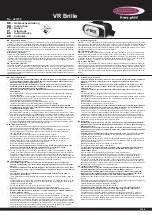2
1. Product features & functions
Charging Base
1 . Battery indicator
2 . Computer Mode button
3 . Bluetooth Mode button
4 . Office Telephone Mode button
5 . Indicator lights
(see section 3 .13 on page 10)
6 . USB connector jack
7 . Power jack
8 . AUX jack
9 . Telephone connector jack
10 . Handset connector jack
11 . Accessory selection switch
12 . Microphone volume up/down
13 . Compatibility switch
6
7
8
9
10
11
12
13
1
2
3
4
5