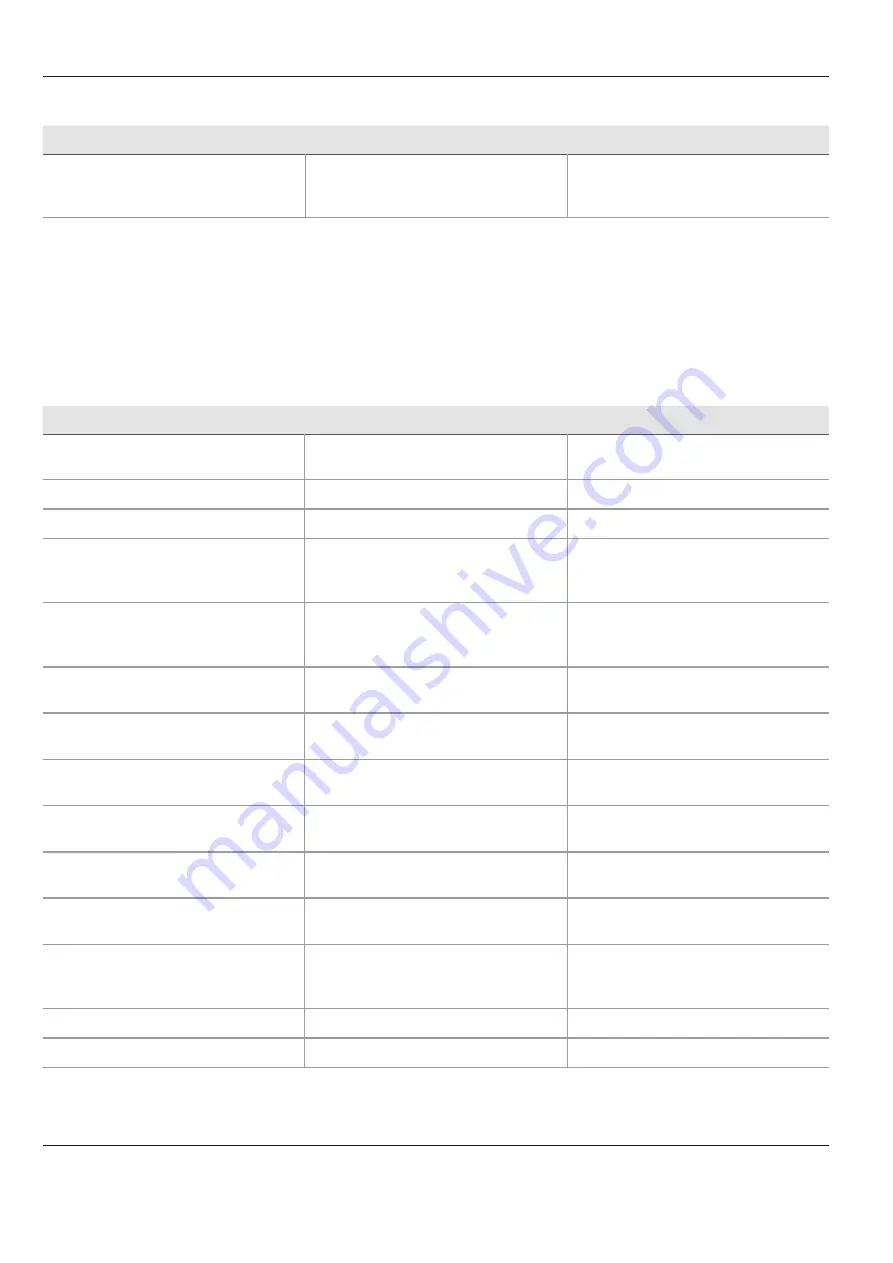
What to do if ...?
62
ARveo / Ref. 10 747 384 / Version 04
13.2 Malfunctions documentation accessories
Malfunction
Cause
Remedy
Video pictures unfocussed.
Microscope or Video Adapter not precisely
focussed.
X
Focus precisely, use graticule if necessary.
X
Perform diopter correction exactly
according to the instructions.
13.3 Error messages on the control unit
When the control unit detects an error, the yellow "Check" button lights up.
X
Press the "Check" button.
The list with error messages is displayed.
X
To acknowledge a message, select the message and press the "Confirm" button.
When there is no error message pending, the yellow "Check" button disappears.
Message
Cause
Remedy
"Check lamp 1/2"
Lamp 1/2 is defective.
X
After the operation of the defective
lamp 1/2, check and replace.
"Lamp 1/2 not sufficient for blue light (FL400)"
Lamp 1/2 is loosing luminosity
X
Replace lamp 1/2
"Lamp 1/2 not sufficient for white light"
Lamp 1/2 is loosing luminosity
X
Replace lamp 1/2
"Device not available"
The connecting cable has been disconnected or
is defective.
X
Check corresponding connection cable for
proper seating and function.
X
Contact your Leica representative.
"No connection to Docu System"
The connecting cable has been disconnected or
is defective.
X
Check corresponding connection cable for
proper seating and function.
X
Contact your Leica representative.
"Rear load too high!"
The accessories being used cannot be balanced.
X
Reduce the load on the rear side of the
optics carrier.
"Front load too high!"
The accessories being used cannot be balanced.
X
Reduce the load on the front side of the
optics carrier.
"Left hand side load to high!"
The accessories being used cannot be balanced.
X
Reduce the load on the left side of the
optics carrier.
"Right hand side load to high!"
The accessories being used cannot be balanced.
X
Reduce the load on the right side of the
optics carrier.
"Too many counterweights at D axis"
The counterweights used on the D axis cannot
balance out the installed accessories.
X
Replace the counterweight on the D axis
(see page 30).
"Too less counterweights at D axis"
The counterweights used on the D axis cannot
balance out the installed accessories.
X
Replace the counterweight on the D axis
(see page 30).
"Illumination unit not closed"
The access door of the illumination unit is not
closed.
The push button for Illumination on/off flashes.
X
Close the access door of the illumination
unit and lock it using the turn knob.
"Luxmeter is defective"
X
Contact your Leica representative.
"Microscope device controller not available"
X
Contact your Leica representative.
Содержание ARveo
Страница 1: ...MEDICAL DIVISION User Manual 10 747 384 Version 04 ARveo...
Страница 73: ...Specifications ARveo Ref 10 747 384 Version 04 71 14 7 Dimensional drawings Dimensions in mm...
Страница 74: ...Specifications 72 ARveo Ref 10 747 384 Version 04 1200 max 1925 720 x 720 2685 1945 Dimensions in mm...
Страница 75: ...Specifications ARveo Ref 10 747 384 Version 04 73 1180 1785 430...













































