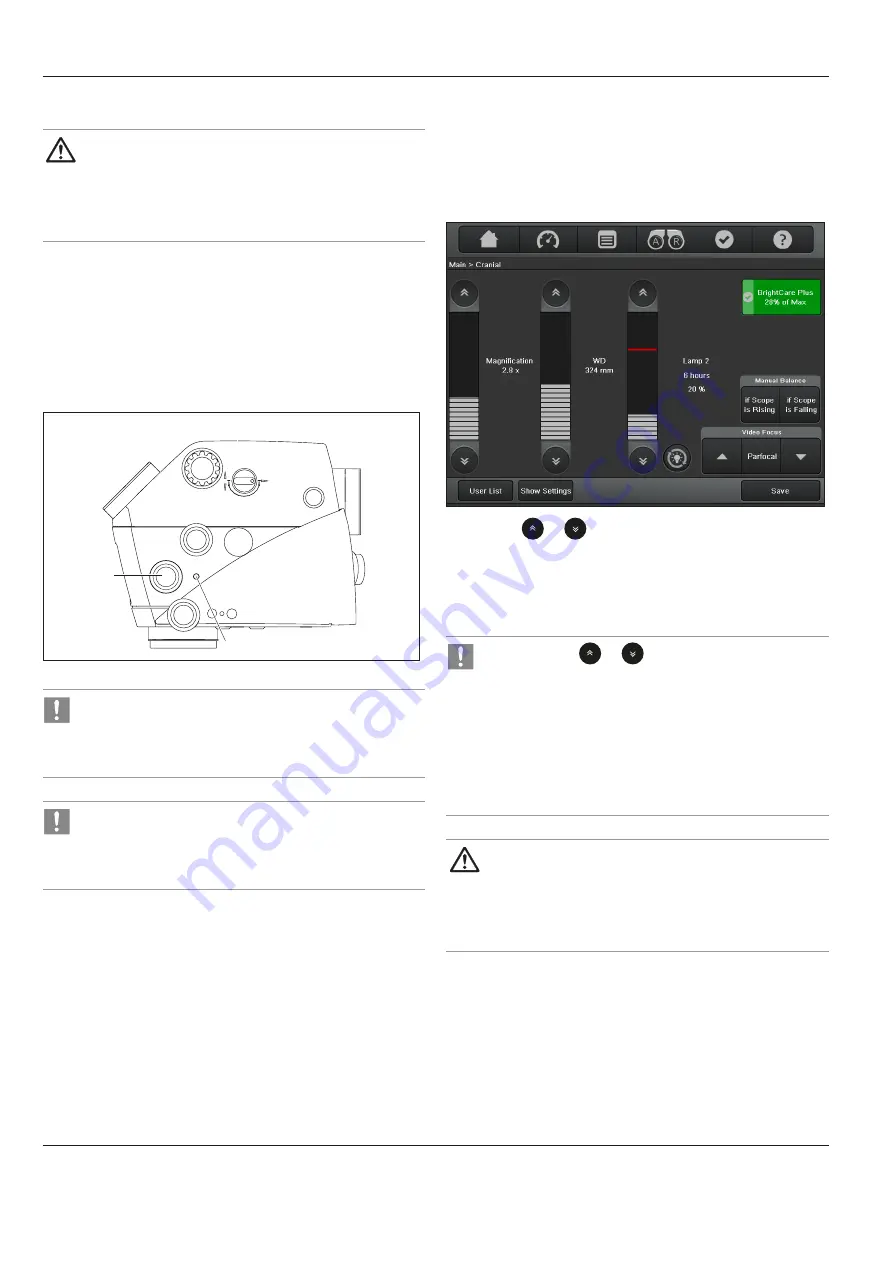
Operation
38
ARveo / Ref. 10 747 384 / Version 04
8.3.4 Setting the illumination field diameter
CAUTION
If the field diameter is greater than the field of view and the
light intensity is too high, uncontrolled tissue heating may
occur outside of the area visible through the microscope.
X
Do not set the light intensity too high.
Thanks to AutoIris, the field diameter is automatically adapted to
the size of the field of view at the Leica M530 Optics carrier.
X
To adjust the illumination field diameter manually, use rotary
button (2).
Automatic adjustment AutoIris is deactivated.
X
To reactivate AutoIris press the Reset button (1).
2
1
If the illumination field diameter is blocked at a high light
intensity in a high magnification setting, and cannot be
adjusted automatically or manually, then the light intensity
must be reduced in order to protect the tissue.
If the field diameter is locked in a small position and cannot
be adjusted either automatically or manually, you can use
an OR lamp to better illuminate a large field of view (small
magnification position).
8.3.5 Adjusting the magnification (zoom)
You can adjust the magnification using a footswitch/handswitch or
the "Magnification" adjustment bar on the "Main" menu screen of
the control unit.
On the "Main" menu screen
X
Press the
or
button on the bar for adjusting the
magnification.
– or –
X
Press the magnification adjustment bar directly.
The magnification changes.
• Clicking the
or
button changes the
magnification value in increments of 1. Holding down
the button with your finger changes the value in
increments of 5.
• You can adjust the magnification motor speed in the
"Speed" menu.
• These values can be saved individually for each user
(see page 44).
WARNING
Danger to the patient due to failure of the magnification
motor.
X
If the magnification motor fails, adjust the
magnification manually.
Содержание ARveo
Страница 1: ...MEDICAL DIVISION User Manual 10 747 384 Version 04 ARveo...
Страница 73: ...Specifications ARveo Ref 10 747 384 Version 04 71 14 7 Dimensional drawings Dimensions in mm...
Страница 74: ...Specifications 72 ARveo Ref 10 747 384 Version 04 1200 max 1925 720 x 720 2685 1945 Dimensions in mm...
Страница 75: ...Specifications ARveo Ref 10 747 384 Version 04 73 1180 1785 430...






























