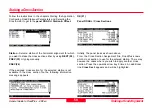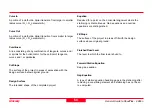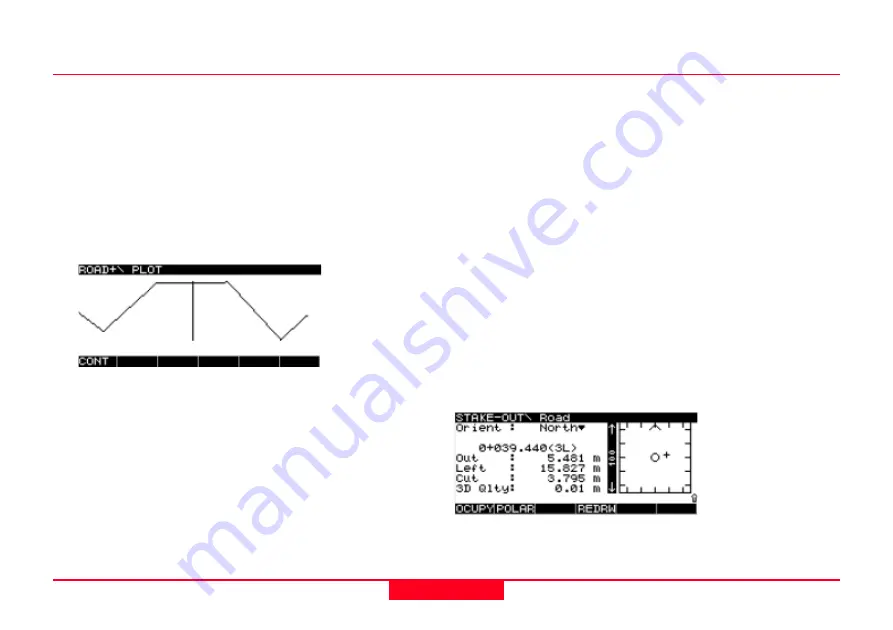
61
General Guide to RoadPlus - 4.0.0en
Staking a Road Alignment
Further options in this panel are:
•
CL (F3) -
Select the point of the centre template.
•
ß
(F2) -
Select next template point to the left.
•
à
(F4) -
Select next template point to the left.
•
SHIFT + ¦<-- (F2) -
Select extreme left template point.
•
SHIFT + CATCH (F3) -
See chapter "Staking a Catch Point".
•
SHIFT +
PLOT (F4)
Select the point along the cross section which you want to
stake.
CONT (F1)
Panel ROAD+ \ Point Coords
Here, the design coordinates for the selected station are
displayed. If in the
panel ROAD+ \ Configuration
Edit Height is
set to YES, the focus will be on the Elevation and the value
can be changed before staking.
STAKE (F1)
You will be taken to the Stakeout graphics screen.
Panel STAKE-OUT \ xxx
whereas xxx is the name for the file stake point as defined in
stake out setting.
Panel ROAD+ \ Plot
Here you will see a graphical view of the chosen cross
section.
CONT (F1)
•
SHIFT + -->¦ (F5) -
Select extreme right template point.