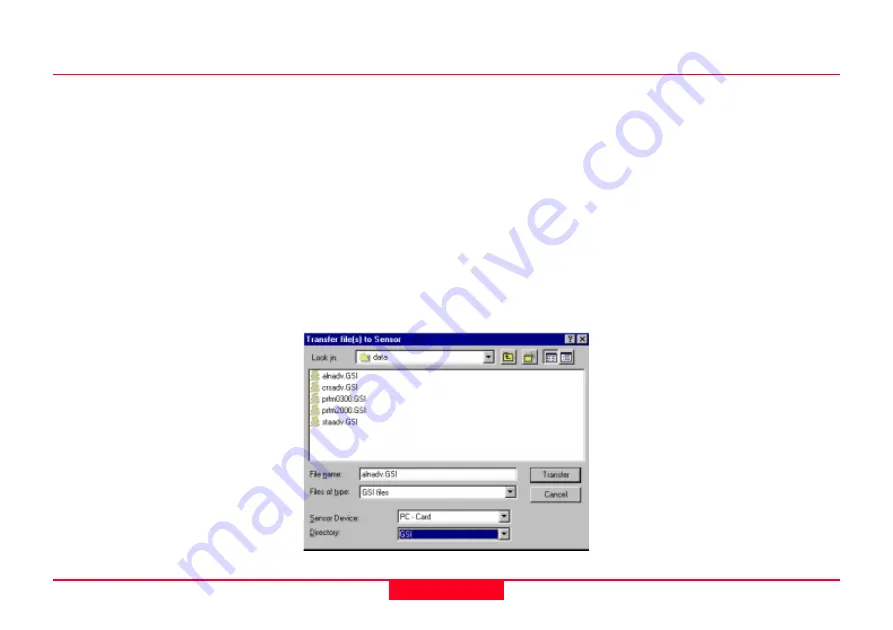
43
Data Files and Formats
General Guide to RoadPlus - 4.0.0en
Transferring the data files to the card using Sensor Transfer in SKI-Pro
Switch the
Sensor off
.
Remove
the TR500 terminal from the sensor.
Connect
the data transfer cable to the serial port of your
computer and to the TERMINAL port on the Sensor.
Start SKI-Pro. Go to
Sensor Transfer
under Tools.
Right-click on
Sensor
, go to
Settings...
and check
the serial port and the baud rate settings.
Right-click on
Sensor
and choose
Turn GPS Sensor on
.
Right-click on
Sensor
and select
Transfer Any File
.
Under
Look in:
select the directory where the data files are
kept.
Under
Files of Type:
select
GSI
.
Under
Sensor device:
select
PC-card
.
Under
Directory:
select
GSI
.
Highlight one file to be transferred since only one file can be
transferred at a time. Click the
Transfer
button.
For transferring the next file, right-click on
Sensor
again and
select
Transfer Any File
. Select as before. Repeat this until all
necessary files are transferred.
Once the transfer for all files is finished, right-click on
Sensor
and choose
Turn GPS Sensor off
.






























