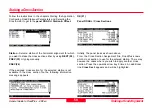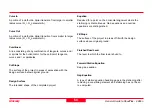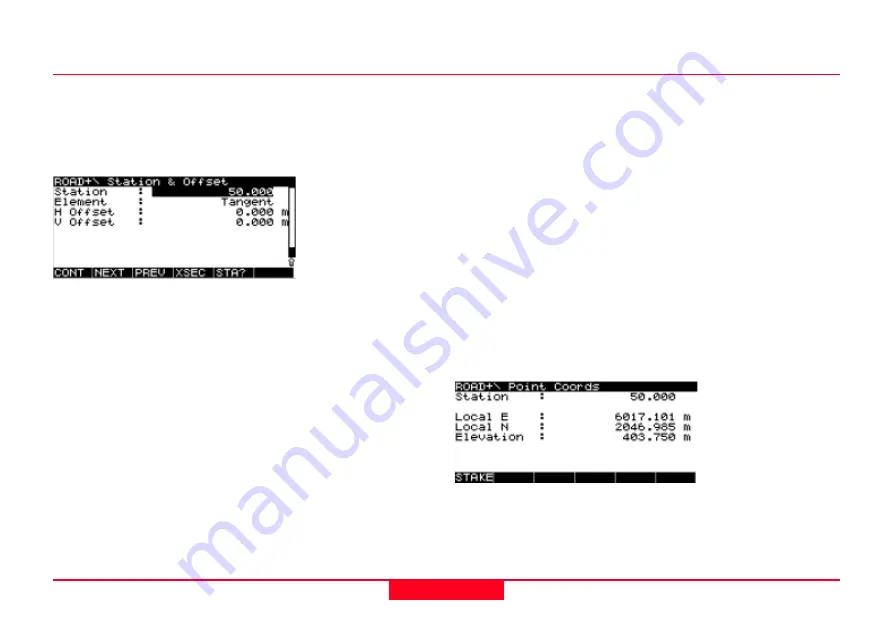
53
General Guide to RoadPlus - 4.0.0en
Staking a Road Alignment
Follow the instructions in the chapters Starting the Application,
Configuring Road Stakeout Parameters and Selecting the
Files in order to get to the
panel ROAD+ \ Station & Offset.
Initially, this panel appears as below:
If you wish to see the entire display, use the up arrow key to
scroll up to the top.
Vert. Shift -
Vertical shift applied to the whole alignment.
Cannot be changed.
Sta. Incr. -
The station increment as set in the configuration is
displayed. If desired, a new value can be entered.
Station -
Current station.
Element -
Element for the chosen station such as Tangent,
Spiral In, Curve, etc.
H Offset -
Horizontal Offset to apply to the current chainage.
V Offset -
Vertical Offset to apply to the current chainage.
NEXT (F2)
displays the next station and its element according
to the defined station incrementation.
PREV (F3)
displays the previous station and its element
according to the defined station incrementation.
XSEC (F4) -
Starts cross section staking. See chapter "Staking
a Cross Section".
STA? (F5) -
Station and offset calculation for a known point
(select from point ID listbox) or for a new point (determine
with
NEWOC (F5)
). You may then use the station of that
measurement to stake out a cross section point.
SHIFT + StaEq (F4) -
In
panel Road+ \ Station Equations
, you
can scroll through the station equations.
CONT (F1)
Panel Road+ \ Point Coords
Staking even stations of the Horizontal Alignment
Here, the design coordinates for the current station are
displayed. If in the
panel ROAD+ \ Configuration
Edit Height is
set to YES, the focus will be on the Elevation and the value
can be changed before staking.