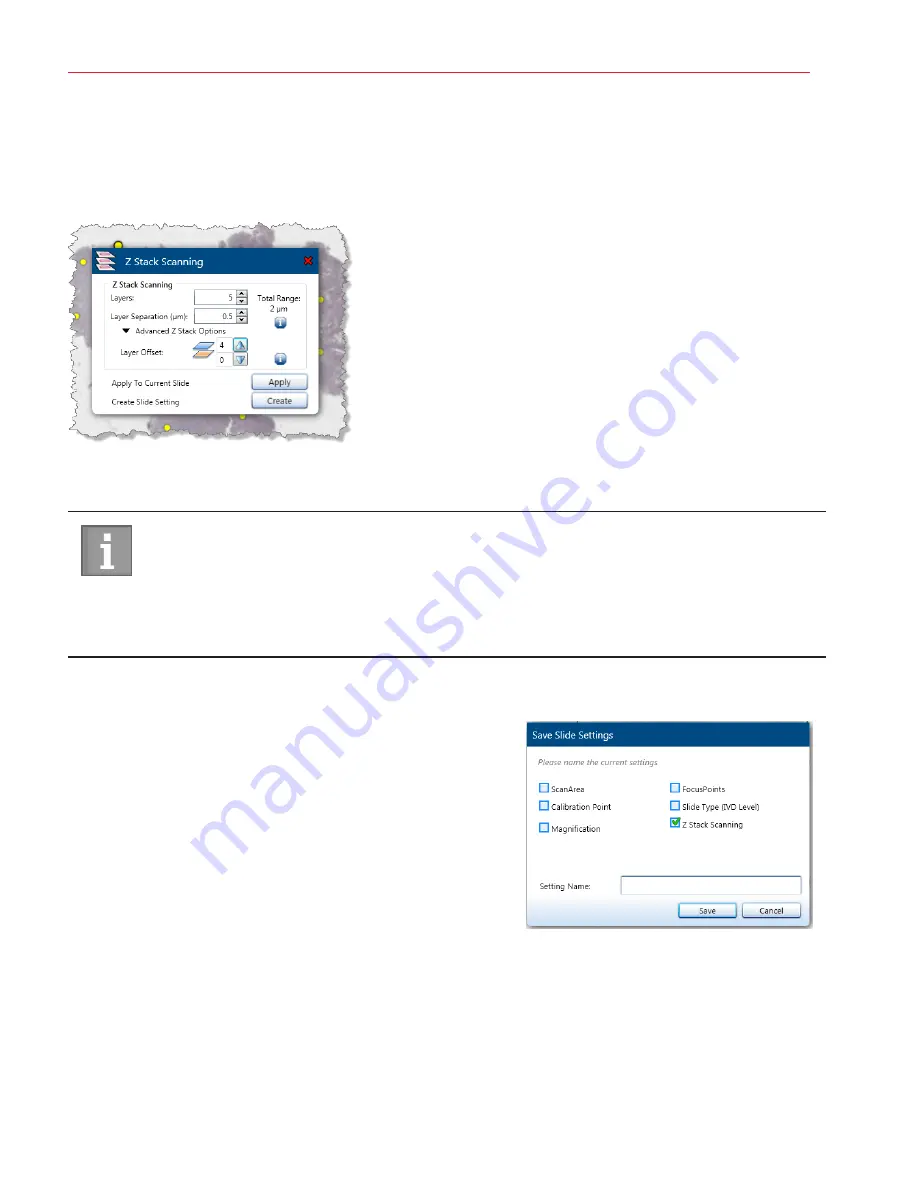
Aperio AT2 DX User’s Guide, Revision A © Leica Biosystems Imaging, Inc. 2019
34
Chapter 4: Scanning Slides
Advanced Z-Stack Settings
To see the Layer Offset controls, click
Advanced Z-Stack Options
on the Z-Stack Scanning window.
Use the advanced settings to change where the best focus layer is positioned in the stack. For example, the settings below
show that the best focus layer is at the bottom of the stack with four layers above it:
Use the arrow controls in the Advanced Z-Stack Options section to set the number of layers above and below the best focus
layer.
The advanced z-stack settings require a thorough understanding of the tissue or type of tissue you want to
create a z-stack for.
For example, if you know that the best detail in the tissue occurs above the best focus layer and if you are
not interested in the tissue below the best focus layer, place the best focus layer at the bottom of the stack
and scan layers above the best focus layer.
Saving Z-Stack Settings as a Slide Setting
To save the settings as a slide setting to apply to scans in the future:
1.
Click
Create
on the Z-Stack Scanning window.
2.
On the Save Slide Settings window, select the
Z-Stack
Scanning
check box.
3.
Type a name for the slide setting.
4.
Click
Save
.
Viewing Z-Stacks
For information on viewing the 3-dimensional z-stack image, refer to the
Aperio ImageScope DX User’s Guide
.






























