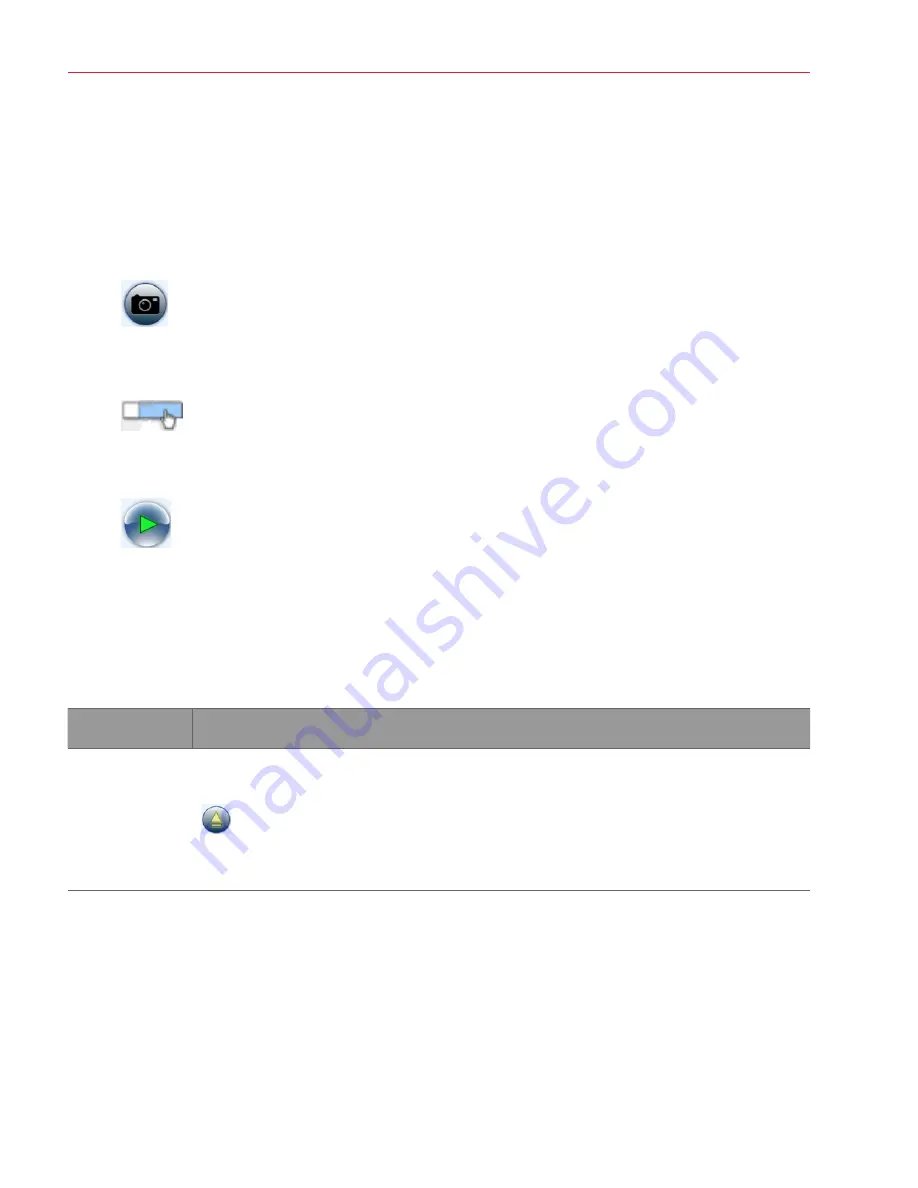
Aperio AT2 DX User’s Guide, Revision A © Leica Biosystems Imaging, Inc. 2019
26
Chapter 4: Scanning Slides
Fine-Tuning Batch Scanning
A more hands-on approach to scanning than the simple batch scanning discussed above involves taking snapshots of the
slides before scanning them so that you can view them to fine-tune their scanning parameters to achieve optimal scanning.
An efficient method of doing this would be to:
1.
Select all of the slides in the rack view or batch view graphic that you want to scan.
2.
Take snapshots of the selected slides by clicking the
Snapshot
button:
3.
Select the slides for which you took snapshots and click the
View Slide
icon on one of the slides to view the
slides in the slide view window.
4.
You can fine-tune scanning parameters in the slide view window. When finished with snapshot review, click the
Scan
button to start scanning the slides.
“Manually Scanning a Slide” on page 28
for more information on using snapshots and the slide view window.
Scan Batch Tasks
Here are some tasks you can perform during batch scanning. For more ways to include/exclude slides from a scanning batch,
see
If you want to
Do this
Replace rack
To place the rack in loading position, move the cursor to the bottom of the rack in rack view and click
the
Eject
button:
Then remove the rack, re-load it or replace it with another loaded slide rack, and place it back in the
scanner.






























