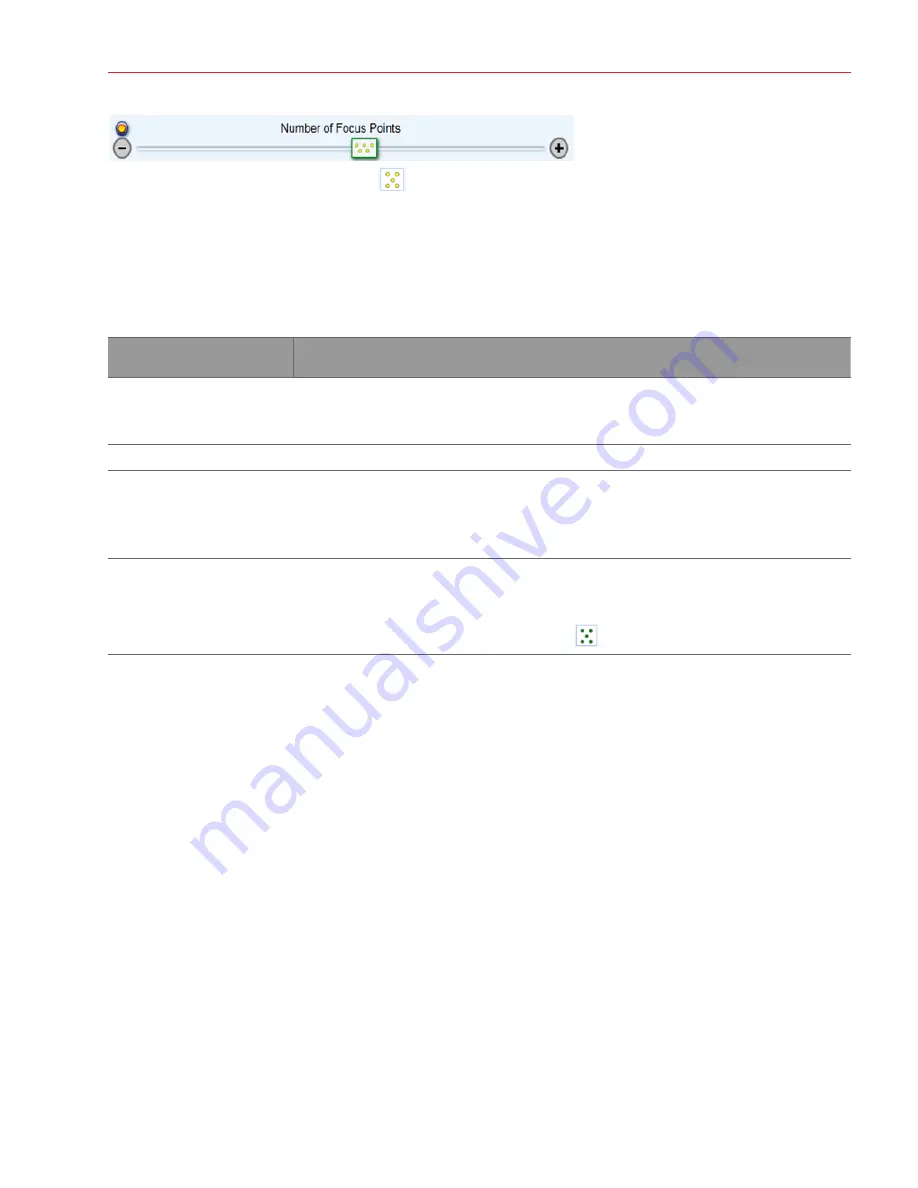
Aperio AT2 DX User’s Guide, Revision A © Leica Biosystems Imaging, Inc. 2019
31
Chapter 4: Scanning Slides
Or click the
Auto Select Focus Points
icon
to tell the scanner to automatically place focus points at the default
density.
After the focus points are automatically placed, you may decide to manually add more, move focus points, or delete focus
points. For example, if a focus point has been placed in a clear area of the slide without tissue, you will want to delete it or
move it to an area that contains tissue.
After opening a slide in the slide view window, you can work with focus points.
If you want to
Do this
Add focus points
To add a focus point, double-click on the macro image at the position at which you want to
add a focus point. Or, right-click on that position and select
Add Focus Point Here
from
the context menu.
Move focus points
Click a focus point to select it and drag it to a new position.
Delete focus points
Click the focus point to select it and press the Delete key on your keyboard. Or, click the
focus point select it and right-click. Select
Delete This Point
from the context menu. (You
can also hold down the Control key and select multiple focus points before doing these
procedures.)
Automatically focus all
focus points
If you are manually scanning a slide on the stage, you can tell the scanner to automatically
focus the focus points before scanning. This allows you to test that all focus points can be
focused.
Click the
Auto Focus All Focus Points
icon
.
Calibration
The scanner is calibrated and verified at the factory before shipment. No further manual calibration or verification is required
by the customer. However, we recommend annual preventive maintenance, performed by Leica Biosystems Technical
Services, to make sure the scanner is operating correctly.
Every time you scan, the scanner calculates adjustments for minor illumination differences to ensure that the scanner
performs consistently to scan high-quality images.
The scanner makes a calibration image of the white background at the location of the blue diamond (which must be
positioned at a location that does not appear to have tissue) and then uses the image to obtain a shading correction that
will be applied during the scanning process. Calibration then performs white-balancing. The final step of calibration is to
measure intensity across the entire calibration image, and then normalize the calibration image to a predefined value. Not
only does this provide uniformity for images made by a single scanner, but calibration also ensures images are similar in
intensity across multiple scanners.
To manually make a calibration image, you must be manually scanning a slide in the slide tray.






























