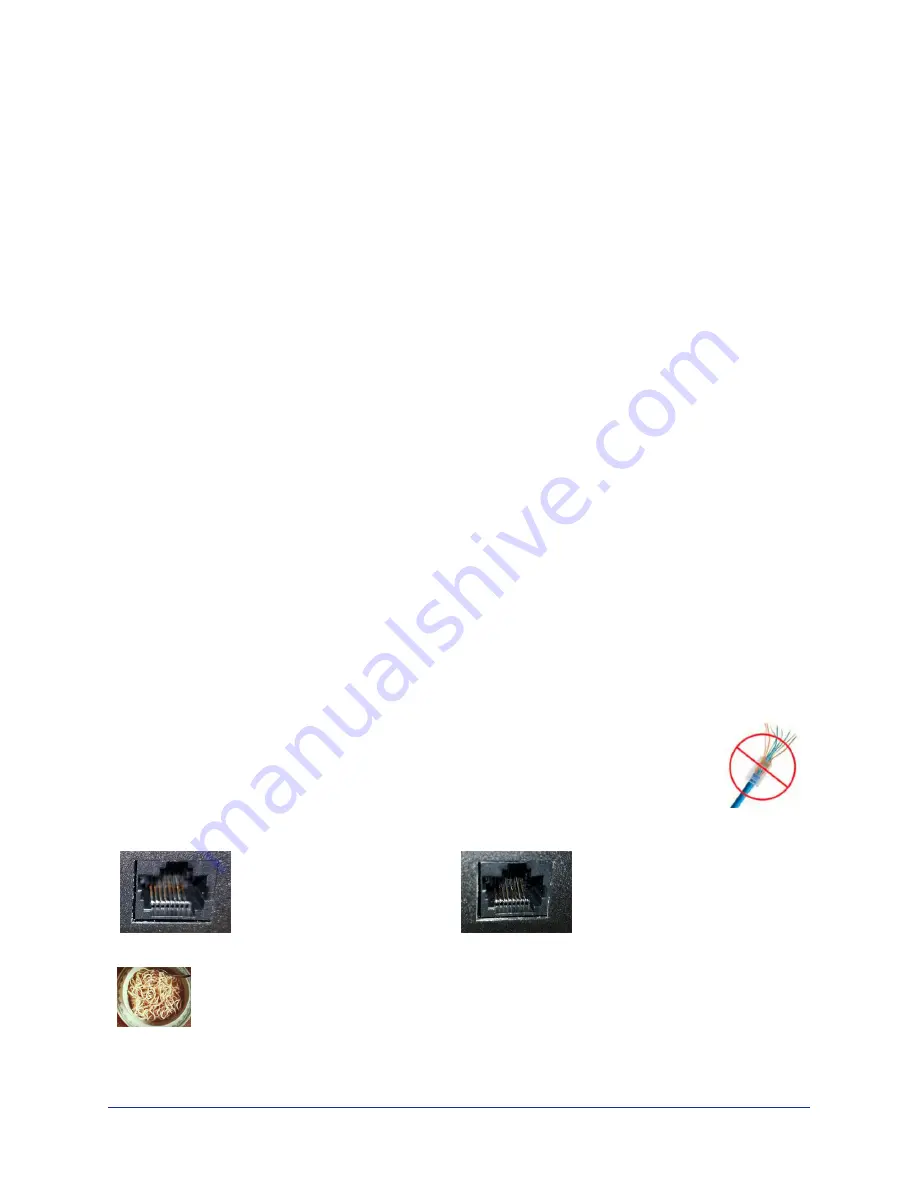
Installing the OneLINK Device
This section covers:
n
Things to know before you start the installation
n
Basic connection examples
For information about using the OneLINK device with third-party cameras or codecs, see the Complete
Manual for the OneLINK Bridge AV Interface.
Don’t Void Your Warranty!
Caution
Use only the power supply included with this product. Using a different one will void the warranty, and
could create unsafe operating conditions or damage the product.
Do not connect the OneLINK power supply to a Vaddio camera. It does not provide the correct voltage for
Vaddio cameras, and will damage the camera and void the camera's warranty.
This product is for indoor use only. Do not install it outdoors or in a humid environment. Do not allow it to
come into contact with any liquid. Do not install or operate this product if it has been dropped, damaged,
or exposed to liquids. If any of these things happen, return it to Vaddio for safety and functional testing.
Note
Disassembling this product will void the warranty.
Cabling Notes
n
Maximum cable distance between the OneLINK device and the camera or EZIM is 328 ft (100 m)
using Cat-6 or Cat-7 cable, or 230 ft (70 m) using Cat-5e cable.
n
Cat-6 or Cat-7 cabling allows longer maximum cabling distance, and may provide better performance
in noisier RF or EMF environments.
n
We recommend shielded cabling if the cables will be coiled, run tightly with other cables, or routed
near sources of electromagnetic interference such as power lines or fluorescent light fixtures. When
in doubt, use shielded Cat-6 cable.
Caution
When making cables for Vaddio products, do not use pass-through RJ-45 connectors. If
they are crimped incorrectly, they can damage the connectors on the product, cause
intermittent connections, and degrade signal quality. Physical damage to the connectors
will void your warranty.
Intact
Contact fingers will make reliable
contact with the cable connector
Damaged
Some contact fingers are bent
and will NOT make reliable
contact with the cable connector
We recommend using high-quality connectors and a high-quality crimping tool.
Pro Tip
To prevent tragic mishaps, label both ends of every cable.
Installation Guide for the OneLINK Bridge AV Interface
4



























