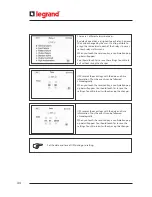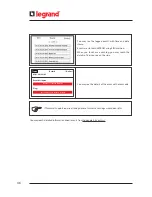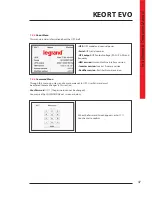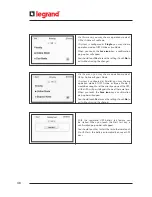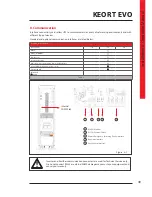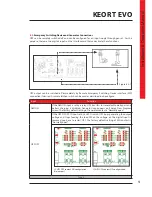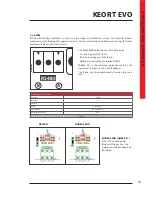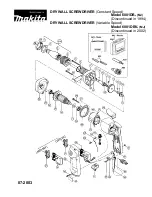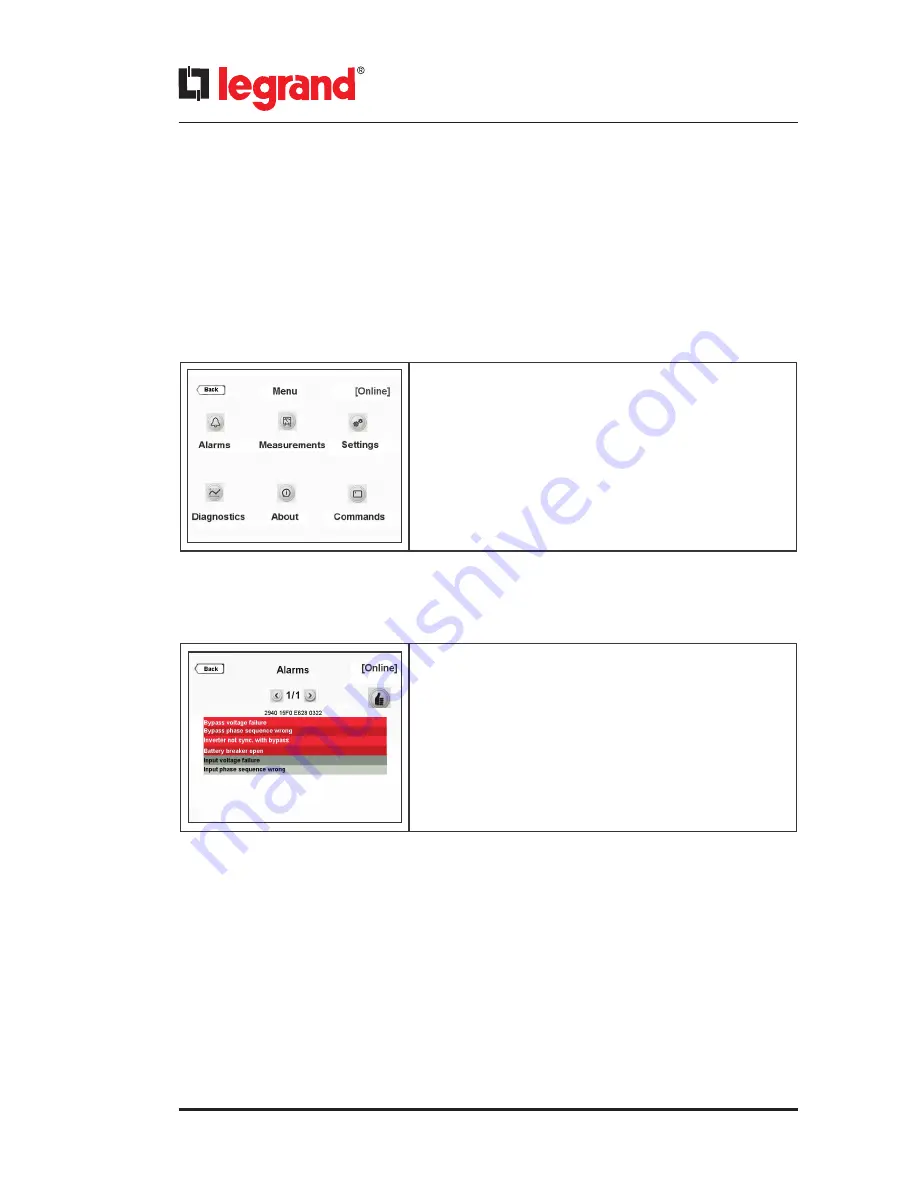
40
7.2
.
Menu
The related sub-menus under the main Menu can be reached by touching MENU icon while main screen
image is displayed. They provide information to user about the measurements, about the UPS and status
of UPS.
By touching
Back
icon you may exit from the menu.
You may see the sub-menus as shown below;
7.2.1.
Alarms Menu
UPS displays 24 different alarms in Alarms menu. For detailed information about alarms please check
Appendix-1-Alarms List.
You may reach sub-menus by touching Menu; Alarms,
Measurements, Settings, Diagnostics, About and Commands.
All active alarms present are displayed on the Alarms screen.
They will appear in red colour and as soon as acknowledged
by touching the hand icon at the right side of the screen, they
switch to gray colour and the buzzer will stop.
In case a new alarm occurs; the buzzer is activated, new alarmit
is displayed in red in addition with the remaining active alarms
already acknowledged. It is necessary to acknowledge again
the new alarm to stop the buzzer, then alarm text switch to
gray colour
Содержание KEOR T EVO
Страница 1: ...KEOR T EVO 10 15 20 KVA Installation Operation Manual LE10507AA ...
Страница 2: ...LE10507AA KEOR T EVO ...
Страница 24: ...22 Figure 6 3 1 3 Figure 6 3 1 4 Power Cables Path Communication Cables Path ...
Страница 30: ...28 Figure 6 3 1 4 1 KEOR T EVO 10 1x24pcs 9Ah BATTERY WIRING DIAGRAM ...
Страница 31: ...29 KEOR T EVO Installation Operation Manual Figure 6 3 1 4 2 KEOR T EVO 10 1x24pcs 9Ah BATTERY WIRING DIAGRAM ...
Страница 32: ...30 Figure 6 3 1 4 3 KEOR T EVO 10 1x24pcs 9Ah BATTERY WIRING DIAGRAM ...
Страница 76: ...74 SEPARATED RECTIFIER AND BYPASS INPUTS FOR SINGLE UPS UNIT ...
Страница 77: ...75 KEOR T EVO Installation Operation Manual COMMON RECTIFIER AND BYPASS INPUTS FOR SINGLE UPS UNIT ...
Страница 82: ...Notes ...
Страница 83: ......