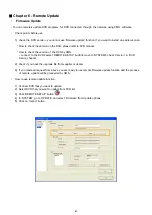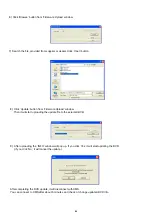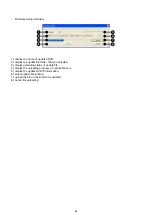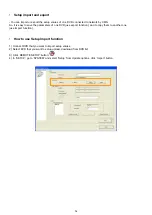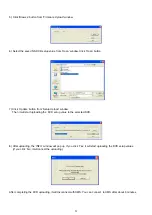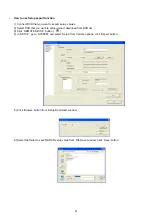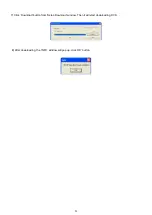4. Menus for Editor function:
File
•
NEW : Find NEW BMP files.
OPEN : Open BMP files or EMAP files.
SAVE : Save files.
SAVE AS : Save as another name.
CLOSE : Close EMAP or BMP files.
EXIT : exit EMAP Editor.
Edit
•
Edit Map Name: Edit the name of each map.
ADD MAP: Add new CMS maps.
COPY MAP: Copy current opened BMP or EMAP files.
PASTE MAP: Paste copied files.
DELETE MAP: Delete current displayed map.
DELETE OBJECT: Delete the selected icon.
Select All Object: Select all icons on the map.
Map Mode
•
SITE MAP: Change Editor mode to SITE MAP.
CMS MAP: Change Editor mode to CMS MAP.
View
•
CAMERA STATE: Can check camera information.
CONTROL STATE: Can check control information.
SENSOR STATE: Can check sensor information.
About
•
You can check E-Map Editor version.
63
Содержание 430 557
Страница 4: ...Chapter 2 Display Mode 4...
Страница 13: ...The button will switch automaticaly to If you want to switch back to Pre Memorize screen click on button 13...
Страница 16: ...Chapter 3 CMS Setup Mode To enter in this menu Click on start Click on Setup 16...
Страница 23: ...PTZ info check the information of PTZ SETUP OF EACH DVR 23...
Страница 37: ...Chapter 4 Remote Search Mode To enter in this menu 1 Choose the DVR 2 Click on Remote Search 37...
Страница 43: ...2 Select the date and click on Data Backup button 43...
Страница 46: ...5 Chose the file and open it Refer to the DVR Manual to use the Backup Viewer 46...
Страница 52: ...Your new image will appear on the screen Click on Site and click on the map to place the DVR location 52...
Страница 58: ...The map is shown Click on one camera The video will be displayed for this camera 58...
Страница 62: ...The name of the cameras will be automaticaly filled Cam 01 Cam 02 Give a name to this page ex E map 62...