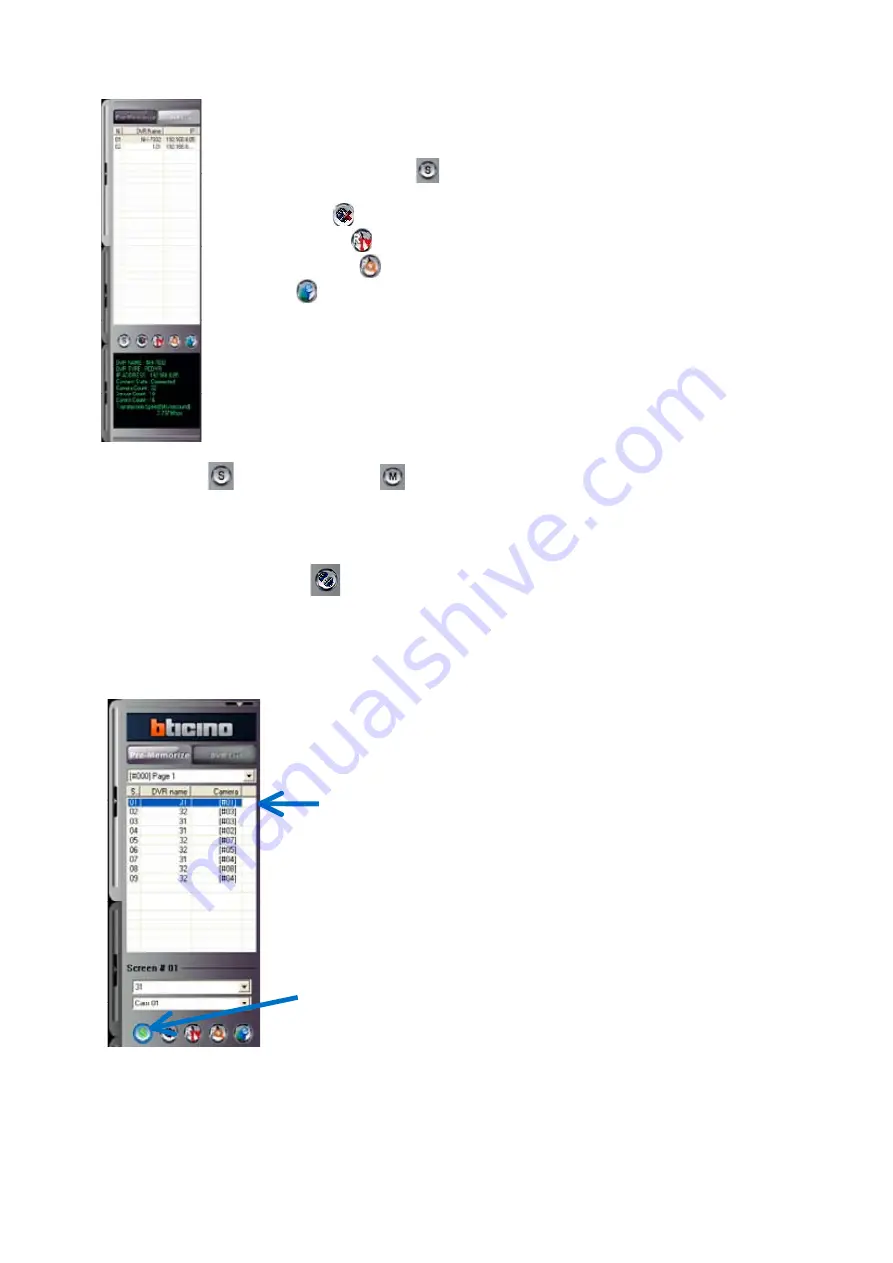
DVR list
•
Monitor all cameras of each DVR .
Single / Multiple Mode
•
: Click the button to activate single or multiple mode
as pre memorize access.
Connection
•
: Click the button to connect or disconnect to DVR.
Remote Setup
•
: Click the button to use remote setup for selected DVR.
Remote Search
•
: Click the button to use remote search for selected DVR
E-map
•
: Click the button to use E-MAP for selected DVR.
Status
•
: It represents the information and the status of accessed DVR.
Single Mode
/ Multiple Mode
:
This button is useful only when you use ‘Pre-Memorise’ list:
- Select ‘Pre-Memorise’ list, and chose a customized page
- Connect the stream: click on
- When you want to switch to one DVR:
Select the DVR
And click on
12
Содержание 430 557
Страница 4: ...Chapter 2 Display Mode 4...
Страница 13: ...The button will switch automaticaly to If you want to switch back to Pre Memorize screen click on button 13...
Страница 16: ...Chapter 3 CMS Setup Mode To enter in this menu Click on start Click on Setup 16...
Страница 23: ...PTZ info check the information of PTZ SETUP OF EACH DVR 23...
Страница 37: ...Chapter 4 Remote Search Mode To enter in this menu 1 Choose the DVR 2 Click on Remote Search 37...
Страница 43: ...2 Select the date and click on Data Backup button 43...
Страница 46: ...5 Chose the file and open it Refer to the DVR Manual to use the Backup Viewer 46...
Страница 52: ...Your new image will appear on the screen Click on Site and click on the map to place the DVR location 52...
Страница 58: ...The map is shown Click on one camera The video will be displayed for this camera 58...
Страница 62: ...The name of the cameras will be automaticaly filled Cam 01 Cam 02 Give a name to this page ex E map 62...



























